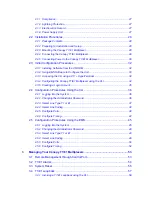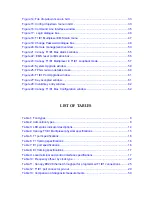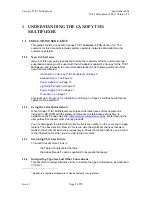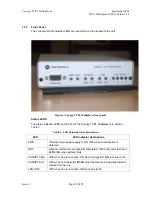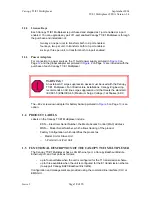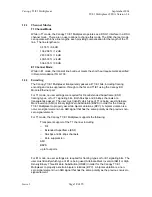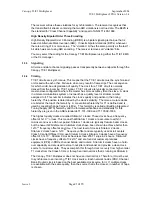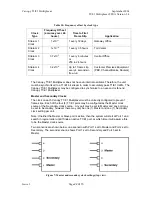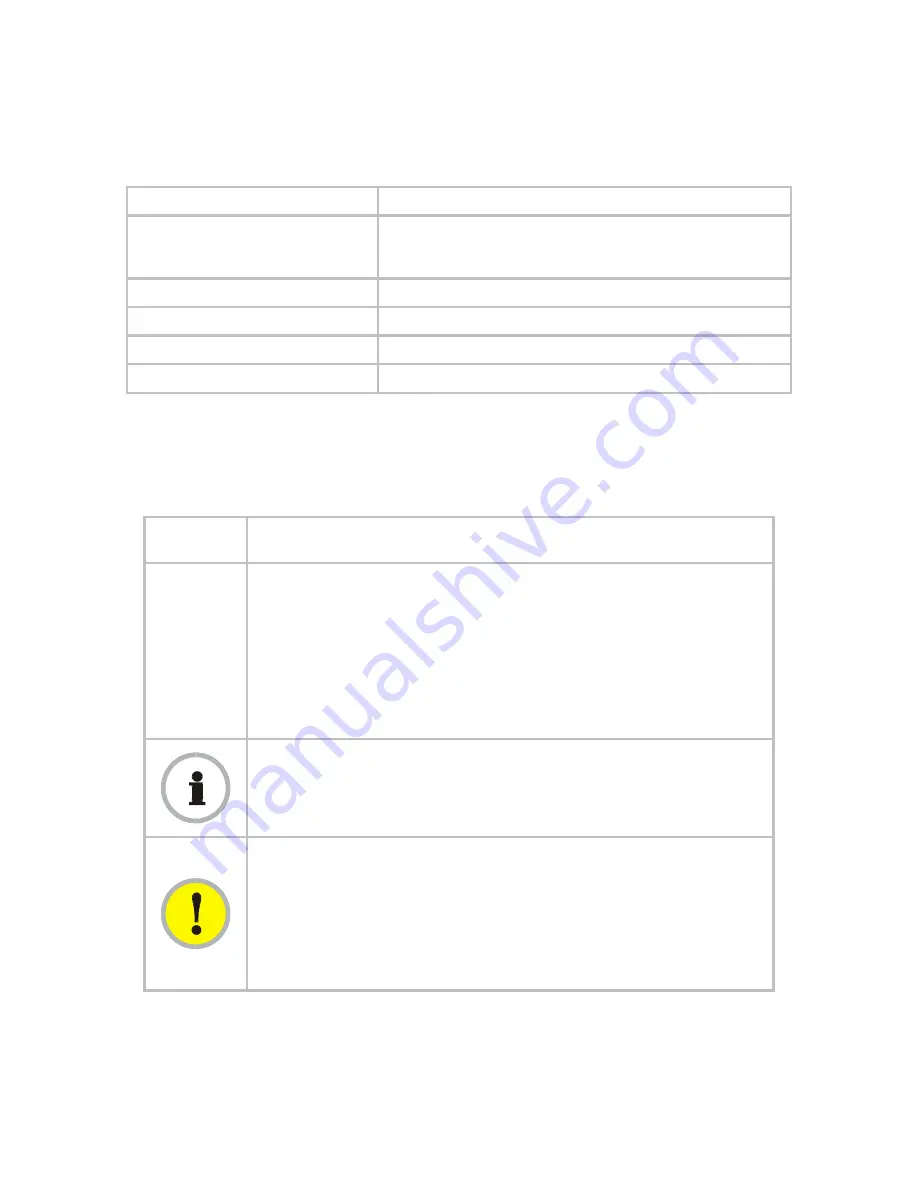
Canopy
T1/E1
Multiplexer
September
2004
T1/E1
Multiplexer
FPGA
Version
3.4
Page
8 of 73
Table 1: Font types
Font
Type of Information
variable width bold
Selectable option in a graphical user interface or settable
parameter in the web-based interface to a Canopy
component.
constant width regular
Literal system response in a command-line interface.
constant width italic
Variable system response in a command-line interface.
constant width bold
Literal user input in a command-line interface.
constant width bold italic
Variable user input in a command-line interface.
This document also employs a set of consistently used admonitions. Each of these types
of admonitions has a general purpose that underlies the specific information in the box.
These purposes are indicated in
Table 2
.
Table 2: Admonition types
Admonition
Label
General Message
NOTE:
informative content that may
◦
defy common or cursory logic.
◦
describe a peculiarity of the Canopy implementation.
◦
add a conditional caveat.
◦
provide
a
reference.
◦
explain the reason for a preceding statement or provide prerequisite
background for what immediately follows.
RECOMMENDATION:
suggestion for an easier, quicker, or safer action or practice.
IMPORTANT!
informative content that may
◦
identify an indication that you should watch for.
◦
advise that your action can disturb something that you may not want
disturbed.
◦
reiterate something that you presumably know but should always
remember.
Issue
3