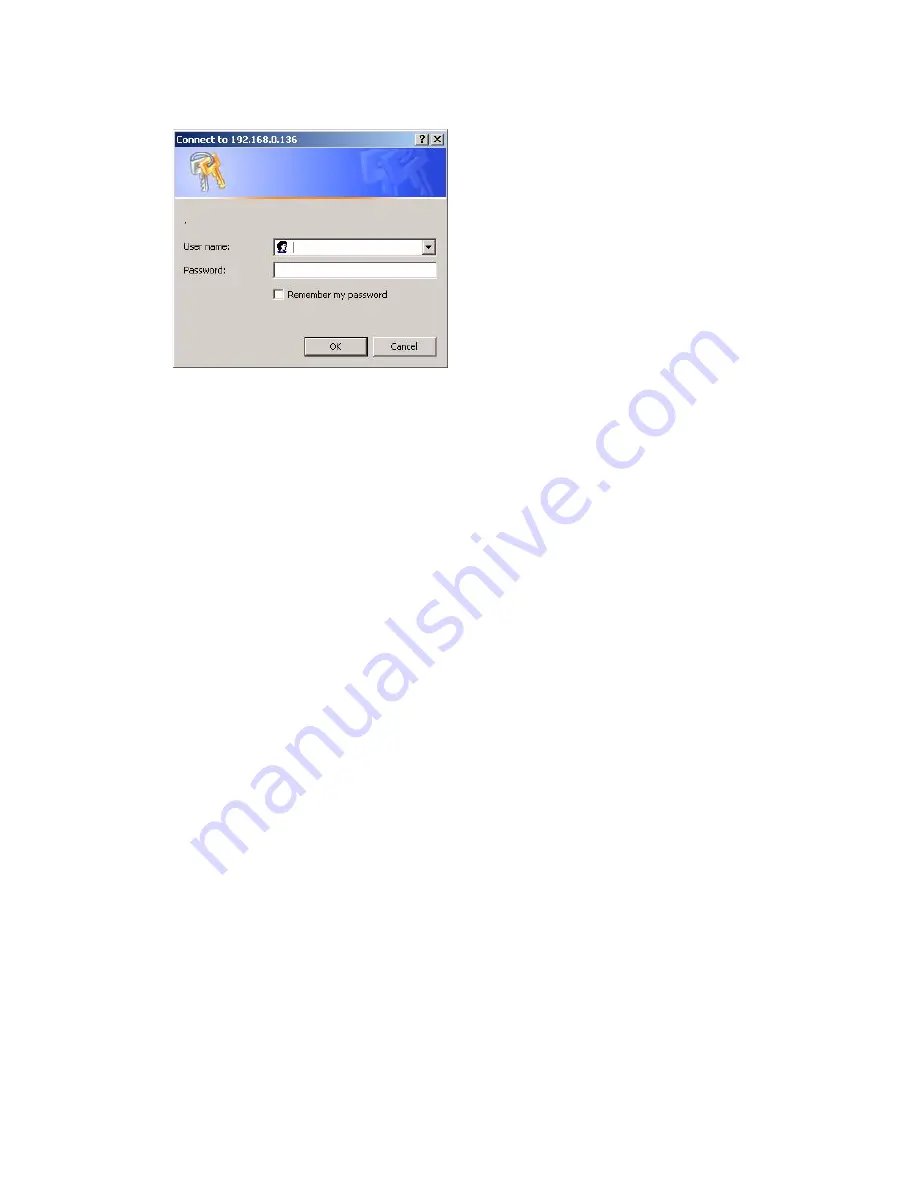
Getting Started
2-9
Figure 2.11 Login Dialog Box
4. Upon logging in, the CB3000 Information screen displays. See
Viewing CB3000 Information on page 2-9
for more details.
5. Proceed to the following sections to configure the CB3000.
•
Understanding and Configuring Ethernet Settings
– Includes configuring identification settings for
the CB3000.
•
Understanding and Configuring Wireless Settings
– Includes configuring wireless network settings,
as well as security policies for data received and transmitted through the CB3000.
2.6 Viewing CB3000 Information
Upon first logging into the CB3000, the CB3000
Information
screen displays. The
Information
screen includes
four data fields:
•
Client Bridge Information
– Includes the factory settings such as device name, MAC address,
firmware version, radio version, and country of origin for the device.
•
Ethernet Settings
– Includes IP address information for the Ethernet port (and ultimately the IP address
of the device). Also, whether the device is assigned an IP through DHCP or a static IP. To modify these
settings, see
Understanding and Configuring Ethernet Settings on page 3-30
.
•
WLAN Settings
– Includes wireless LAN settings for the network that the CB3000 is a part of. To modify
any of these settings, see
Understanding and Configuring Wireless Settings on page 3-1
•
Clients
– Indicates the number of active devices attached to the CB3000.
Information
screen.
Summary of Contents for CB3000 - Client Bridge - Wireless Access Point
Page 1: ...M CB3000 Client Bridge User s Guide ...
Page 24: ...2 12 CB3000 Client Bridge User s Guide ...
Page 65: ...Management Options 4 7 Figure 4 4 View Log Screen ...
Page 74: ...4 16 CB3000 Client Bridge User s Guide ...
Page 90: ...5 16 CB3000 Client Bridge User s Guide ...
Page 94: ...B 2 CB3000 Client Bridge User s Guide ...
Page 96: ...C 2 CB3000 Client Bridge User s Guide ...
Page 104: ...D 8 CB3000 Client Bridge User s Guide ...
Page 105: ......
















































