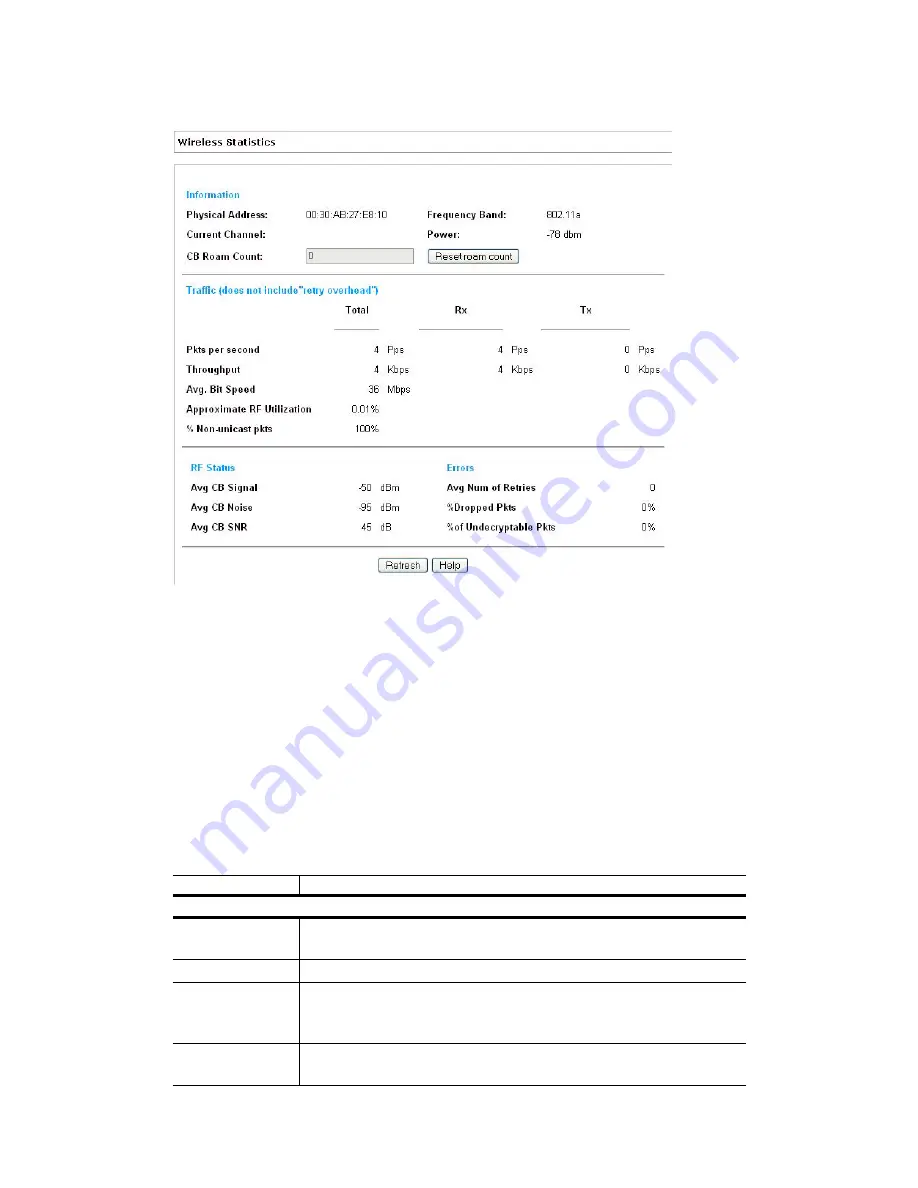
4-2
CB3000 Client Bridge User’s Guide
Figure 4.1 Wireless Statistics Screen
The Wireless Statistics screen is partitioned into four detailed fields:
•
Information
– Displays basic device address and location information.
•
Traffic
– Displays statistics for cumulative packets, throughput, bit speed, RF utilization and other details
received and transmitted over the CB3000 radio.
•
RF Status
– Displays information including average MU signal, noise, and signal to noise ratio
information.
•
Errors
– Displays retry information as well as data transmissions the radio either gave up on or could not
decrypt.
Describes the Wireless Statistics. Click
Refresh
to update to the latest statistics.
Table 4-1. Wireless Statistics Screen Details
Statistic
Description
Information Panel Details
Physical Address
MAC address of the CB3000 housing the radio. The MAC address is hard-
coded into the device at the factory and cannot be changed.
Current Channel
Channel for communications between the CB3000 radio and its clients.
CB Roam Count
Displays the number of times the client bridge has roamed to another
device. Use this value as a metric of network stability, as a high roam
count could be an indicator of poor signal strength.
Frequency Band
Displays the radio type currently transmitting. Either 802.11a or
802.11b/g.
Summary of Contents for CB3000 - Client Bridge - Wireless Access Point
Page 1: ...M CB3000 Client Bridge User s Guide ...
Page 24: ...2 12 CB3000 Client Bridge User s Guide ...
Page 65: ...Management Options 4 7 Figure 4 4 View Log Screen ...
Page 74: ...4 16 CB3000 Client Bridge User s Guide ...
Page 90: ...5 16 CB3000 Client Bridge User s Guide ...
Page 94: ...B 2 CB3000 Client Bridge User s Guide ...
Page 96: ...C 2 CB3000 Client Bridge User s Guide ...
Page 104: ...D 8 CB3000 Client Bridge User s Guide ...
Page 105: ......
















































