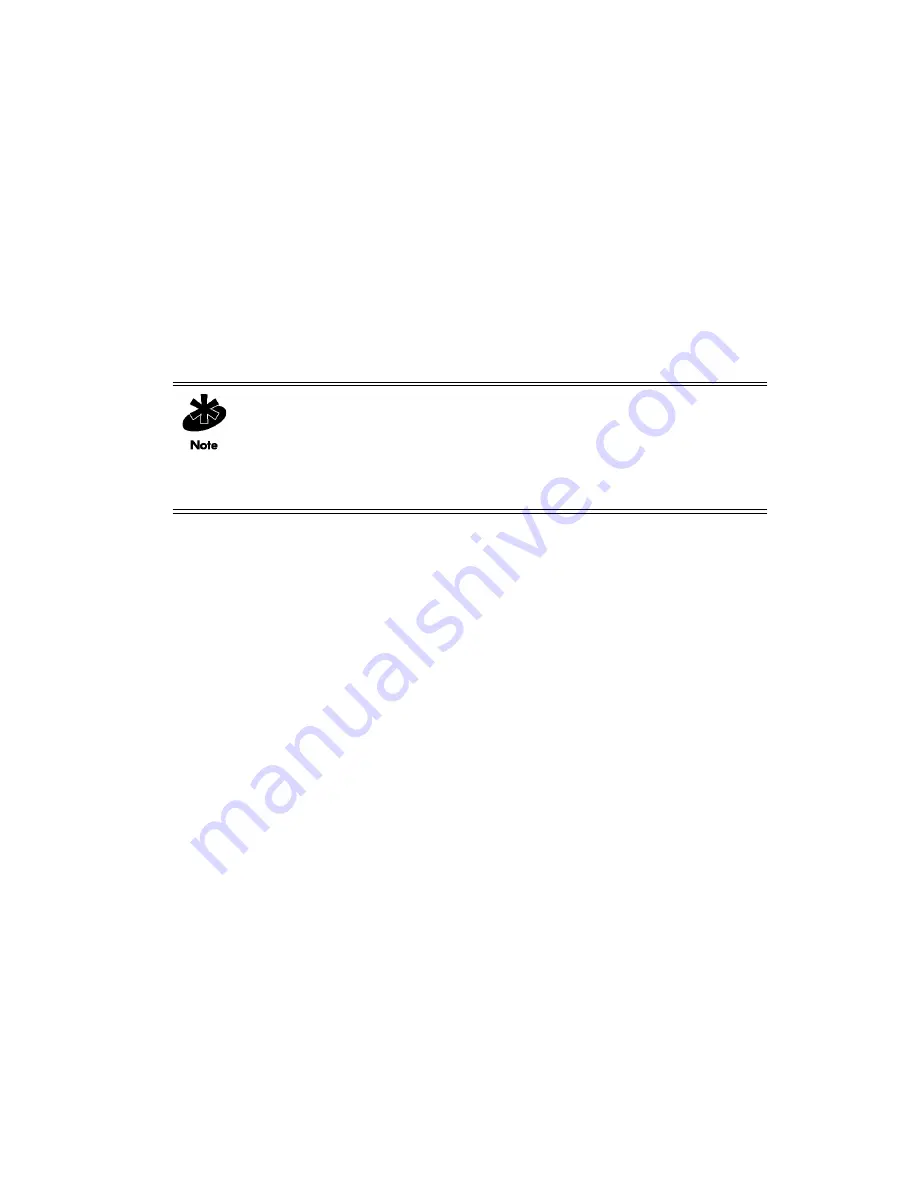
Administrative Options
5-5
5.3 Importing or Exporting the Configuration File
A CB3000 configuration file can be saved and downloaded (exported) to be used later for importing to other
CB3000 units, or to restore a CB3000 temporarily reset to factory defaults. Using the file-based configuration
feature speeds up the setup process at sites using multiple CB3000s.
To create an import-able/export-able CB3000 configuration file, select
Tools > Configuration File
from the
CB3000 menu tree. The
Config Import/Export
screen displays.
Imports or exports can be conducted using either FTP or HTTP. FTP is useful for remote accessibility of
configuration files not located with the CB3000, but on an accessible FTP server. HTTP is useful to import/
export configuration files locally. Refer to the following depending on your import/export requirements.
•
•
5.3.1 Using FTP
To import or export a CB3000 configuration file using an FTP server:
1. Select
Tools > Configuration File Settings
from the CB3000 menu tree. The
Config Import/Export
screen displays. If using FTP, only the top panel of the screen is used.
NOTE:
When updating firmware from a FTP/TFTP server, provide the path to the
file relative to the root folder on the FTP/TFTP server. For example, if the image file
is located in the folder "
CB3000\images
" under the FTP/TFTP server's root folder,
enter "
/CB3000/images/
" in the File Path field.
NOTE:
If the image file is located in the FTP/TFTP root directory, leave the File
Path field blank.
Summary of Contents for CB3000 - Client Bridge - Wireless Access Point
Page 1: ...M CB3000 Client Bridge User s Guide ...
Page 24: ...2 12 CB3000 Client Bridge User s Guide ...
Page 65: ...Management Options 4 7 Figure 4 4 View Log Screen ...
Page 74: ...4 16 CB3000 Client Bridge User s Guide ...
Page 90: ...5 16 CB3000 Client Bridge User s Guide ...
Page 94: ...B 2 CB3000 Client Bridge User s Guide ...
Page 96: ...C 2 CB3000 Client Bridge User s Guide ...
Page 104: ...D 8 CB3000 Client Bridge User s Guide ...
Page 105: ......
















































