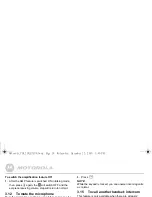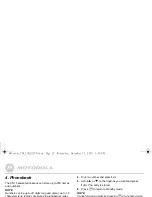Phonebook
21
4.4
Character map
*L = Lower
U = Upper
Key
Case
Assigned characters and symbols
1
L/U*
. , - ? ! ¡ ¿ ' @ : ; / 1
2
L
a b c 2 ä æ å à ç
U
A B C 2 Ä Æ Å Ç
3
L
d e f 3 è é
U
D E F 3 É
4
L
g h i 4 ì
U
G H I 4
5
L
j k l 5
U
J K L 5
6
L
m n o 6 ö ø ò ñ
U
M N O 6 Ö Ø Ñ
7
L
p q r s 7 ß
U
P Q R S 7
8
L
t u v 8 ù ü
U
T U V 8 Ü
9
L
w x y z 9
U
W X Y Z 9
0
L/U
Space 0
*
L/U
*
#
L/U
short press to switch between Abc, abc,
ABC and 123 mode
Motorola_CD1_IFU_EN_UK.book Page 21 Wednesday, December 22, 2010 3:40 PM