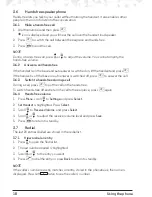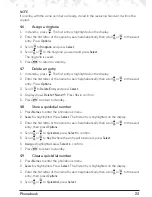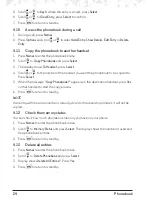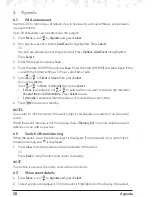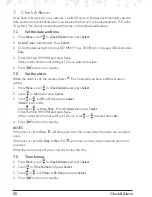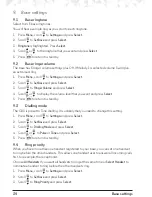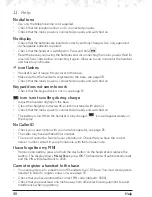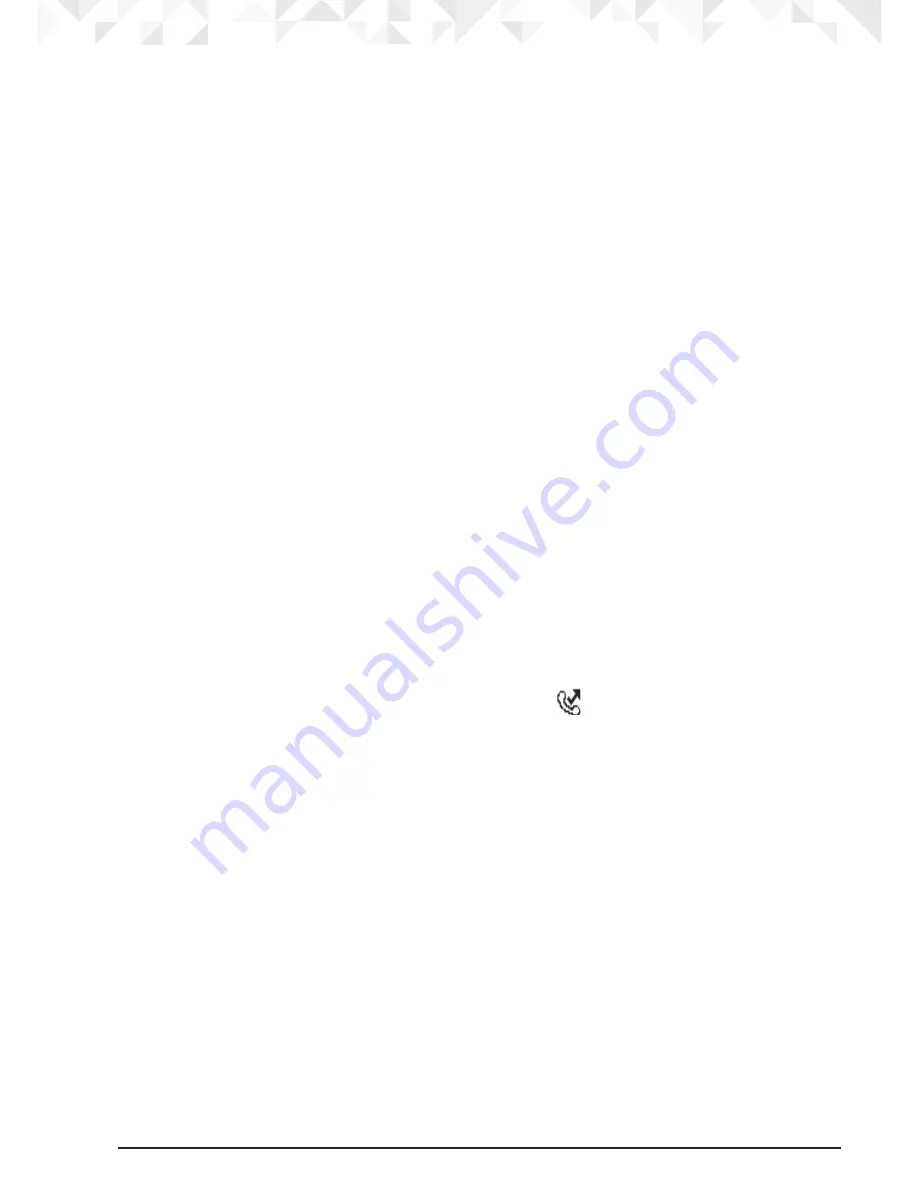
25
Calls list
5. Calls list
If you have subscribed to Caller ID service, and provided the identity of the caller is not
withheld, the number of the caller will be displayed together with the date and time of the
call (if provided by the network).
NOTES
If the caller’s number is stored in your phonebook along with a name, the name will also
be displayed.
If the number is unavailable,
Unavailable
will be displayed.
If the caller has withheld their number,
Withheld
will be displayed.
Information about incoming calls is dependent on the country and network operator.
Some operators may charge a subscription for their Caller ID service.
The Calls list contains details of missed and received call. Details include the date and
time of the call. Entries are displayed in chronological order with the most recent call at
the top of the list.
When the list is full, and a new call is received, the oldest entry will be deleted
automatically.
The received and missed Calls list holds details of up to 30 calls.
If you receive more than one call from the same number, only the most recent call is kept
in the Calls list.
5.1 New calls alert
When you have new missed calls (incoming calls that you haven’t answered), the display
shows
You have
X New missed calls
.
If you press
Back
, the screen returns to standby and the
icon is displayed.
1. Press
View
to see details of the call.
5.2 Dial a number in the Calls list
1. Press
Menu
, the display shows
Calls Lists
, press
Select
.
2. Scroll
u
or
d
to highlight the Calls list (
Missed Calls
,
Received Calls
,
Dialled Calls
) you
want.
3. Press
Select
to confirm. The most recent number or name if stored in the phonebook
is displayed.
4. Scroll
u
or
d
to the entry you want.
5. Press
t
to dial the number.
5.3 View the details of an entry
1. Press
Menu
, the display shows
Calls Lists
, press
Select
.
2. Scroll
u
or
d
to highlight the Calls list (
Missed Calls
,
Received Calls
,
Dialled Calls
) you
want.