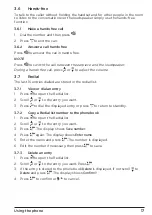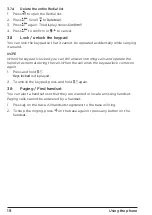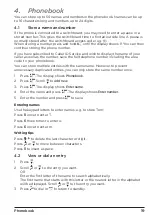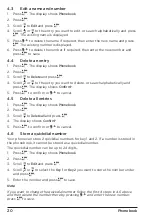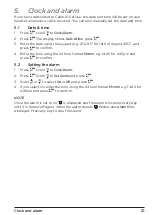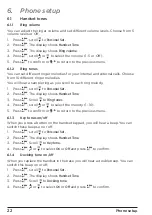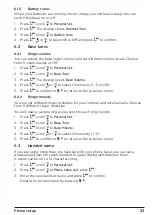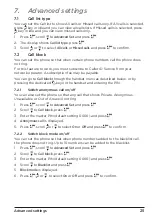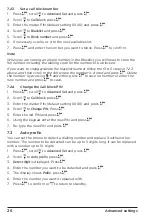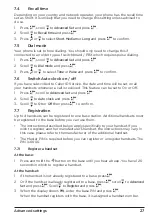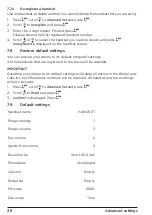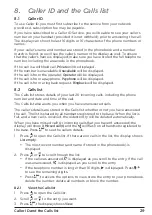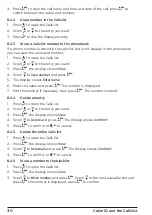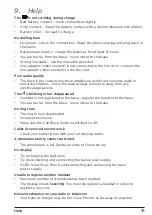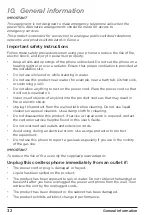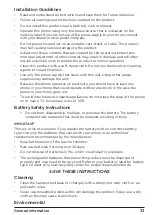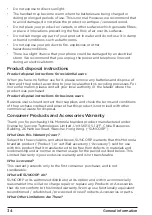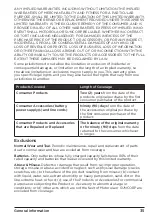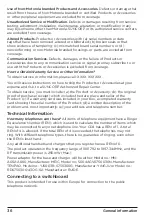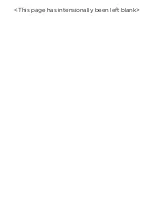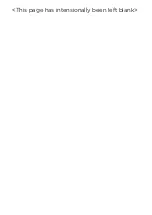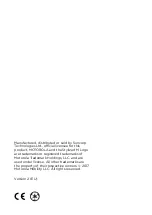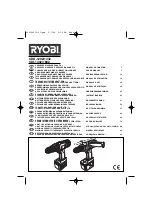26
Advanced settings
7.2.3
Set a call block number
1. Press
M
, scroll
d
to
Advanced Set
and press
M
.
2. Scroll
d
to
Call block
, press
M
.
3. Enter the master PIN (default setting 0000) and press
M
.
4. Scroll
d
to
Blacklist
and press
M
.
5. Scroll
d
to
Block number
and press
M
.
6. If necessary, scroll u or d to the next available slot.
7. Press
M
and enter the number you want to block. Press
M
to confirm.
Note
When you are storing an phone number in the Blacklist, you will need to store the
full number including the dialling code for the number to be blocked.
If you want to change/delete the blacklist number follow the first 5 steps in 7.2.3
above, and then scroll to the slot where the number is stored and press
M
. Delete
the number by pressing
b
and either press
M
to save no number or enter the
new number and press
M
to save.
7.2.4
Change the Call block PIN
1. Press
M
, scroll
d
to
Advanced Set
and press
M
.
2. Scroll
d
to
Call block
, press
M
.
3. Enter the master PIN (default setting 0000) and press
M
.
4. Scroll
d
to
Change PIN
. Press
M
.
5. Enter the old PIN and press
M
.
6. Using the keypad enter the new PIN and press
M
.
7. Re-type the new PIN and press
M
.
7.3
Auto prefix
You can set the phone to detect a dialling number and replace it with another
number. The number to be detected can be up to 5 digits long. It can be replaced
with a number up to 10 digits.
1. Press
M
, scroll
d
to
Advanced Set
and press
M
.
2. Scroll
d
to
Auto prefix
, press
M
.
3.
Detect digit
is displayed. Press
M
.
4. Enter the number you want to be detected and press
M
.
5. The display shows
Prefix
, press
M
.
6. Enter the number you want it replaced with.
7. Press
M
to confirm or
e
to return to standby.