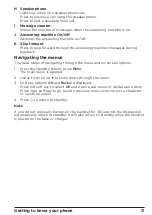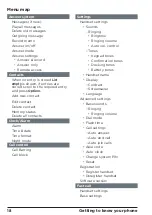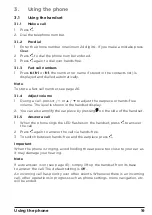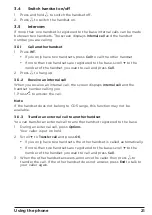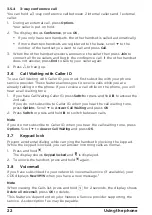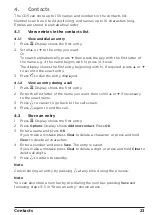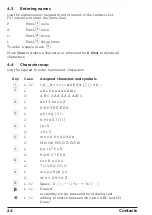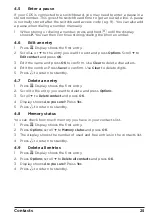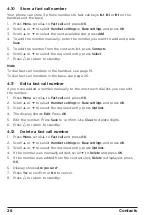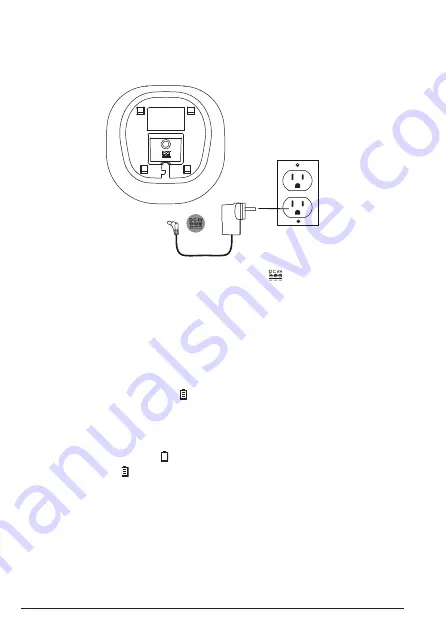
12
Getting started
Connecting the handset and charger
(for multi-pack only)
If you have purchased a multiple pack, you will need to carry out this process
for all the handsets and charger cradles.
1. Plug the AC power jack into the socket marked
on the rear of the
charger cradle and the AC power adaptor into the AC power outlet.
2. Remove the battery cover from the back of the handset and insert the
2 x AAA Ni-MH rechargeable batteries supplied. Please note the ’+’ and
’-’ markings inside the battery compartment and insert in the correct
direction.
3. Slide the battery cover back into place.
4. If you are charging the batteries for the first time, place the handset on
the charger cradle to charge for at least 16 hours continuously. When the
handset is fully charged, the
icon will appear steady on the display.
Battery low warning
If you hear a warning beep every 5 minutes during a call, you will need to
recharge the handset before you can use it again.
When the battery is low the
icon shows on the display.
When charging, the
icon will scroll on the display. Once the battery is fully
charged or the handset is removed from the base / charger, scrolling will stop.