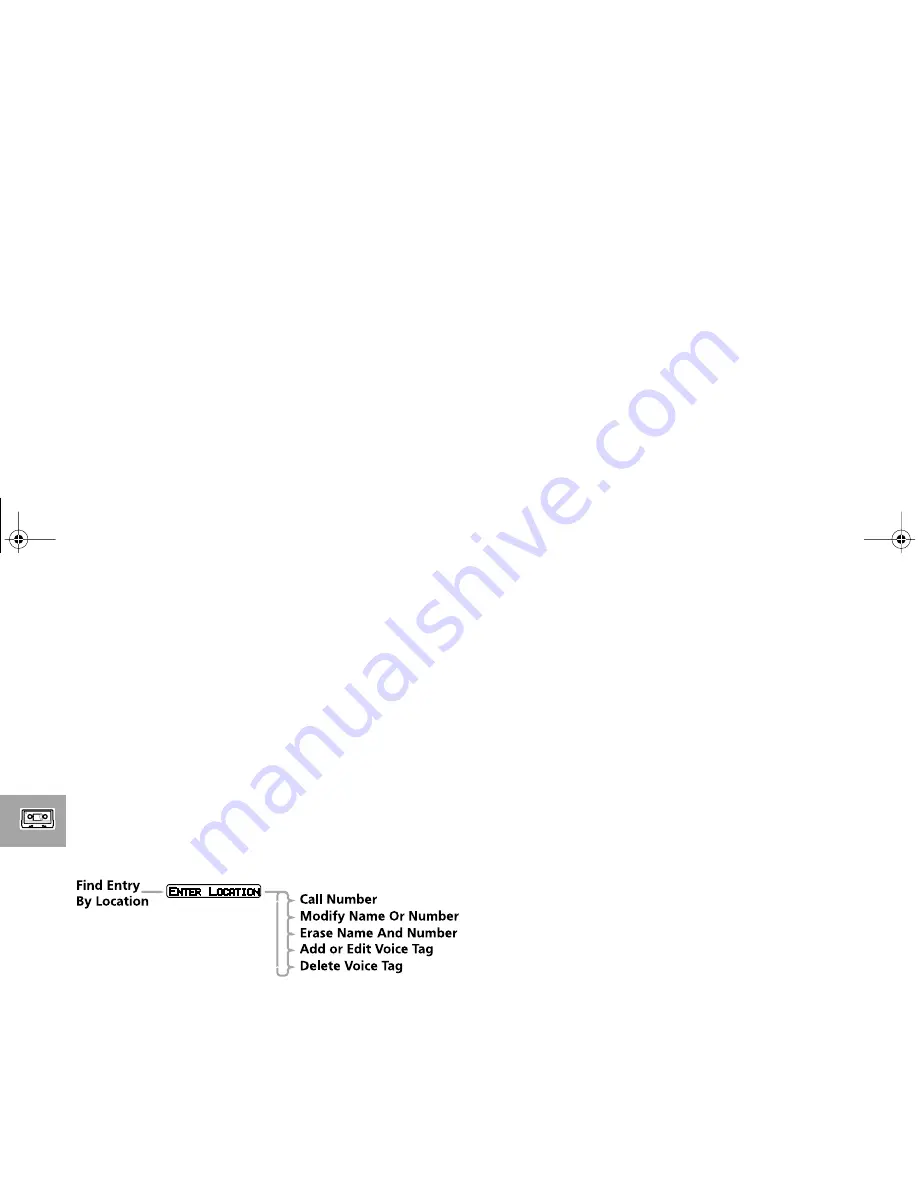
Using Voice Features
36
When a Voice Tag recording is successful, your phone returns you
to the ‘Add To Phone Memory’ menu option.
If the recording is not successful, for example, the name you used
is too similar to another Voice Tag name, the phone displays the
reason for not accepting the name and returns you to the
u
Press OK When Ready
prompt.
Add or Edit Voice Tag and Delete Voice Tag
These options are available from the Phone Book menu or the
Quick Access menu. First, select either ‘Find Entry by Name’ or
‘Find Entry by Location’.
After you enter the name or location details, you can select the
appropriate Voice Tag menu option.
’.
Add or Edit Voice Tag
A
This option does not appear if the phone number is not in
phone memory.
Select this option to add a Voice Tag to the Phone Book entry or
to overwrite an existing Voice Tag. If an entry already has a Voice
Tag, the symbol
))
appears after the location number.
When you select this option, the phone prompts you with
u
Press OK When Ready
.
To complete the Voice Tag recording, follow the same process as
for ‘Add Voice Tag’.
Delete Voice Tag
A
This option does not appear if the phone number is not in
phone memory or if there is no Voice Tag to delete.
Select this option to delete the Voice Tag from the Phone Book
entry.
When you press
O
, the phone deletes the Voice Tag and
returns the prompt
y
Voice Tag Deleted
.
LEAP_EN.BK Page 36 Wednesday, September 29, 1999 10:18 AM
















































