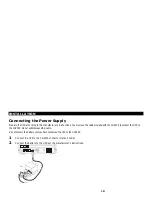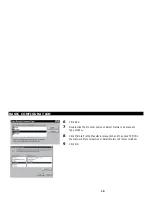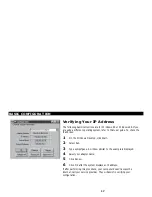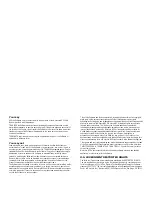You may
USE the Software only in connection with the operation of the Motorola BCS Cable
Modem provided with this package.
TRANSFER the Software and this license (including all component parts and printed
materials) permanently to another person, but only if the person agrees to accept all of
the terms of this License. If you transfer the Software, you must at the same time either
transfer all copies of the Software (if applicable) to the same person or destroy any
copies not transferred.
TERMINATE this License by destroying the original and all copies of the Software (if
applicable) in whatever form.
You may not
Loan, distribute, rent, lease, give, sublicense or otherwise transfer the Software or
documentation (or any copy of the Software or documentation), in whole or in part, to
any other person, except as permitted under the TRANSFER paragraph above. Copy or
translate the User Guide included with the Software. Copy, alter, translate, decompile,
disassemble or reverse engineer the Software or documentation, including but not
limited to, modifying the Software to make it operate on non-compatible hardware.
Remove, alter or cause not to be displayed, any copyright notices or startup message
contained in the Software programs or documentation. Export the Software or the
Product components in violation of any United States export laws.
The Software is not designed or intended for use in on-line control of aircraft, air traffic,
aircraft navigation or aircraft communications; or in design, construction, operation or
maintenance of any nuclear facility. Motorola BCS and its licensors disclaim any express
or implied warranty of fitness for such uses. You represent and warrant that you shall
not use the Software for such purposes.
Title of this Software and the documentation, including the ownership of all copyrights,
mask work rights, patents, trademarks and all other intellectual property rights
subsisting in the foregoing, and all adaptations to and modifications of the foregoing shall
at all times remain with Motorola BCS. Motorola BCS retains all rights not expressly
licensed under this License. This Product, the Software and the documentation,
including any images, graphics, photographs, animation, video, audio, music and text
incorporated therein is owned by Motorola BCS or its suppliers and is protected by
United States copyright laws and international treaty provisions. Except as otherwise
expressly provided in this License, the copying, reproduction, distribution or
preparation of derivative works of the Software, any portion of the Product or the
documentation is strictly prohibited by such laws and treaty provisions. Nothing in this
License constitutes a waiver of Motorola BCS’ rights under United States copyright law.
This License and your rights regarding any matter it addresses are governed by the laws
of the Commonwealth of Pennsylvania, without reference to conflict of law principles.
THIS LICENSE SHALL TERMINATE AUTOMATICALLY if you fail to comply with the
terms of this License.
Motorola BCS is not responsible for any third party software provided as a bundled
application, or otherwise, with the Software.
U.S. GOVERNMENT RESTRICTED RIGHTS
The Software, Product and documentation are provided with RESTRICTED RIGHTS.
The use, duplication or disclosure by the Government is subject to restrictions as set
forth in subdivision (c)(1)(ii) of The Rights in Technical Data and Computer Software
clause at 52.227-7013. The contractor/manufacturer is the Broadband Communications
Sector of Motorola, Inc (“Motorola BCS”), 6450 Sequence Drive, San Diego, CA 92121.