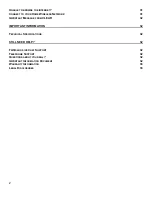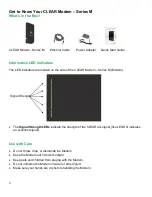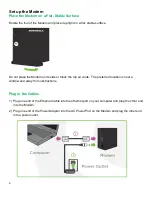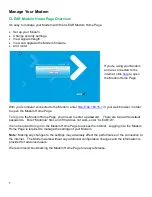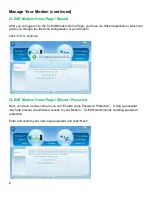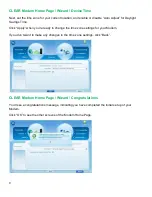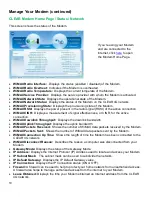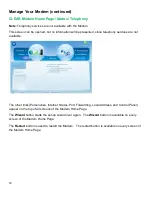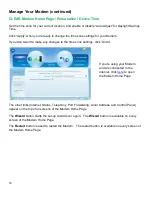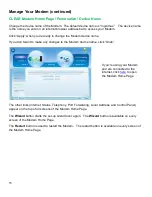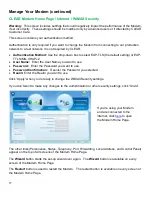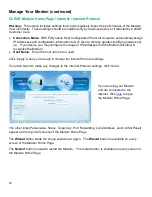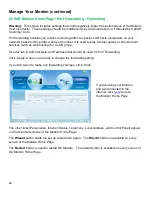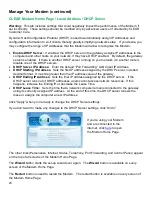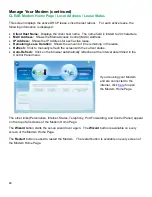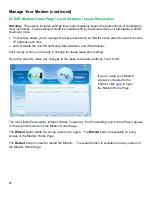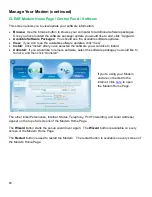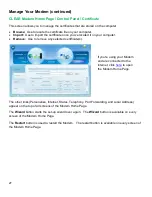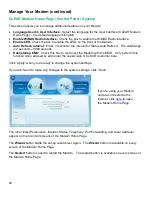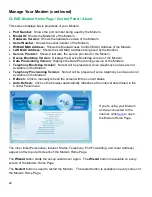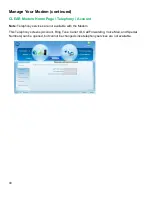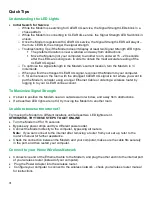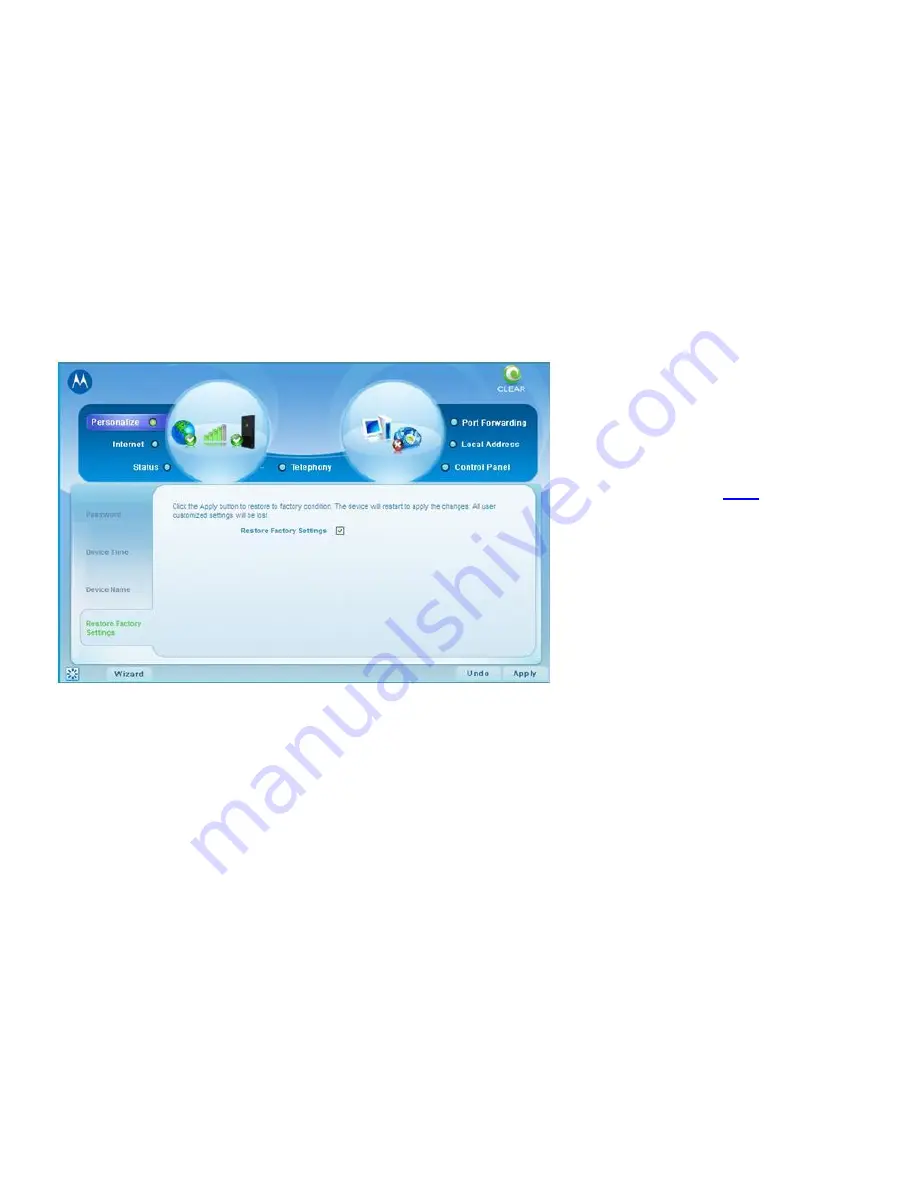
16
Manage Your Modem (continued)
CLEAR Modem Home Page / Personalize / Restore Factory Settings
Use this screen to reset the Modem to the default factory settings.
Note:
It is important to note that many device settings will be reset to the factory default settings. For
example, the password required to login and manage your Modem will be reset to “CLEAR123”, the
factory default setting.
Click “Apply” when you’re ready to restore the Modem to the factory settings and / or check for
updates. The Modem restarts when you click “Apply”.
If you don’t want to restore the factory settings, click “Undo”.
The other links (Internet, Status, Telephony, Port Forwarding, Local Address, and Control Panel)
appear on the top of all screens of the Modem Home Page.
The
Wizard
button starts the set-up wizard over again. The
Wizard
button is available on every
screen of the Modem Home Page.
The
Restart
button is used to restart the Modem. The restart button is available on every screen of
the Modem Home Page.
If you’re using your Modem
and are connected to the
internet, click
here
to open
the Modem Home Page.