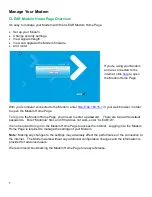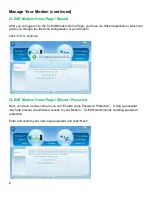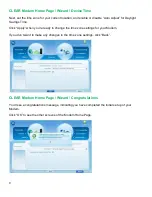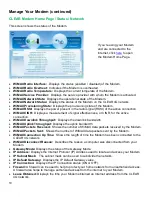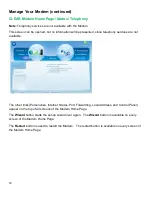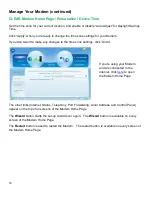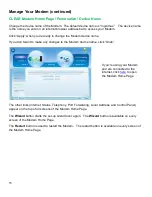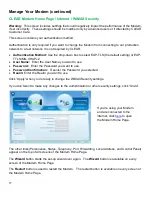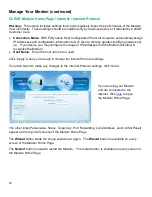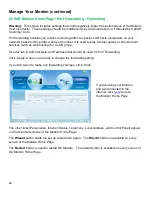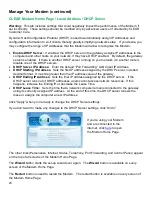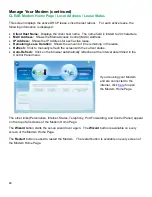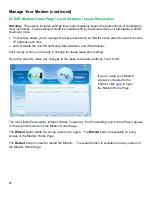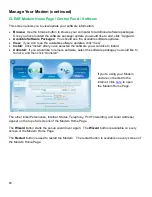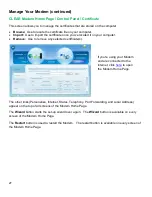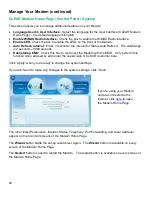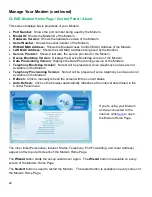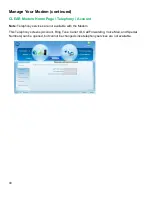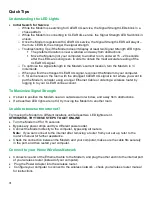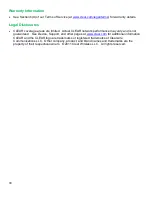19
Manage Your Modem (continued)
CLEAR Modem Home Page / Advanced / Firewall
Warning:
This screen includes settings that could negatively impact the performance of the Modem,
if set incorrectly. These settings should be modified only by advanced users or if directed by CLEAR
Customer Care.
A firewall can be used to help to protect your home network from unauthorized access. A firewall
also helps to manage unauthorized access from the internet to your Modem.
Enable Firewall:
Check the box to enable the firewall setting.
Enable Web Login from Internet:
Check the box to enable you to access your Modem from a
network other than your own.
Web Login Port from Internet:
Choose a port number with which to connect when logging in
from a network other than your own. The default is 8080.
Enable ping from Internet:
Check the box to enable your Modem to respond to a ping from the
internet. This option should be enabled to allow testing only.
Click “Apply” when you’re ready to change the firewall settings.
If you don’t want to make any changes to the firewall settings, click “Undo”.
The other links (Personalize, Status, Telephony, Port Forwarding, Local Address, and Control Panel)
appear on the top of all screens of the Modem Home Page.
The
Wizard
button starts the set-up wizard over again. The
Wizard
button is available on every
screen of the Modem Home Page.
The
Restart
button is used to restart the Modem. The restart button is available on every screen of
the Modem Home Page.
If you’re using your Modem
and are connected to the
internet, click
here
to open
the Modem Home Page.