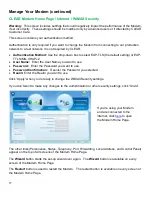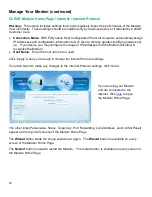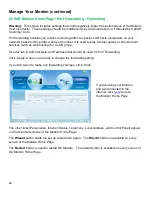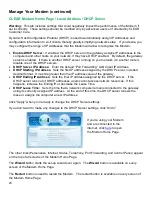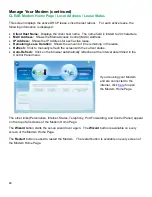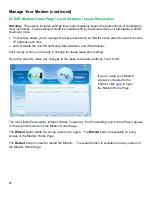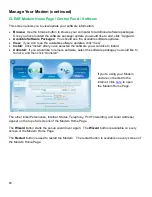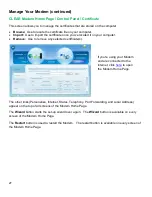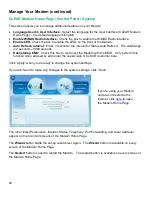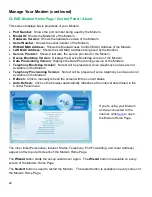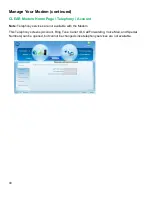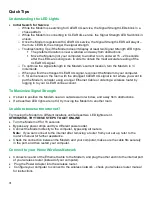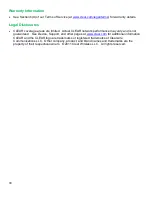31
Quick Tips
Understanding the LED Lights
Initial Search for Service:
o
While the Modem is searching for CLEAR 4G service, the Signal Strength LEDs blink in a
chase pattern.
o
While the Modem is connecting to CLEAR 4G service, the Signal Strength LEDS all blink in
unison.
o
Once the Modem registers with CLEAR 4G service, the Signal Strength LEDS will stay lit –
the more LEDS lit, the stronger the signal strength.
o
Troubleshooting Tips if the Modem doesn’t display at least two Signal Strength LED lights.
The preferred location is near a window and away from obstructions.
Move the Modem (not your computer) to another room, and wait 15 – 20 seconds
after the LEDs are solid green, in order to obtain the most accurate reading of the
CLEAR 4G signal.
o
To optimize the signal strength in the Modem’s current location, turn the Modem in ¼”
increments.
o
When you find the strongest CLEAR 4G signal, reconnect the Modem to your computer.
o
If, for some reason, the room with the strongest CLEAR 4G signal is not where you want to
put the Modem, consider using a longer Ethernet Cable or ordering a wireless router by
logging in to your CLEAR online account.
To Maximize Signal Strength
It’s best to position the Modem near an outside wall or window, and away from obstructions.
If at least two LED lights are not lit, try moving the Modem to another room.
Unable to browse the internet?
Try moving the Modem to different locations until at least two LED lights are lit.
OTHERWISE, TRY THESE STEPS TO GET ONLINE
Turn the Modem off for 15 seconds.
Bypass any power strips and try a different power outlet.
Connect the Modem directly to the computer, bypassing all routers.
Note:
If you can connect to the internet after removing a router from your set up, refer to the
router’s manual for further assistance.
Check the connection between the Modem and your computer, make sure the cable fits securely
in the port, and then restart your computer.
Connect to your Home Wireless Network
Connect one end of the Ethernet Cable to the Modem, and plug the other end into the internet port
of your wireless router (instead of your computer).
Plug the Power Adapter into the wireless router.
Configure your computer to connect to the wireless network – check your wireless router manual
for instructions.