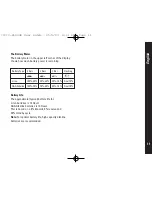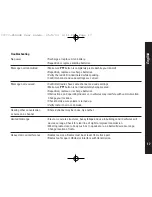English
13
• Pressing
PTT
or removing audio accessory will disable
VOX operation.
Note:
There is a short delay after you start talking, before
the radio transmits.
Setting Sensitivity Levels
Adjusting your radio’s VOX sensitivity level helps to
minimize the possibility of unintended noises triggering a
transmission, or enhances the ability to pick up quiet
voices.
• With an audio accessory fitted, press
S
until
g
and
H
show in the display.
• Press
]
or
[
to select the sensitivity level as follows:
1
- If you speak loudly, or are in a noisy environment.
2
- Suitable for most applications.
3
- If you speak softly, or are in a quiet environment.
• Press
PTT
to set level.
Call Tones and Vibrate Feature
Your radio can transmit call tones to other radios in your
group so you can alert them that you are about to talk. Your
radio is programmed at the factory with call tones turned
off (set to
0
), but you can change this setting to choose a
distinctive call tone.
The vibrate feature is an additional call tone option that
makes your radio vibrate briefly when it receives (if you
have not transmitted or received in the last 30 seconds).
Select call tone
4
to turn the vibrate feature on.
i
will
show in the display.
To Set the Call Tone
• Press
S
until
E
appears in the display.
• Current call tone setting
0
-
4
will begin to flash.
• Press
]
or
[
to change and hear call tones while the
setting number is flashing. If you set call tone to
4
you
will feel the radio vibrate as well as hearing the call tone.
• Press
PTT
to set new call tone.
To transmit your call tone, press
B
which is on the left
side of the radio.
Scan
Use scan to monitor channels for transmissions, or to find
someone in your group who has accidentally changed
channels.
To Use The Scan Feature:
• Press
S
. The display shows
h
and the radio begins to
scan the channels. When the radio detects activity, it
stops on that channel and displays
w
and the channel
number.
• To talk to the person transmitting without switching
channels, press
PTT
within 5 seconds. If
PTT
is not
?????-CLS446 User Guide 25/9/03 4:11 PM Page 13