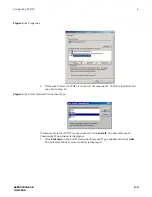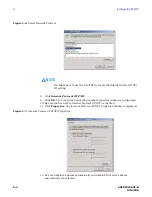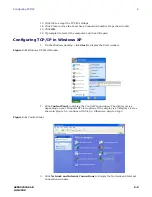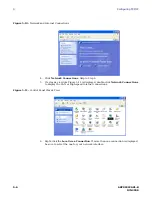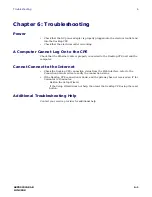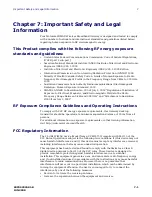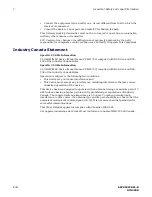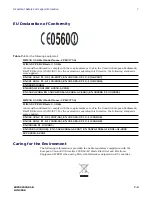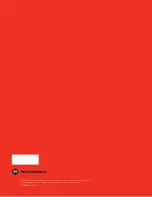7-6
68P09292A81-B
JUN 2008
7
Important Safety and Legal Information
High Risk Materials
Components, units, or third-party products used in the product described herein are
NOT fault-tolerant and are NOT designed, manufactured, or intended for use as on-
line control equipment in the following hazardous environments requiring fail-safe
controls: the operation of Nuclear Facilities, Aircraft Navigation or Aircraft
Communication Systems, Air Traffic Control, Life Support, or Weapons Systems (High
Risk Activities). Motorola and its supplier(s) specifically disclaim any expressed or
implied warranty of fitness for such High Risk Activities.
Trademarks
MOTOROLA and the Stylized M Logo are registered in the US Patent & Trademark
Office. All other product or service names are the property of their respective owners.
© Motorola, Inc., 2008
Summary of Contents for CPEi 750 Series
Page 1: ...User Manual User Manual CPEi 750 Series ...
Page 7: ...1 4 68P09292A81 B JUN 2008 1 Desktop CPEi 750 User Guide ...
Page 13: ...2 6 68P09292A81 B JUN 2008 2 Installation ...
Page 33: ...4 8 68P09292A81 B JUN 2008 4 Advanced Configuration ...
Page 43: ...6 2 68P09292A81 B JUN 2008 6 Troubleshooting ...