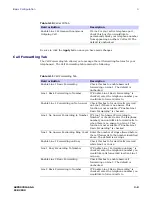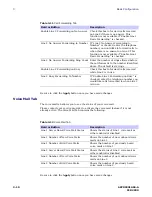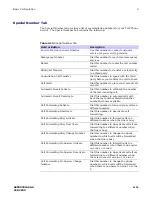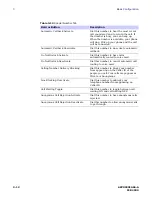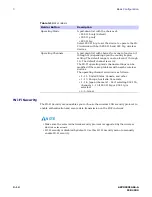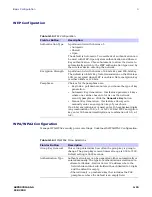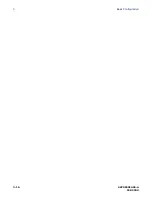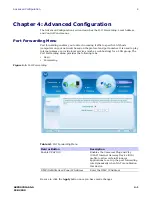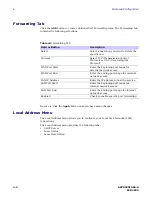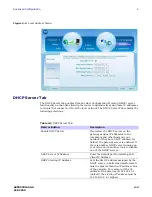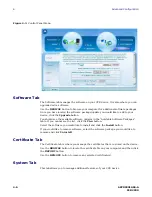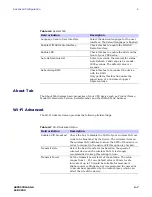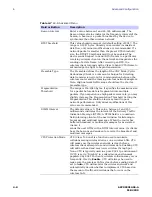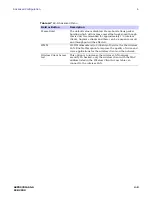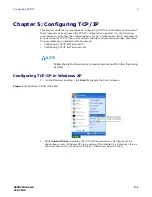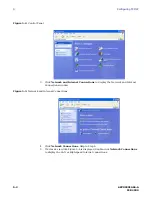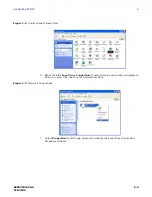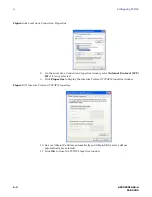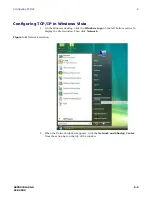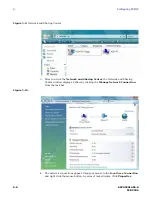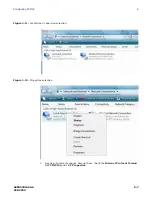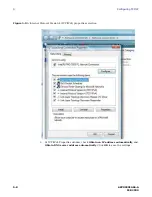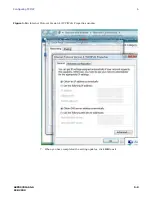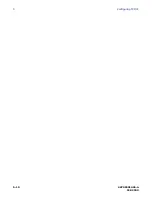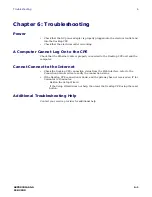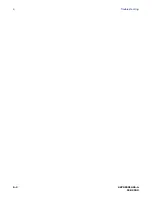68P09301A65-A
4-7
FEB 2009
Advanced Configuration
4
About Tab
The About Tab displays basic properties of your CPE device such as: Product Name,
Model ID, Hardware Version, Serial Number, and the WiMAX MAC Address.
Wi-Fi Advanced
The Wi-Fi Advanced menu provides the following field settings:
Table 4-6 System Tab
Field or Button
Description
Language Used in User Interface
Select the desired language for the user
interface. The default language is English.
Enable WiMAX Radio Interface
Check this box to enable the WiMAX
Radio Interface.
Enable LED
Check this box to enable the LEDs on the
front of your CPE device.
Auto Refresh Interval
Enter, in seconds, the interval for status
Auto Refresh. Valid range is 2 seconds -
9999 seconds. The default value is 3
seconds.
Rebootstrap EMS
Check this box to reconnect the device
with the EMS.
Only perform this function under the
supervision of a Customer Support
Representative.
Table 4-7 Wi-Fi Advanced Menu
Field or Button
Description
Enable SSID broadcast
Check the box to disable the SSID of your wireless LAN net-
work to be broadcast by the device. The wireless client on
the wireless LAN will have to know the SSID of the device in
order to connect to the network if this option is checked.
Transmit Rate
Select the basic transfer rates based on the speed of
wireless device on the wireless LAN. It is strongly
recommended to keep this setting to Auto.
Transmit Power
Set the transmit power level of the antenna. The value
ranges from 1 - 251 mw, default value is 28mw. A safe
increase of up to 70 would be suitable for most users.
Higher power settings are not recommended for users due
to excess heat generated by the radio chipset, which can
affect the life of the device.
Summary of Contents for CPEI 775 Series
Page 1: ...CPEi 775 Series User Manual User Manual ...
Page 7: ...1 4 68P09301A65 A FEB 2009 1 Desktop CPEi 775 User Guide ...
Page 13: ...2 6 68P09301A65 A FEB 2009 2 Installation ...
Page 29: ...3 16 68P09301A65 A FEB 2009 3 Basic Configuration ...
Page 39: ...4 10 68P09301A65 A FEB 2009 4 Advanced Configuration ...
Page 49: ...5 10 68P09301A65 A FEB 2009 5 Configuring TCP IP ...
Page 51: ...6 2 68P09301A65 A FEB 2009 6 Troubleshooting ...