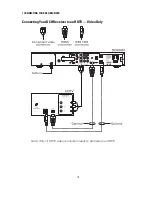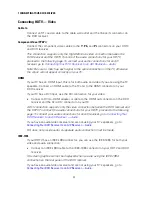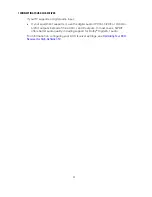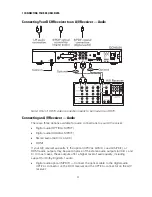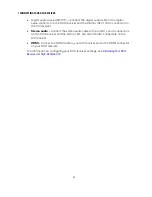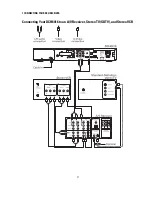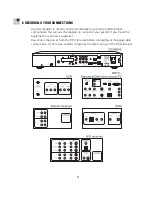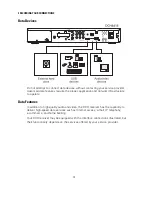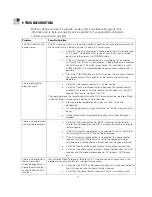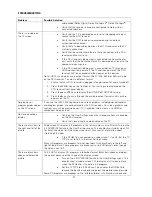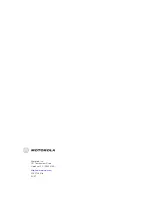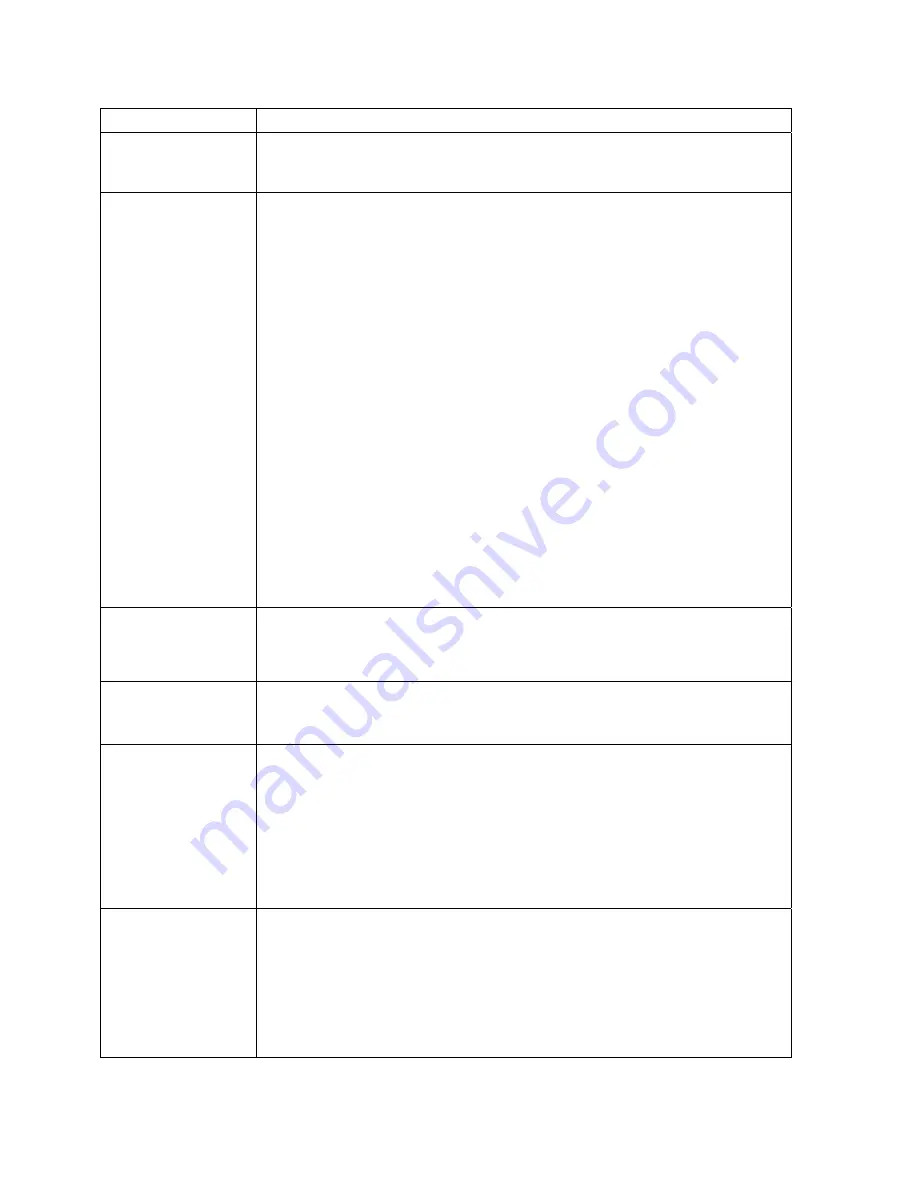
9 TROUBLESHOOTING
32
Problem
Possible Solution
audio mode (Dolby Digital, Dolby Pro Logic II
®
, Dolby Pro Logic
®
).
•
Verify that the receiver is properly configured to work with all
connected speakers.
There is no video on
the TV screen
•
Verify that the TV is powered on and set to the appropriate input
source for the DCH receiver.
•
Verify that the DCH receiver is powered on and tuned to an
authorized cable channel.
•
Verify that all video cables between the DCH receiver and the TV
are firmly connected.
•
Verify that the coaxial cable feed is firmly connected to the DCH
receiver and the wall jack.
•
If the DCH receiver video output is connected to a home theater
unit, verify that the home theater unit is powered on and set to the
appropriate input source.
•
If the DCH receiver video output is connected to a TV through an
HDMI connection, power off the TV and then power off the DCH
receiver. Wait one second and then power on the devices.
Not all HDTVs can display every output format (1080i, 720p, 480p, or 480i) available
on the DCH receiver. To select a different format:
1.
Ensure that your DCH receiver is plugged into a power outlet and is turned off.
2.
Press the MENU key on the front panel. Your settings are displayed on the
DCH receiver front panel display.
3.
Press the
▲
and
▼
keys to display the HDMI/YPbPr OUTPUT setting.
4.
Press the
►
key to cycle through the available output formats until a picture
displays on the TV.
No graphics or
program guides appear
on the TV screen
If you use the IEEE-1394 connection, on-screen graphics, including closed captions
and program guides, are not displayed by the DCH receiver. On-screen graphics and
captions may still be overlaid by your TV, if enabled. Alternatively, use HDMI or
component video instead.
No closed captions
display
•
Verify on the User Settings menu that closed captions are enabled
on the DCH receiver.
•
Verify that closed captions are enabled on the TV.
There are black bars to
the right and left of the
picture
Wide screen TVs display 4:3 programs in this format unless set to Stretch. Turn on the
4:3 OVERRIDE feature in the User Settings menu. This enables most wide screen TVs
to stretch the video to fill the screen (see your TV manual for information about
stretching 4:3 video).
•
If the DCH6416 is connected to a wide screen TV, verify that the TV
TYPE is set to 16:9 in the User Settings menu.
Many HD programs are broadcast in pillar-box format with black bars to the left and
right of the picture. These programs are broadcast in 16:9 HD formats even though
the video is not 16:9.
There are black bars
above and below the
picture
All 4:3 HDTVs display HD programs in letterbox format (black bars above and below
the picture) because of the shape of the display screen.
•
Turn on the 4:3 OVERRIDE feature in the User Settings menu. This
enables most standard screen TVs to display a full screen picture
when the DCH6416 is tuned to a 4:3 program.
•
Set the TV TYPE to 4:3 Pan-Scan. This enables the DCH6416 to
remove the black bars above and below the picture when possible.
Some SD programs are broadcast in the letterbox format with black bars above and
Summary of Contents for DCH6416
Page 1: ...OPERATION MANUAL DCH6416 User Guide ...
Page 2: ......
Page 8: ......
Page 14: ......
Page 18: ......
Page 19: ...4 CONNECTIONS Video Note Only 1 HDTV video connection needs to be made to an HDTV 9 ...
Page 24: ......
Page 26: ......