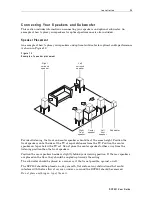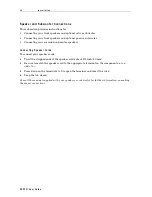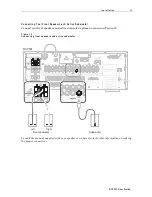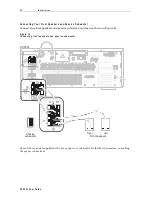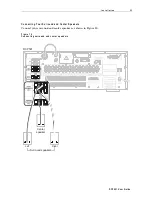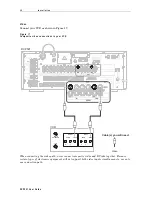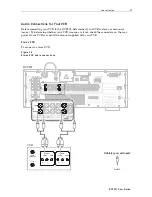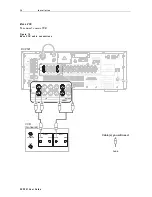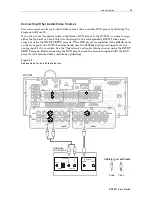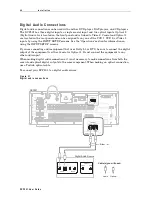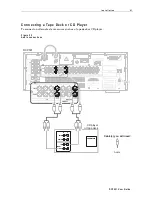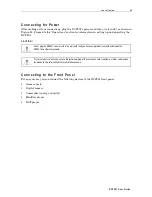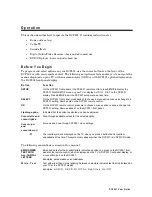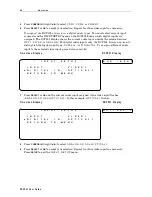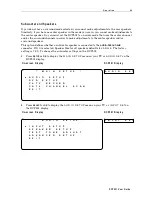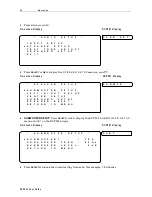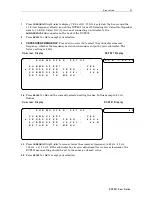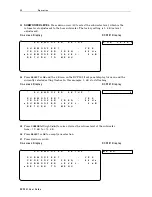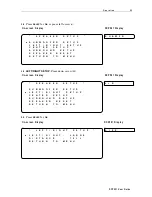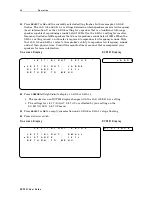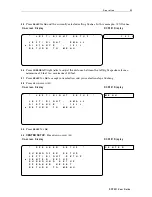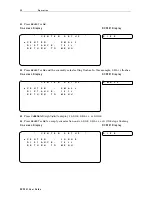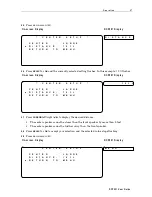4 2 I n s t a l l a t i o n
DC P5 01 Us er Guide
C o n n e c t i n g t h e A M a n d F M A n t e n n a s
Connect your AM and FM antennas as shown in Figure 23:
Figure 23
Antenna conn ec tion s
MODEL NO.: DCP 501
À LA PLUIE NI À L’HUM IDITE”.
To wall outlet
FM antenna
AM antenna
To connect the AM antenna:
1
Press down on the AM Antenna terminal’s tab to open the terminal.
2
Insert the wire and snap the tab closed.
3
Place the AM antenna as far as possible from the DCP501, TV, speaker cords, and power
cords.
After connecting your FM antenna, keep it as horizontal as possible.
If an outside antenna is connected to the DCP501, be sure the antenna is grounded to provide
some protection against voltage surges and built-up static charges.