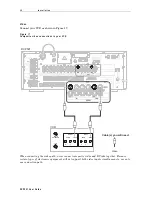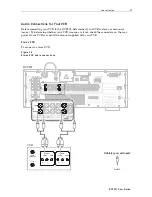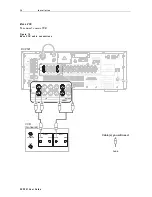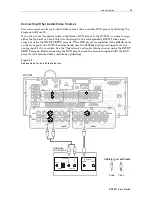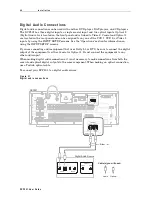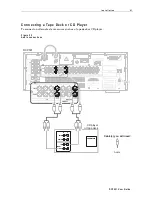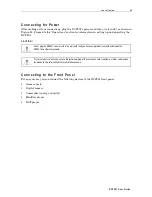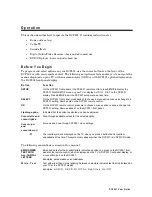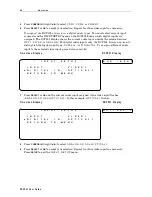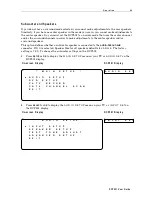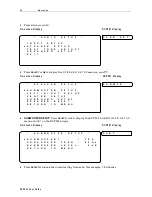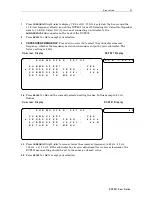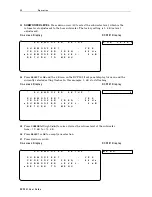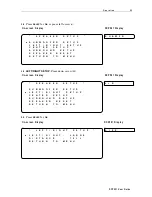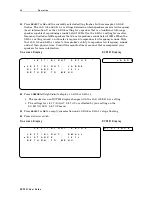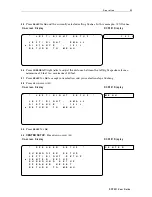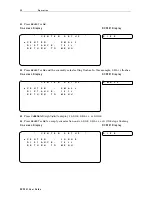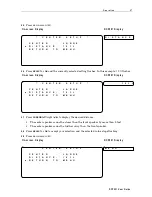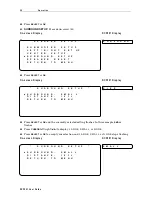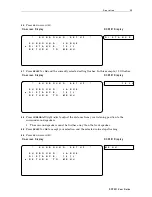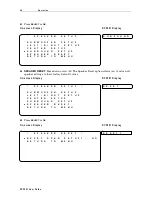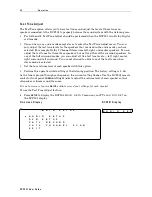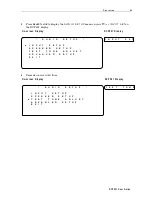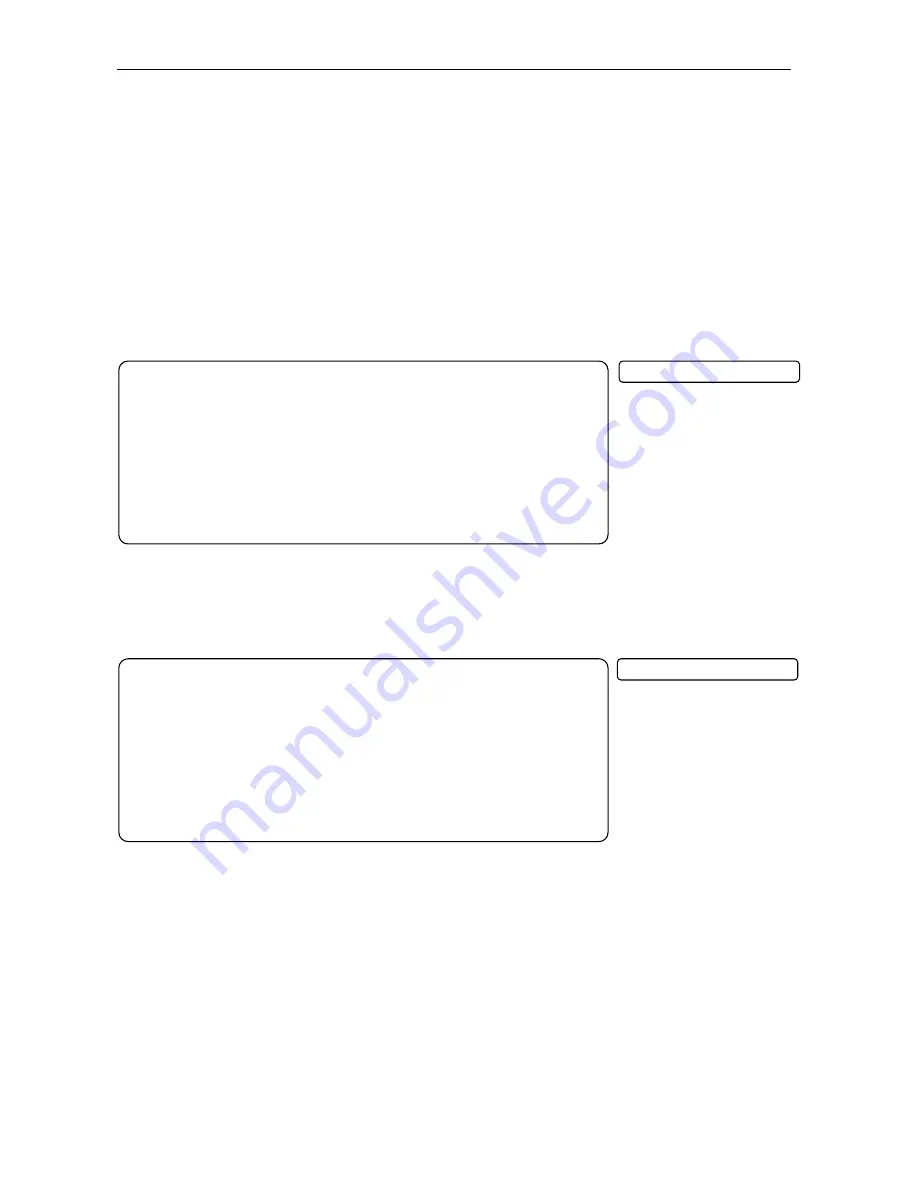
4 8 O p e r a t i o n
DC P5 01 Us er Guide
*
I N P U T
S E T U P
*
I N P U T
:
V I D E O 1
X
D I G I T A L
I N :
O P T I C A L 1
R E T U R N
T O
M
E N U
*
I N P U T
S E T U P
*
I N P U T
:
V I D E O 1
X
D I G I T A L
I N :
O P T I C A L 1
R E T U R N
T O
M
E N U
5
Press
CURSOR
left/right (
<<<<
>>>>
) to select
V C R 1
,
V C R 2
, or
V I D E O 1
.
6
Press
SELECT
or
OK
to accept your selection. Repeat for other video inputs as necessary.
If assigned, the DCP501 always uses a digital audio input. You must select various input
sources from the INPUT SETUP menu so the DCP501 knows which digital inputs are
assigned. The DCP501 display shows the current audio input used by the selected source:
O P T 1
,
C O A X
, or
A N A L O G
. For digital audio inputs only, the DCP501 turns on an icon to
distinguish the digital input type,
P C M
,
d t s ,
or
D D I G I T A L
. To assign a different audio
input to the selected video input, press down arrow (
∨
∨
∨
∨
).
On-screen Display
DCP501 Display
7
Press
SELECT
or
OK
and the current audio input assigned to the video input flashes:
(
A N A L O G
,
C O A X
, or
O P T I C A L 1
). In this example,
O P T I C A L 1
flashes.
On-screen Display
DCP501 Display
8
Press
CURSOR
left/right (
<<<<
>>>>
) to select
A N A L O G
,
C O A X
, or
O P T I C A L 1
.
9
Press
SELECT
or
OK
to accept your selection. Repeat for other video inputs as necessary.
Press
SETUP
to exit the
I N P U T S E T U P
menu.
A U D
I N P U T
O P T I
C A L 1