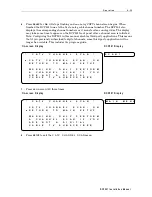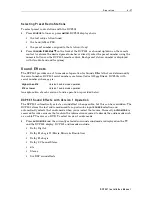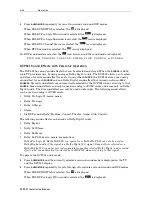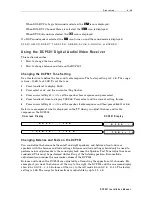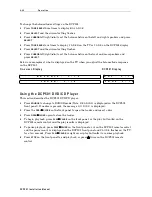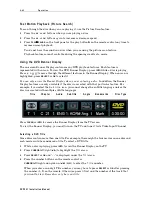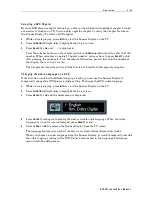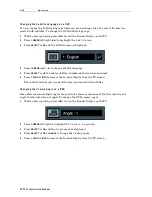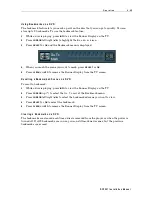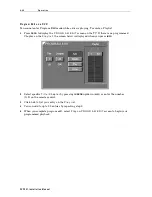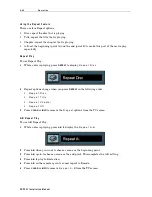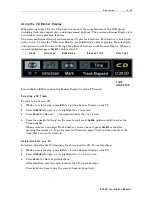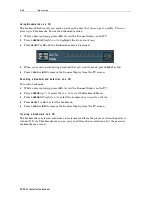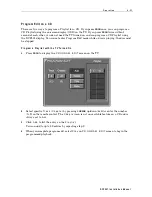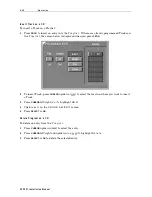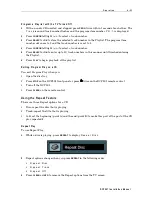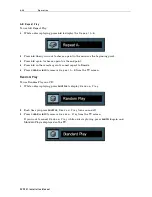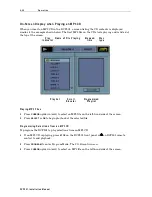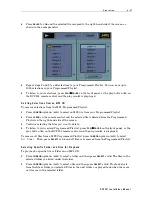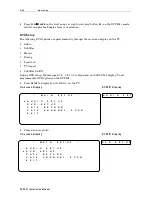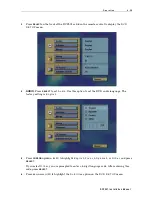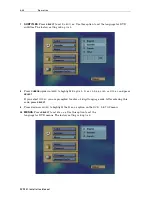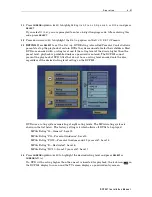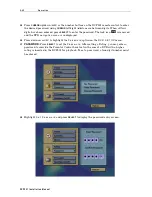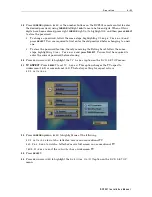O p e r a t i o n
4 - 4 9
DC P5 01 In s ta ll at io n Man u a l
Using the CD Banner Display
When playing audio CDs, the CD player has many of the same features as the DVD player,
including track skip, repeat play, and programmed playback. The on-screen Banner Display lets
you choose various playback features.
The on-screen Banner Display contains many CD playback features. Each feature is illustrated
with an icon. To view the CD Banner Display, press
INFO
while a disc is playing. Press left/right
and up/down (
< >
∧
∧
∧
∧
∨
∨
∨
∨
) to move through the different features in the Banner Display. When an
icon is highlighted, press
SELECT
or
OK
to select it.
Track
Introscan
Bookmarks
Elapsed Time
Disc Type
TIME
INDICATOR
Press
CLEAR
or
INFO
to remove the Banner Display from the TV screen.
Selecting a CD Track
To select a track on a CD:
1
While a disc is playing, press
INFO
to view the Banner Display on the TV.
2
Press
CURSOR
left/right (
< >
) to highlight the
T r a c k
icon.
3
Press
SELECT
or
OK
and “
- -
” is displayed under the
T r a c k
icon.
4
Press the number button(s) on the remote control or
CURSOR
up/down (
∧
∧
∧
∧
∨
∨
∨
∨
) to enter the
Track number.
When you enter a one-digit Track number, you may have to press
SELECT
or
OK
after
pressing the number (1~9) on the remote. Otherwise, press 0 first and the number of the
track that you want to listen to.
Using IntroScan on a CD
IntroScan plays the first 10-seconds of each track on the CD. To use IntroScan:
1
While a disc is playing, press
INFO
to view the Banner Display on the TV.
2
Press
CURSOR
left/right (
< >
) to highlight the
I n t r o S c a n
icon.
3
Press
SELECT
or
OK
to begin IntroScan.
After IntroScan previews each track on the CD, playback stops.
Press
PLAY
any time to play the current track in its entirety.
Summary of Contents for DCP501 - DVD Player / AV Receiver
Page 188: ...486724 001 09 02 MGBI ...