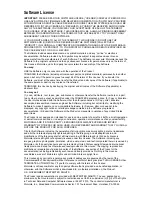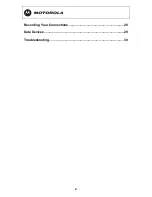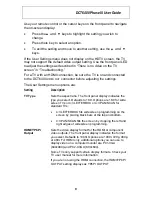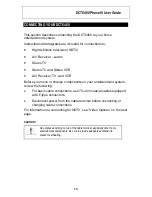4
RF IN 2
L
L
AUDIO
IN
AUDIO
OUT
R
R
OPTICAL
SPDIF
S-VIDEO
IR
RF IN 1
RPT OUT
CM IN
FRONT PANEL
AUDIO IN (L/R)*
POWER switch
INFO switch
MENU switch
AUDIO OUT (R/L)
Audio output to stereo receiver
Audio input from
CD player or tuner
Turns unit on or off
Displays current channel and program information
Displays menu
VIDEO IN*
Video input from VCR,
camcorder, or other device
USB 2.0
Connector
CABLE IN
Input from cable provider
IR
Enables you to control VCR
while recording selected program
(Not supported by all program guides)
INFO
M ENU
PO WER
CURSO R
M SG S.
O N
USB 2 .0
VIDEO IN
L AUDIO IN R
CURSOR
Moves cursor around guide
and menu screens
POWER indicator
Lights when
unit is on
Message Indicator
Lights when message is waiting
AUDIO IN (R/L)*
OPTICAL SPDIF
Audio input from CD player or tuner
Dua l Tu ne r DVR / HDTV Ca pa ble
Provides Dolby Digital 5.1 audio or PCM audio
®
S-VIDEO
Output to
TV or VCR
CABLE
IN