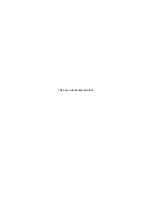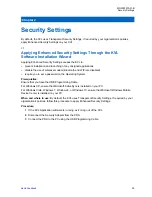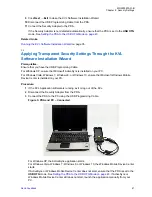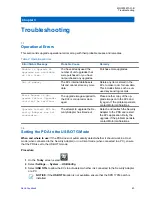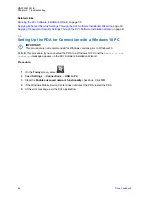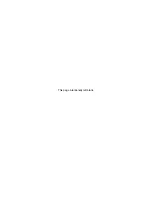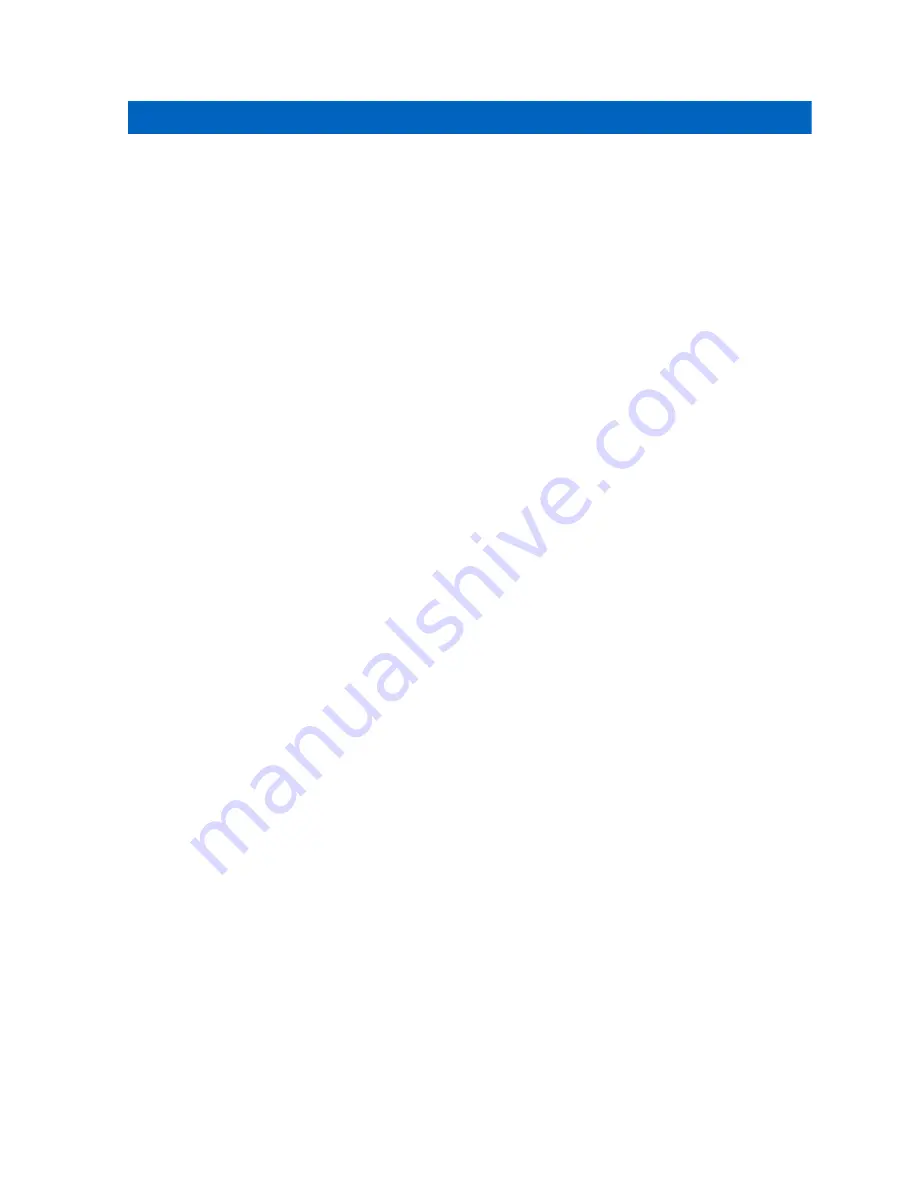
Chapter 1
Performing Upgrades
1.1
Obtaining Upgrades
When and where to use:
Follow this procedure to obtain upgrades for the KVL application and the
Security Adapter.
Procedure:
1
Place an order with Motorola Solutions to receive a KVL 4000 upgrade. You will receive a CD
containing the KVL Software Installation Wizard, KVL Application software, and Security Adapter
software.
2
To upgrade/reinstall the KVL Application and copy the Security Adapter software upgrades onto
the PDA, follow
Running the KVL Software Installation Wizard on page 35
1.2
Running the KVL Software Installation Wizard
By running the KVL Software Installation Wizard, you can upgrade/reinstall the KVL Application, copy
Security Adapter software upgrades onto the PDA, apply Enhanced Security Settings, and install
patches, ActiveSync software, and Windows Mobile Device Center software, depending on the content
of the CD.
Prerequisites:
Obtain the USB Programming Cable.
For Windows XP, ensure that Microsoft ActiveSync is installed on your PC.
For Windows Vista, Windows 7, Windows 8, or Windows 10, ensure that Microsoft Windows Mobile
Device Center is installed on your PC.
Procedure:
1
If the KVL Application software is running, exit or log out and exit the KVL Application.
2
Disconnect the Security Adapter from the PDA.
3
Connect the PDA to the PC using the USB Programming Cable.
MN000397A01-B
Performing Upgrades
35
Summary of Contents for Dimetra KVL 4000 Air
Page 2: ......
Page 4: ...This page intentionally left blank ...
Page 6: ...This page intentionally left blank ...
Page 10: ...This page intentionally left blank ...
Page 12: ...This page intentionally left blank ...
Page 22: ...This page intentionally left blank ...
Page 24: ...This page intentionally left blank ...
Page 26: ...This page intentionally left blank ...
Page 28: ...This page intentionally left blank ...
Page 32: ...This page intentionally left blank ...
Page 34: ...This page intentionally left blank ...