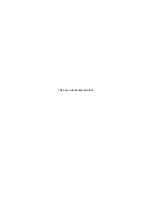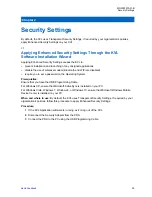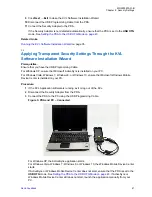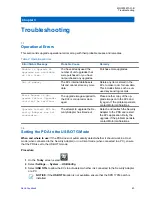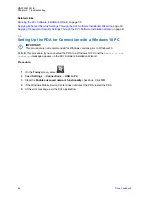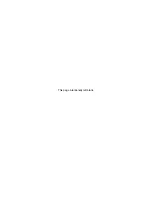Related Links
Running the KVL Software Installation Wizard
Applying Enhanced Security Settings Through the KVL Software Installation Wizard
on page 39
Applying Transparent Security Settings Through the KVL Software Installation Wizard
on page 41
3.3
Setting Up the PDA for Connection with a Windows 10 PC
IMPORTANT:
This procedure is not recommended for Windows versions prior to Windows 10.
Perform this procedure if you connected the PDA to a Windows 10 PC and the
Device is not
connected
message appears on the KVL Software Installation Wizard.
Procedure:
1
On the
Today
screen, select
.
2
Select
Settings
→
Connections
→
USB to PC
.
3
Clear the
Enable advanced network functionality
check box. Click
OK
.
4
If the Windows Mobile Device Center does not detect the PDA, restart the PDA.
5
At the error message, exit the KVL application.
MN000397A01-B
Chapter 3: Troubleshooting
44
Summary of Contents for Dimetra KVL 4000 Air
Page 2: ......
Page 4: ...This page intentionally left blank ...
Page 6: ...This page intentionally left blank ...
Page 10: ...This page intentionally left blank ...
Page 12: ...This page intentionally left blank ...
Page 22: ...This page intentionally left blank ...
Page 24: ...This page intentionally left blank ...
Page 26: ...This page intentionally left blank ...
Page 28: ...This page intentionally left blank ...
Page 32: ...This page intentionally left blank ...
Page 34: ...This page intentionally left blank ...