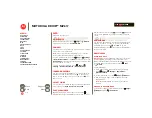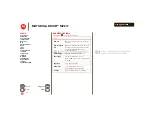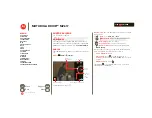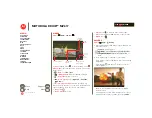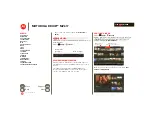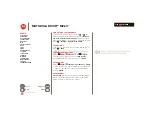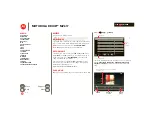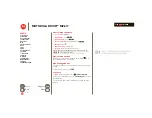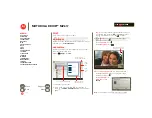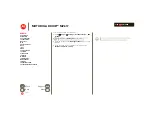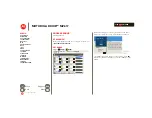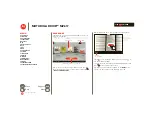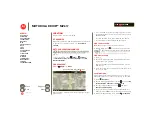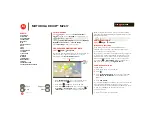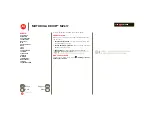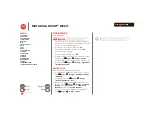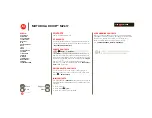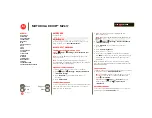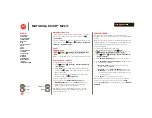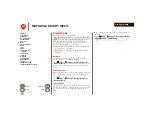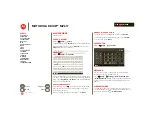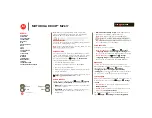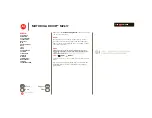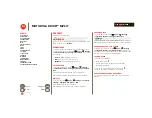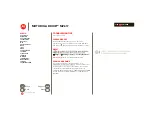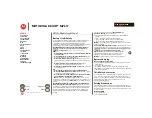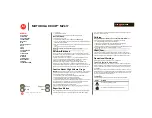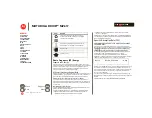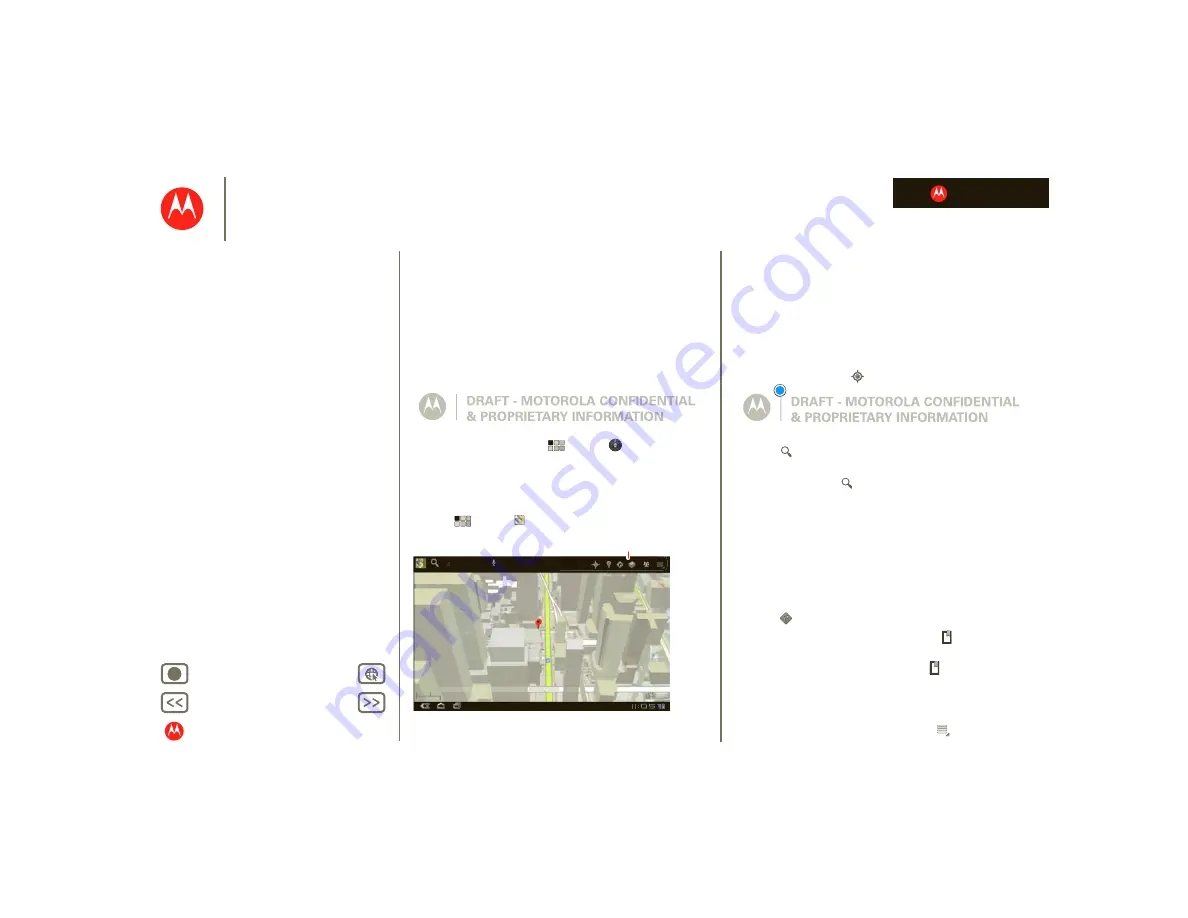
LIFE. POWERED.
MOTOROLA DROID™ MZ617
Location
Location
where you are, where you’re going
At a glance
Maps, places, friends—find them all, and we’ll tell you how
to get there. For a quick overview, see “
Set your location sources
You can set your tablet to determine your location using
GPS satellite signals (highly accurate, but uses battery
power).
To set your location, touch
Apps
>
Settings
>
Location & security
>
Use GPS satellites
and/or
Use
wireless networks
.
Google Maps™
Find it:
Apps
>
Maps
When viewing a map, touch it with two fingers to rotate,
tilt, and zoom.
Klier St.
Kukreja St.
M
ichigan A
v
e
.
New York City Map
D
i
re
c
t
i
ons, Pl
ac
es, L
a
yers, My Lo
ca
t
i
on
•
To zoom in and out, pinch two fingers together or slide
them apart. When you zoom in on some cities, you’ll see
buildings in 3D.
•
To rotate the map, touch and rotate with two fingers.
•
To tilt the map, touch and drag with two fingers.
Find your location
Note:
Don’t forget to set your location sources.
In Google Maps, touch
. Your location is shown on the
map as
. The smaller the circle, the more accurate the
location.
Find any location
1
Touch
.
2
Enter text in the search box, like an address, business,
or city, then touch
again.
Tip:
If it’s an address you have visited before, select it
from the list.
3
Touch the search box to view all the results, then touch
the one you want.
Get directions
Find your way with turn-by-turn directions. You can even
have them spoken so you can keep your eye on the road.
1
Touch
Directions
.
2
Enter a starting point address or touch
and select
My
current location
,
Contacts
, or
Points on map
.
3
Enter an end point address or touch
and select
Contacts
or
Point on map
.
4
Select your mode of transport (car, public transport or
walk), then touch
Go
. Your directions are shown as a list.
5
When you have finished, touch Menu
>
Clear map
.