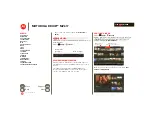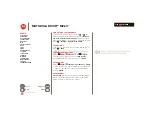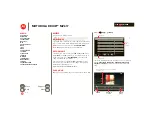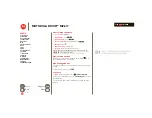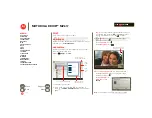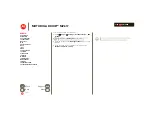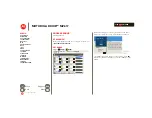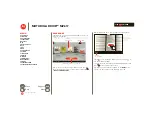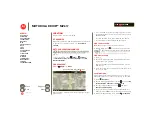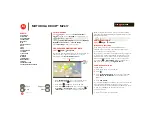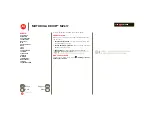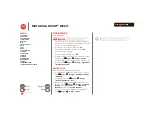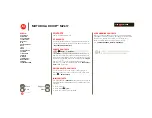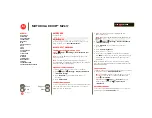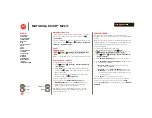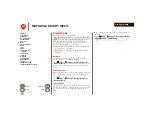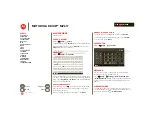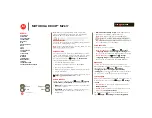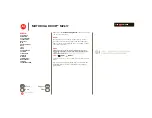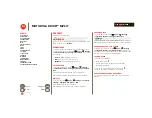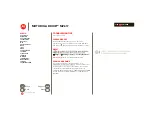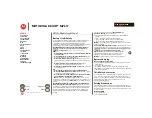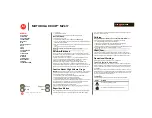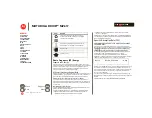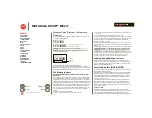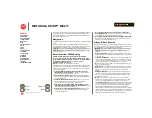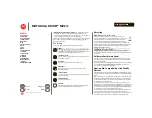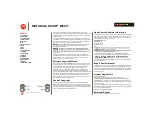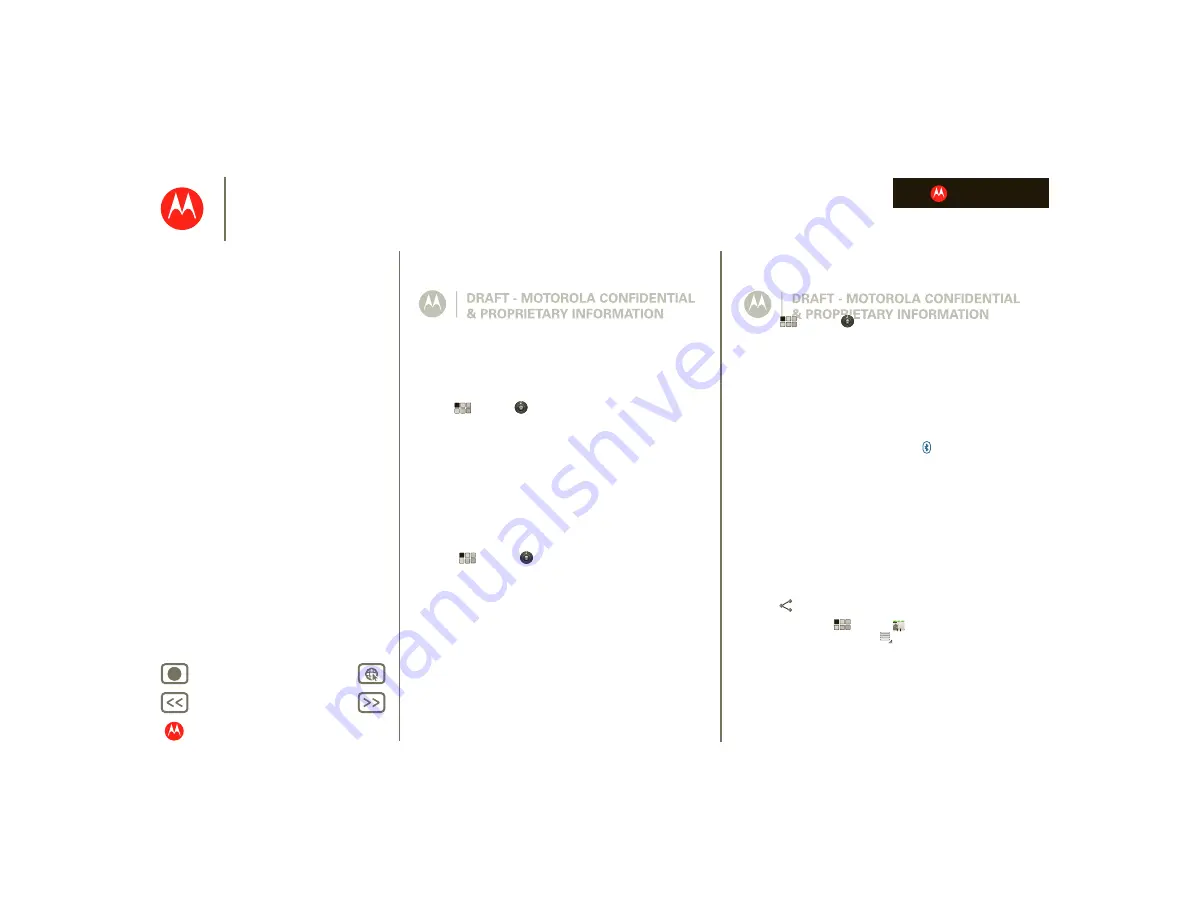
LIFE. POWERED.
MOTOROLA DROID™ MZ617
Wireless
Wireless
lose the wires
At a glance
Accessories, phone, PC, and network—connect. For a
quick overview, see “
Bluetooth® wireless
Turn Bluetooth power on or off
Find it:
Apps
>
Settings
>
Wireless & networks
>
Bluetooth
Note:
To extend battery life, turn Bluetooth power off
when not in use.
Note:
The Bluetooth Enhanced Audio setting is not
recommended for older Bluetooth headsets, as it may not
deliver acceptable sound quality.
Make device discoverable
To allow a Bluetooth device to discover your tablet:
1
Touch
Apps
>
Settings
>
Wireless & networks
>
Bluetooth settings
.
2
Touch
Bluetooth
to turn on Bluetooth power, if
necessary.
3
Touch
Discoverable
.
Connect new devices
To connect with a new device, you need to pair with it. You
only need to do this once for each device—to connect
again, just turn on the device.
1
Make sure the device you are pairing with is in
discoverable mode.
Note:
Refer to the guide that came with the device for
details.
2
Touch
Apps
>
Settings
>
Wireless & networks
>
Bluetooth settings
.
3
Touch
Bluetooth
to turn on Bluetooth power, if
necessary.
4
Touch
Find nearby devices
.
5
Touch a device to connect.
6
If necessary, touch
Pair
, or enter the device passkey
(like
0000
) to connect to the device. When the device is
connected, the Bluetooth indicator
appears in the
status panel.
Note:
Using a mobile device or accessory while driving
may cause distraction and may be illegal. Always obey the
laws and drive safely.
transfer files
To transfer files, you need to pair with the device you want
to send files to (see “
”).
• Photos or videos:
After you take the photo or record
the video, touch the photo or video thumbnail, then
touch
>
Bluetooth
.
• Contacts:
Touch
Apps
>
Contacts
, touch a
contact, then touch Menu
>
Share contact
>
Bluetooth
.
Reconnect devices
To reconnect your tablet with a paired device, touch the
device name in the
Paired devices
list.
Android
Mobile
Tablet