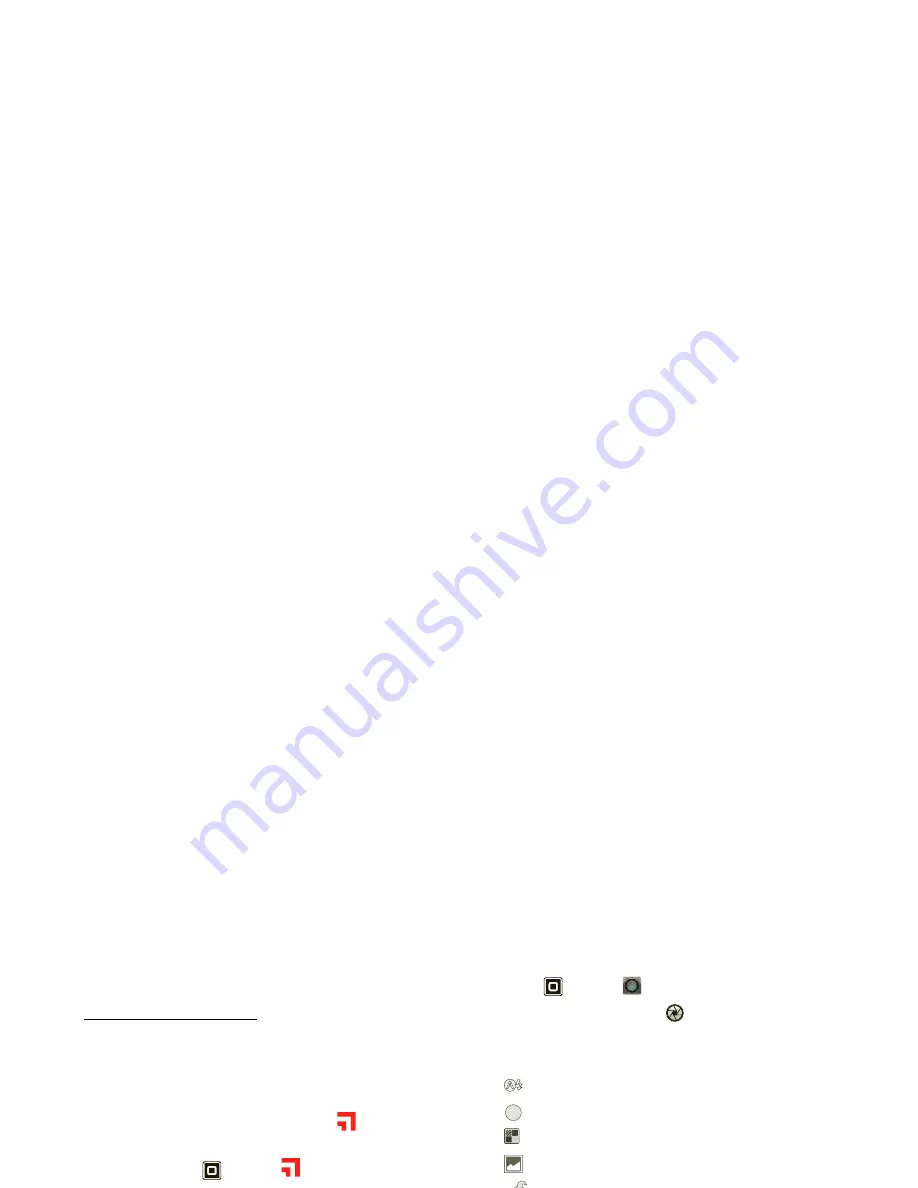
15
Play & record
1
On your computer, download and install
MotoCast
from www.mymotocast.com. Then, enter or create
your MotoCast ID.
Note:
MotoCast
works with Windows XP Service
Pack 3 or higher, Windows Vista, Windows 7, or Mac
OS X 10.5.6 or higher.
To change
MotoCast
settings, right-click
MotoCast
in the Windows system tray or the Mac Menu bar.
2
On your tablet, touch
Apps
>
MotoCast
. Then,
enter your Motorola ID.
MotoCast
shows you the music, photos, and videos
stored on your computer.
3
Follow the
MotoCast
prompts to stream or download
files from your computer—now, you can access your
music, photos, and videos on your tablet anywhere
you have an Internet connection.
To download a file to your tablet, touch and hold it.
Touch other files if you want, then touch
to
download them.
Tip:
You can also access your computer from any Web
browser: Go to www.mymotocast.com and choose the
“Sign In” link at the top.
Photos
Take that family photo, and post it online for everyone to
see.
Find it:
Apps
>
Camera
.
To take the photo, touch
Photo modes
—Get the best photo every time. Just
touch a photo mode:
•
—
Flash:
Set to
Auto
,
On
, or
Off
.
•
—
White balance:
Adjust for lighting conditions.
•
—
Color effect:
Pick a cool effect.
•
—
Scene mode:
Choose your environment.
•
—
Camera settings:
Choose general settings like
Picture quality
.
After you take the photo, you can touch the thumbnail to
open your gallery. Touch the photo to open it:
• Start a slideshow:
Touch
.
• Share photo:
Touch
to send the photo in a
message, transfer it using Bluetooth® wireless, or
post it online.
• Delete the photo:
Touch
.
Touch Menu
to see details, rotate, crop, or set as a
contact photo or wallpaper.
Videos
Find it:
Apps
>
Camera
>
To
start
recording, touch
. To
stop
recording,
touch
.
A
W
















































