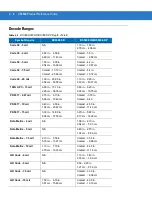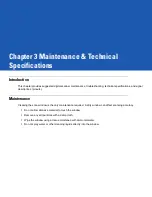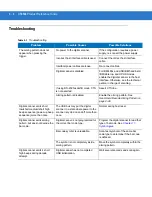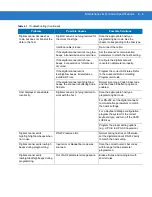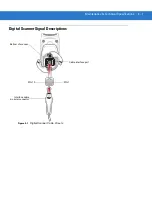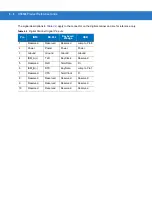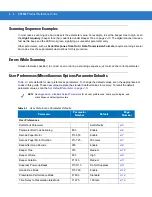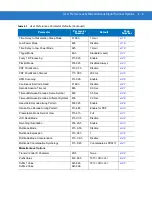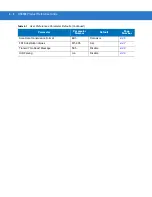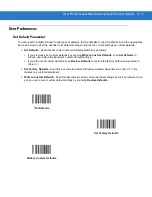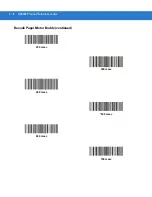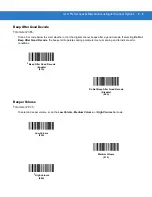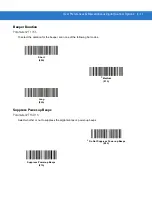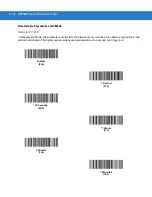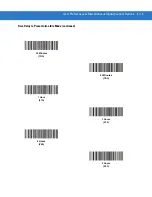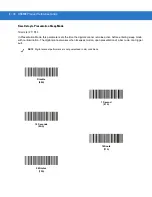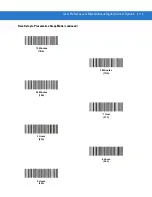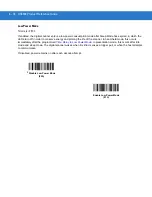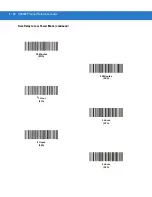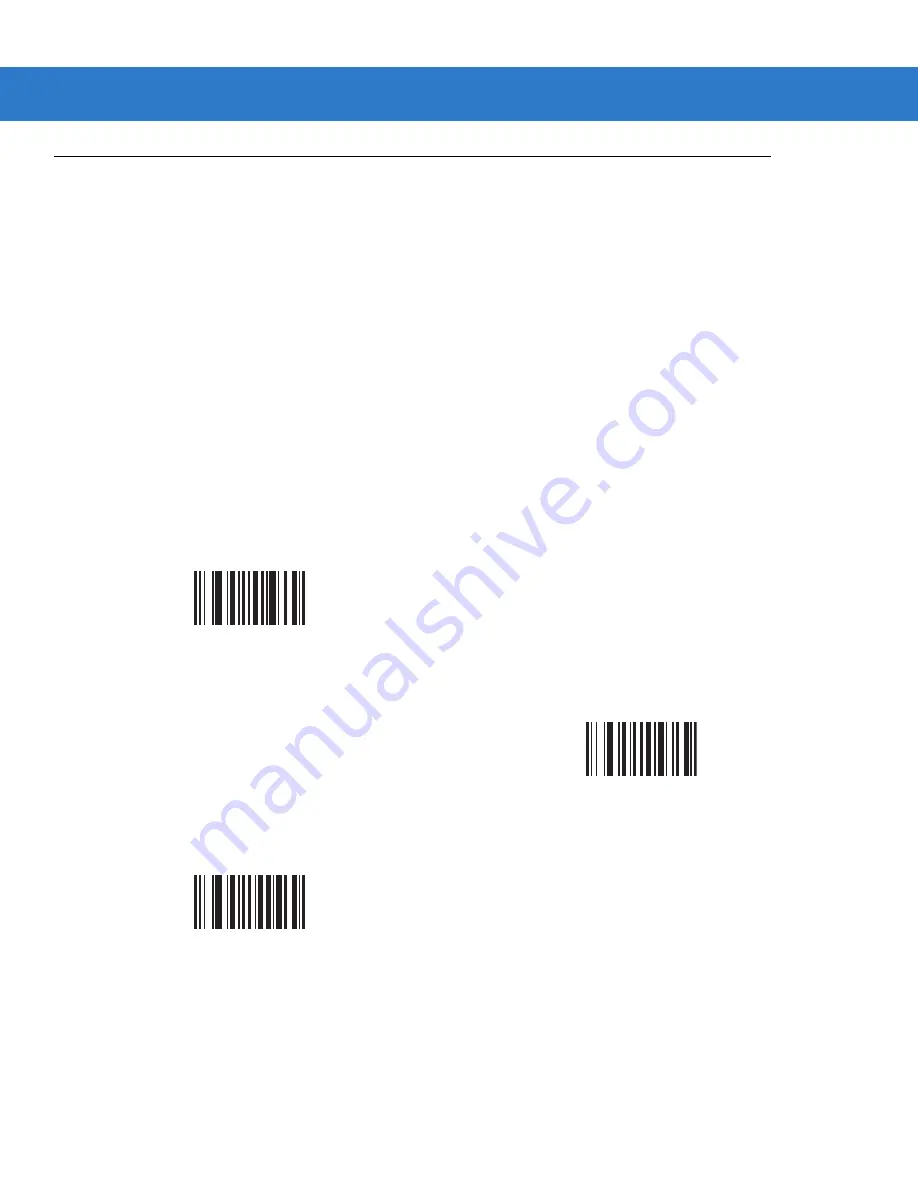
User Preferences & Miscellaneous Digital Scanner Options
4 - 5
User Preferences
Set Default Parameter
You can reset the digital scanner to two types of defaults: factory defaults or custom defaults. Scan the appropriate
bar code below to reset the decoder to its default settings and/or set its current settings as custom defaults.
•
Set Defaults - Scan this bar code to reset all default parameters as follows.
•
If you previously set custom defaults by scanning Write to Custom Defaults, scan Set Defaults to
retrieve and restore the decoder’s custom default settings.
•
If you did not set custom defaults, scan Restore Defaults to restore the factory default values listed in
•
Set Factory Defaults - Scan this bar code to restore the factory default values listed in
This
deletes any custom defaults set.
•
Write to Custom Defaults - Scan this bar code to set the current decoder settings as custom defaults. Once
set, you can recover custom default settings by scanning Restore Defaults.
*Set Defaults
Set Factory Defaults
Write to Custom Defaults
Summary of Contents for DS3508
Page 1: ...DS3508 Digital Scanner Product Reference Guide ...
Page 2: ......
Page 3: ...DS3508 Digital Scanner Product Reference Guide 72E 124801 05 Revision A March 2011 ...
Page 6: ...iv DS3508 Product Reference Guide ...
Page 7: ...v ...
Page 8: ...vi DS3508 Product Reference Guide ...
Page 28: ...1 6 DS3508 Product Reference Guide ...
Page 168: ...7 24 DS3508 Product Reference Guide ...
Page 174: ...8 6 DS3508 Product Reference Guide ...
Page 228: ...10 32 DS3508 Product Reference Guide ...
Page 295: ...Symbologies 11 67 Enable UPU FICS Postal 01h Disable UPU FICS Postal 00h ...
Page 314: ...11 86 DS3508 Product Reference Guide ...
Page 316: ...12 2 DS9808 Product Reference Guide ...
Page 318: ...13 2 DS3508 Product Reference Guide ...
Page 330: ...A 12 DS3508 Product Reference Guide ...
Page 338: ...B 8 DS3508 Product Reference Guide ...
Page 339: ...Appendix C Sample Bar Codes Code 39 UPC EAN UPC A 100 123ABC 0 12345 67890 5 ...
Page 342: ...C 4 DS3508 Product Reference Guide Maxicode QR Code US Postnet UK Postal ...
Page 367: ...Index 7 ...
Page 368: ...Index 8 DS3508 Product Reference Guide ...
Page 369: ...Index 9 ...
Page 370: ...Index 10 DS3508 Product Reference Guide ...
Page 371: ...Index 11 ...
Page 372: ...Index 12 DS3508 Product Reference Guide ...
Page 384: ......
Page 385: ......