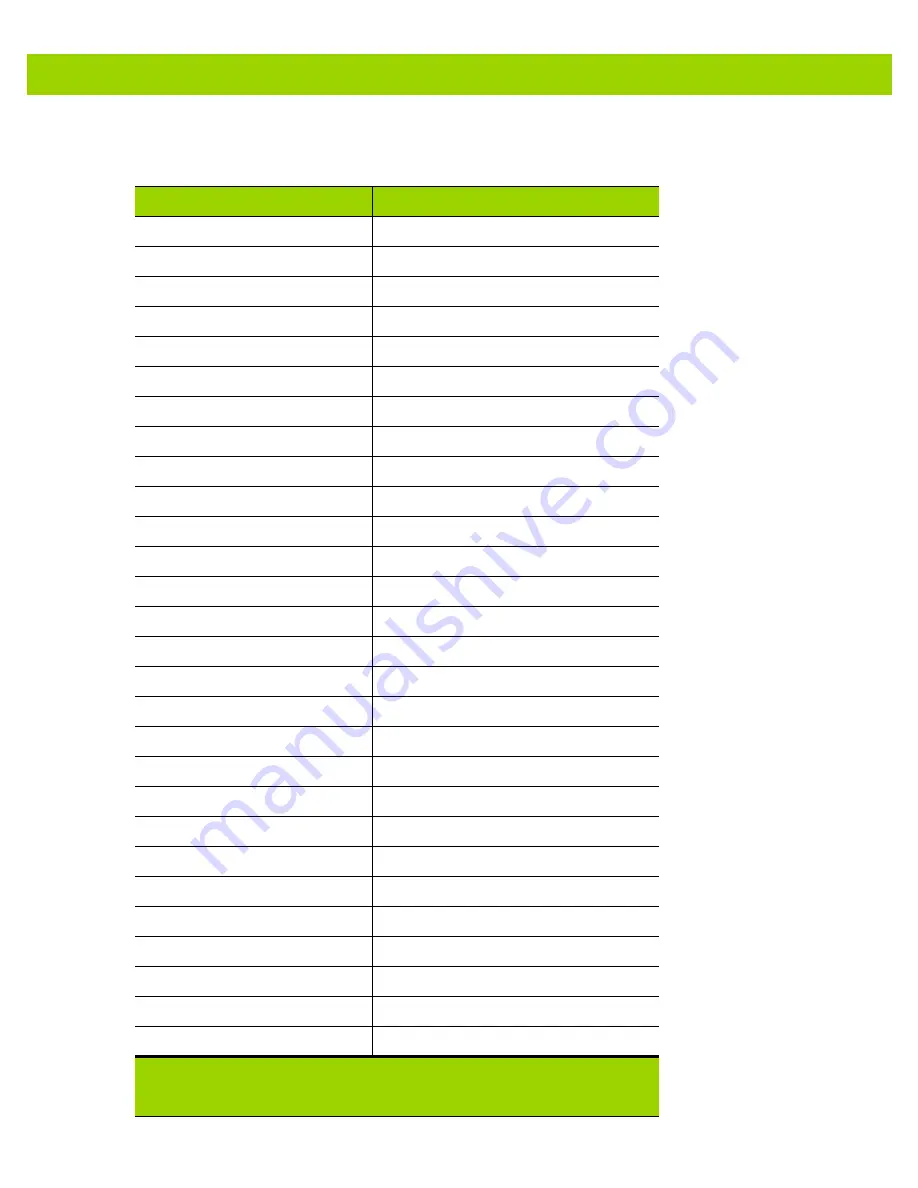
ASCII Character Sets H - 7
Table H-3
USB GUI Key Character Set
GUI Key
Keystroke
3000
Right Control Key
3048
GUI 0
3049
GUI 1
3050
GUI 2
3051
GUI 3
3052
GUI 4
3053
GUI 5
3054
GUI 6
3055
GUI 7
3056
GUI 8
3057
GUI 9
3065
GUI A
3066
GUI B
3067
GUI C
3068
GUI D
3069
GUI E
3070
GUI F
3071
GUI G
3072
GUI H
3073
GUI I
3074
GUI J
3075
GUI K
3076
GUI L
3077
GUI M
3078
GUI N
3079
GUI O
3080
GUI P
3081
GUI Q
Note: GUI Shift Keys - The Apple™ iMac keyboard has an apple key on
either side of the space bar. Windows-based systems have a GUI key
to the left of the left ALT key, and to the right of the right ALT key.
Summary of Contents for DS4800 Series
Page 1: ...DS4800 SERIES CORDED DIGITAL IMAGER PRODUCT REFERENCE GUIDE ...
Page 2: ......
Page 3: ...DS4800 SERIES CORDED DIGITAL IMAGER PRODUCT REFERENCE GUIDE MN000099A01 Revision A April 2014 ...
Page 20: ...xviii DS4800 Series Corded Digital Imager Product Reference Guide ...
Page 26: ...1 6 DS4800 Series Corded Digital Imager Product Reference Guide ...
Page 120: ...5 20 DS4800 Series Corded Digital Imager Product Reference Guide ...
Page 228: ...7 20 DS4800 Series Corded Digital Imager Product Reference Guide ...
Page 260: ...8 32 DS4800 Series Corded Digital Imager Product Reference Guide ...
Page 305: ...Driver s License Set Up DS4801 DL 9 45 ...
Page 306: ...9 46 DS4800 Series Corded Digital Imager Product Reference Guide ...
Page 310: ...11 2 DS4800 Series Corded Digital Imager Product Reference Guide ...
Page 328: ...A 12 DS4800 Series Corded Digital Imager Product Reference Guide ...
Page 368: ...D 10 DS4800 Series Corded Digital Imager Product Reference Guide ...
Page 376: ...E 8 DS4800 Series Corded Digital Imager Product Reference Guide ...
Page 377: ...APPENDIX F SAMPLE BAR CODES Code 39 UPC EAN UPC A 100 123ABC 0 12345 67890 5 ...
Page 380: ...F 4 DS4800 Series Corded Digital Imager Product Reference Guide QR Code US Postnet UK Postal ...
Page 418: ...Index 8 DS4800 Series Corded Digital Imager Product Reference Guide ...
Page 420: ......
Page 421: ......
















































