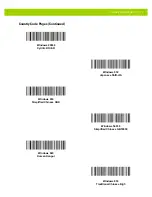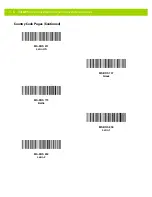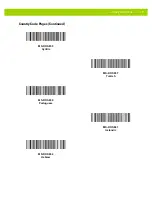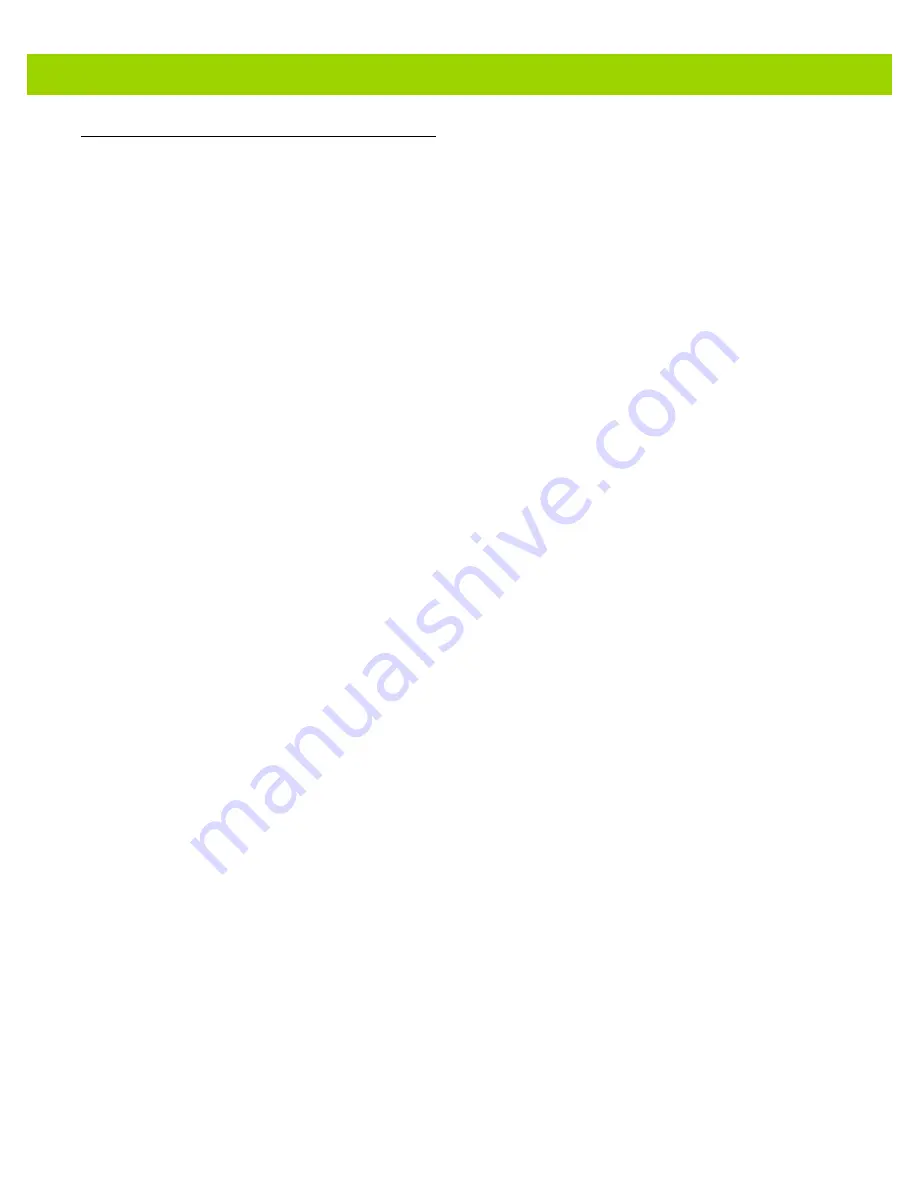
CJK Decode Control D - 7
Unicode/CJK Decode Setup with Windows Host
This section describes how to set up CJK decode with a Windows host.
Setting Up the Windows Registry Table for Unicode Universal Output
To support the Unicode universal output method, set up the Windows host registry table as follows:
1.
Select
Start > Run > regedt32
to start the registry editor.
2.
Under
HKEY_Current_User\Control Panel\Input Method
, set
EnableHexNumpad
to
1
as follows:
[HKEY_CURRENT_USER\Control Panel\Input Method]
"EnableHexNumpad"="1"
If this key does not exist, add it as type
REG_SZ
(string value).
3.
Reboot the computer to implement the registry change.
Adding CJK IME on Windows
To add the desired CJK input language:
1.
Click
Start > Control Panel
.
2.
If the Control Panel opens in category view, select
Switch to Classic View
in the top left corner.
3.
Select
Regional and Language Options
.
4.
Click the
Language
tab.
5.
Under
Supplemental Language Support
, select the
Install Files for East Asian Languages
check box if not
already selected, and click
Apply
. This may require a Windows installation CD to install the required files.
This step ensures that the East Asian Languages (CJK) are available.
6.
Under
Text Services and Input Language
, click
Details
.
7.
Under
Installed Services
, click
Add
.
8.
In the
Add Input Language
dialog box, choose the CJK input language and keyboard layout or Input
Method Editor (IME) to add.
9.
Click
OK
twice. The language indicator appears in the system tray (at bottom right corner of the desktop by
default). To switch between input languages (keyboard languages) select the language indicator in the
system tray.
10.
Select the language indicator in the system tray to select the desired country keyboard type.
11.
Verify that the characters displayed on each country's keyboard appear.
Summary of Contents for DS4800 Series
Page 1: ...DS4800 SERIES CORDED DIGITAL IMAGER PRODUCT REFERENCE GUIDE ...
Page 2: ......
Page 3: ...DS4800 SERIES CORDED DIGITAL IMAGER PRODUCT REFERENCE GUIDE MN000099A01 Revision A April 2014 ...
Page 20: ...xviii DS4800 Series Corded Digital Imager Product Reference Guide ...
Page 26: ...1 6 DS4800 Series Corded Digital Imager Product Reference Guide ...
Page 120: ...5 20 DS4800 Series Corded Digital Imager Product Reference Guide ...
Page 228: ...7 20 DS4800 Series Corded Digital Imager Product Reference Guide ...
Page 260: ...8 32 DS4800 Series Corded Digital Imager Product Reference Guide ...
Page 305: ...Driver s License Set Up DS4801 DL 9 45 ...
Page 306: ...9 46 DS4800 Series Corded Digital Imager Product Reference Guide ...
Page 310: ...11 2 DS4800 Series Corded Digital Imager Product Reference Guide ...
Page 328: ...A 12 DS4800 Series Corded Digital Imager Product Reference Guide ...
Page 368: ...D 10 DS4800 Series Corded Digital Imager Product Reference Guide ...
Page 376: ...E 8 DS4800 Series Corded Digital Imager Product Reference Guide ...
Page 377: ...APPENDIX F SAMPLE BAR CODES Code 39 UPC EAN UPC A 100 123ABC 0 12345 67890 5 ...
Page 380: ...F 4 DS4800 Series Corded Digital Imager Product Reference Guide QR Code US Postnet UK Postal ...
Page 418: ...Index 8 DS4800 Series Corded Digital Imager Product Reference Guide ...
Page 420: ......
Page 421: ......