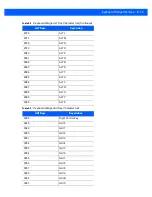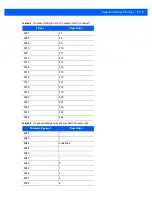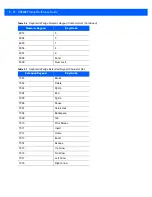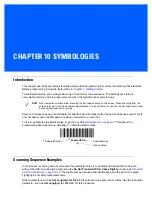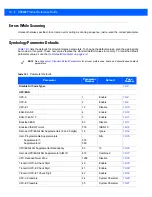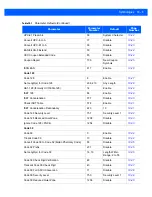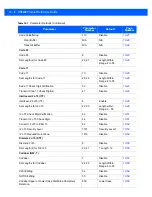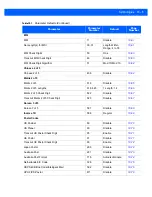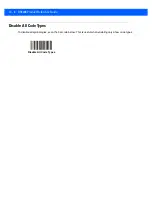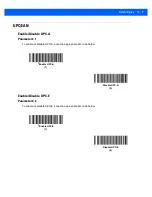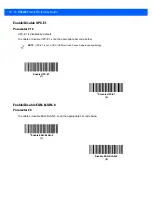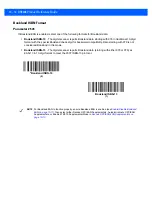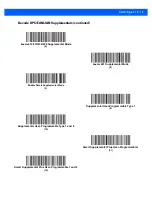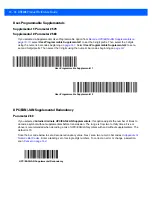Symbologies 10 - 11
Enable/Disable EAN-13/JAN-13
Parameter # 3
To enable or disable EAN-13/JAN-13, scan the appropriate bar code below
.
Enable/Disable Bookland EAN
Parameter # 83
To enable or disable Bookland EAN, scan the appropriate bar code below.
*
Enable EAN-13/JAN-13
(1)
Disable EAN-13/JAN-13
(0)
Enable Bookland EAN
(1)
*
Disable Bookland EAN
(0)
NOTE
If Bookland EAN is enabled, select a
Bookland ISBN Format on page 10-12
. Also select either Decode
UPC/EAN Supplementals, Autodiscriminate UPC/EAN Supplementals, or Enable 978/979 Supplemental
Mode in
Summary of Contents for DS9208
Page 1: ...DS9208 DIGITAL SCANNER PRODUCT REFERENCE GUIDE ...
Page 2: ......
Page 3: ...DS9208 PRODUCT REFERENCE GUIDE 72E 139635 06 Revision A May 2015 ...
Page 6: ...iv DS9208 Product Reference Guide ...
Page 30: ...1 10 DS9208 Product Reference Guide Figure 1 10 Locking Mount Bracket Template 54 mm 49 mm ...
Page 46: ...3 8 DS9208 Product Reference Guide ...
Page 110: ...5 20 DS9208 Product Reference Guide ...
Page 140: ...6 30 DS9208 Product Reference Guide ...
Page 164: ...7 24 DS9208 Product Reference Guide ...
Page 288: ...10 98 DS9208 Product Reference Guide ...
Page 292: ...12 2 DS9208 Product Reference Guide ...
Page 348: ...A 12 DS9208 Product Reference Guide ...
Page 388: ...D 10 DS9208 Product Reference Guide ...
Page 396: ...E 8 DS9208 Product Reference Guide ...
Page 397: ...APPENDIX F SAMPLE BAR CODES Code 39 UPC EAN UPC A 100 123ABC 0 12345 67890 5 ...
Page 400: ...F 4 DS9208 Product Reference Guide QR Code Han Xin US Postnet UK Postal ...
Page 438: ......
Page 439: ......