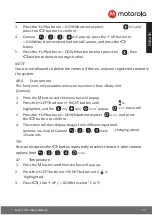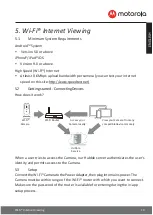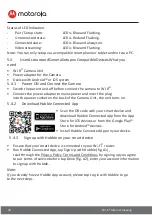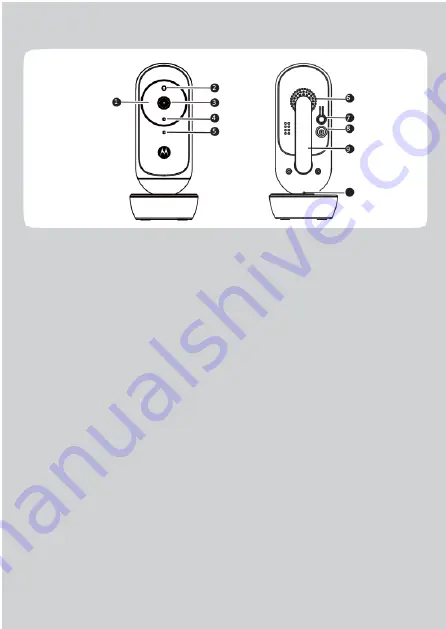
10
Overview of Your Baby Unit
1.
Infrared LEDs (x 8, for night vision)
2.
Photo Sensor (Night Vision Mode)
3.
Camera Lens
4.
Power/Link indicator
5.
High Sense Microphone
6.
Speaker
7.
PAIR button
8.
Power Socket
9.
Antenna
10.
Temperature Sensor
Important guidelines for installing your Digital Video Baby Monitor
•
To use your Baby Unit and Parent Unit together, you must be able to establish a
radio link between them, and the range will be affected by environmental conditions.
•
Any large metal object, like a refrigerator, a mirror, a filing cabinet, a metallic door or
reinforced concrete, between the Baby Unit and Parent Unit may block the radio signal.
•
The signal strength may also be reduced by other solid structures, like walls, or by radio or
electrical equipment, such as TVs, computers, cordless or mobile phones, fluorescent lights
or dimmer switches.
•
Other 2.4GHz products, such as wireless networks (Wi-Fi® routers), Bluetooth™ systems,
microwave ovens or other Baby Monitors, may cause interference with this product, so
keep the Baby Monitor at least 5ft (1.5m) away from these types of product, or switch
them off if they appear to be causing interference.
•
If the signal is weak, try moving the Parent and/or the Baby Unit to different positions in the
rooms.