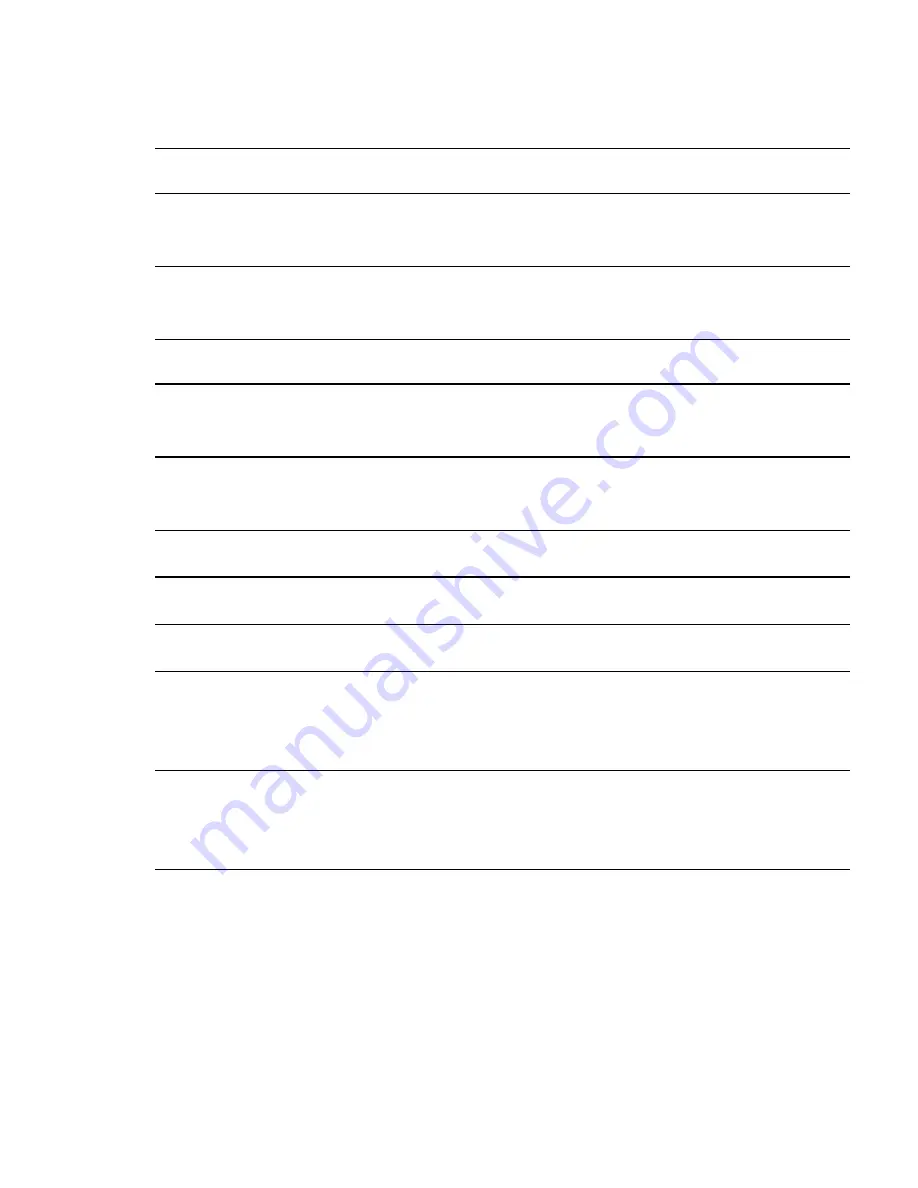
25
SPECIFICATIONS
PHYSICAL SPECIFICATIONS
Weight
16.1 Ounces (461 g), including the standard
capacity battery (900 mAh)
Dimensions
Width x Length x Depth: 3” x 7.7” x 1.93”
(77.8 x 197.6 x 49 mm)
ELECTRICAL SPECIFICATIONS
Power Supply
From external connector (Cradle connec-
tion): 10 to 15VDC, maximum current 1.5A
From Li-Ion battery pack: 5.4 to 8.4VDC,
maximum current 1.5A,
Processor Type
Intel PXA270
Memory
Flash: 64 MB (128 option), SDRAM: 64 MB
Display
3.5” color, transflective, 64K color LCD with
up to 55 cd/m2 (NIT) luminance. Resolution:
240 x 320 pixels (1/4 VGA)
Touch Screen
Resistive analog 4-wire touch panel. Ten bit
resolution digitizer with 1024 X 1024
points.







































