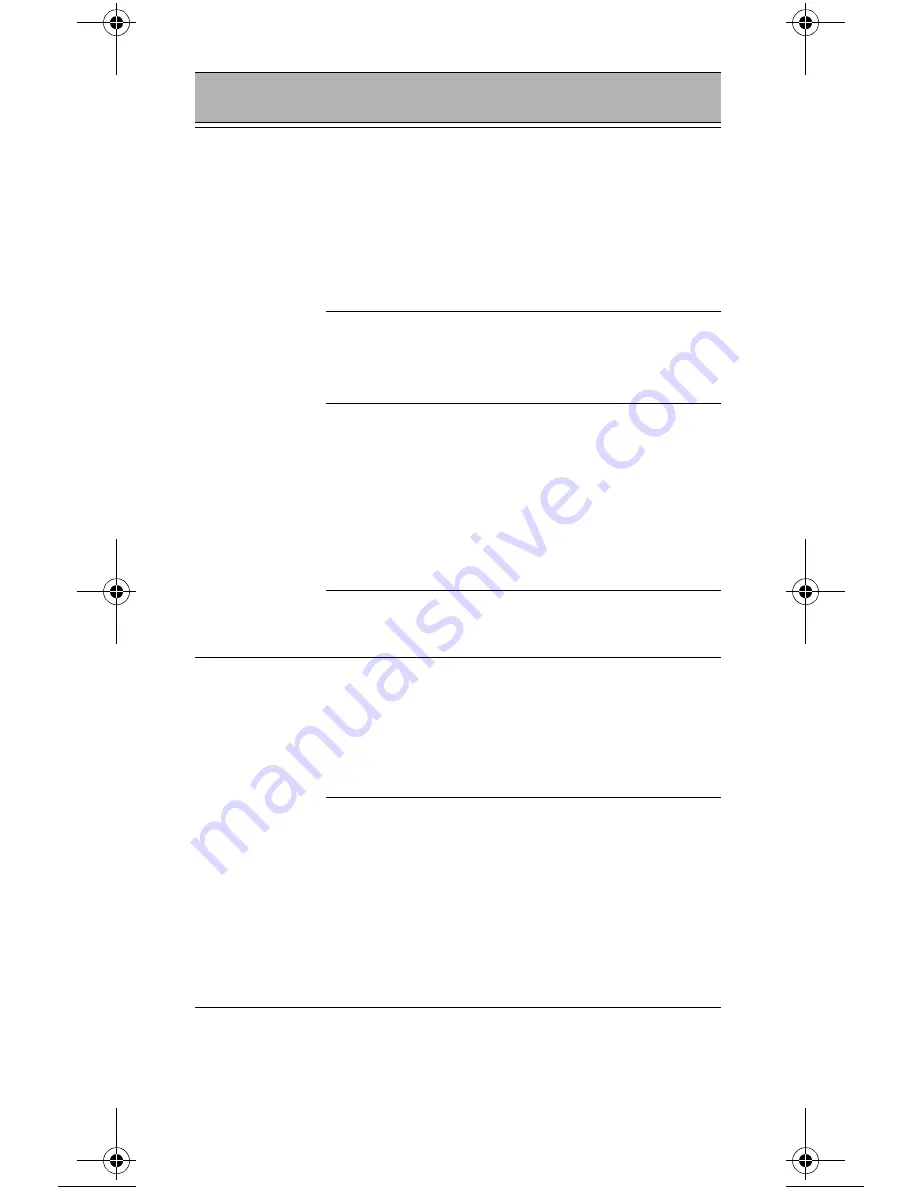
24
Battery does
not charge in
HC700-L Cra-
dle
HC700-L is not
locked in the
HC700-L Cradle
Re-install the HC700-L in
the HC700-L Cradle. Place
the HC700-L properly in
HC700-L Cradle. (Verify that
the HC700-L Cradle LED is
On and charge for three
hours)
HC700-L Cra-
dle contacts are
not clean
Clean contacts and remove
dust and objects from
within the HC700-L Cradle
Battery temper-
ature is out of
range (Status
LED flashes yel-
low)
Ensure that the battery
temperature is within
range. (refer to “Charging
the Battery” on page 6). If
battery remains hot,
replace battery (defective
battery).
Defective bat-
tery
Replace battery
HC700-L
does not
detect scan
input
Aiming pattern
not directed at
the barcode
symbol
Scan again and make sure
that the green light is
aimed across the barcode
Check for readable barcode
(not covered, or abstracted)
Unreadable
barcode
Be sure the barcode symbol
is not covered, damaged or
obstructed. Make sure the
barcode symbology is con-
figured. For a list of symbol-
ogies configured by default,
refer to the Specifications
section.
Table 4: Troubleshooting the HC700-L
Problem
Cause
Solution
Enhanced IMD Users.book Page 24 Tuesday, January 24, 2006 5:11 PM
























