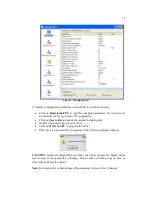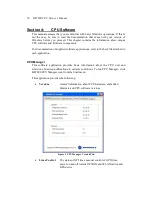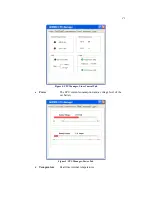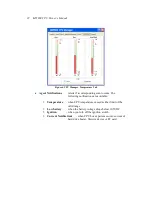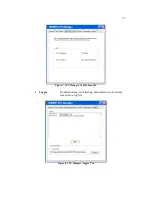25
•
Double-Click Setting
calibrates the double-click on the touch screen
ExtraKey Application
The ExtraKey Application allows display function keys to be configured for other
Windows applications. It allows the function key to operate like the standard
keyboard hotkey, launch any application (like Notepad or Calculator) or blank the
display. ExtraKey application's desktop toolbar is situated on one of the edges of the
screen (default - the bottom edge).
You can customize the Extrakey using Configuration window, launched either from
the Control Panel, or by left-clicking the ExtraKey tray icon and choosing
Configuration in the pop-up menu.
Each display function key can be mapped either to a hot key (such as Ctrl + X, F1
etc.), to a file (as a shortcut), or to the display switch:
Figure 10. ExtraKey Configuration
How to set a shortcut to the hot key
•
Choose Hot Key in the Map to drop-list.
•
Move the cursor to Press new hotkey field and right-click once to activate it.
•
Press the desired key on the keyboard. Field Name defines how the Extrakey
Bar button will be named (this is optional).
How to set a shortcut to the application
•
Choose File in the Map to drop-list.
•
Enter the full path name of the file to be opened or click the button to browse.
Field Name defines how the Extrakey Bar button will be named (this is
optional).