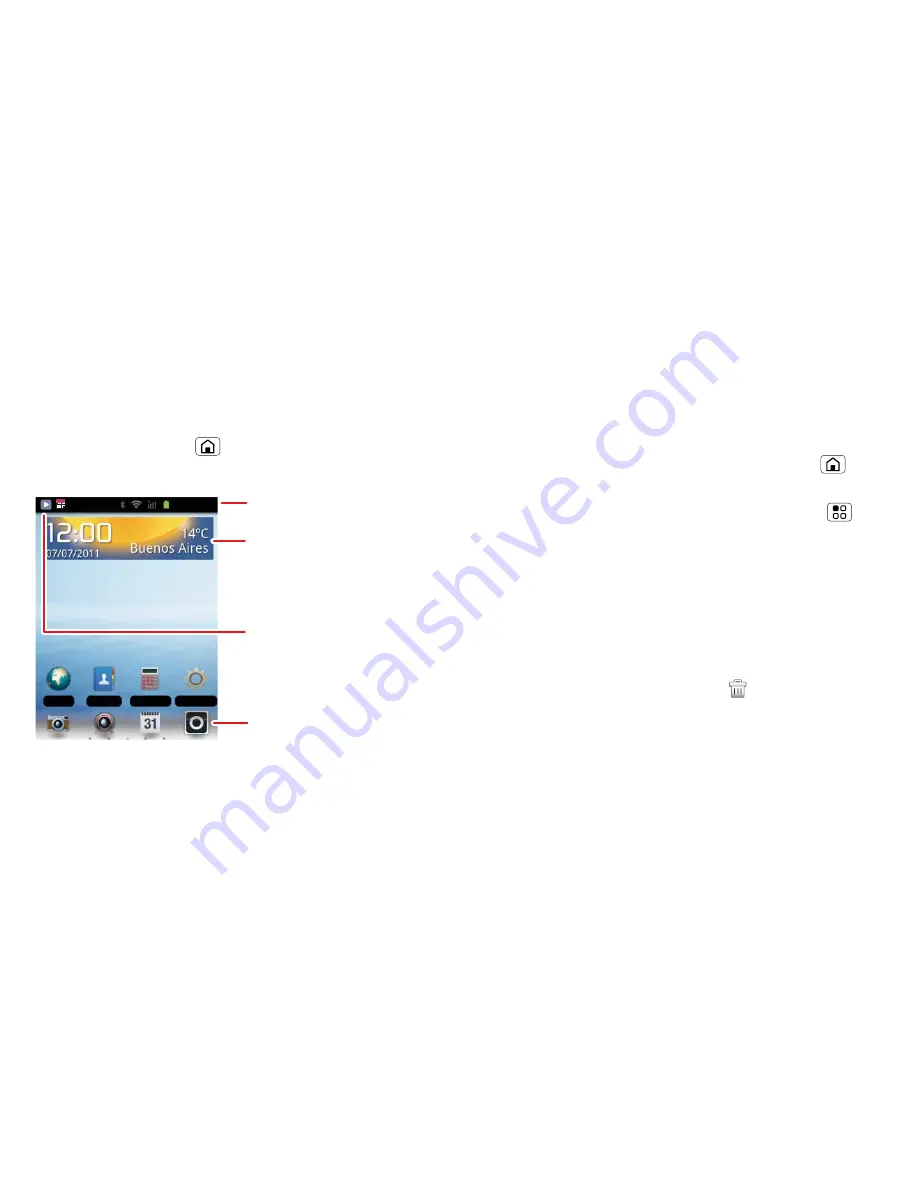
7
Home screen & apps
Home screen & apps
a few essentials
Quick start: Home screen
The
home screen
gives you all your latest information
in one place. It's what you see when you turn on the
phone or touch Home
from a menu. It’s basically
like this:
Use the widgets, shortcuts and panels to show what’s
important to you—whether it's home, work or play.
Settings
Calculator
Contacts
Browser
Not
i
f
ica
t
i
ons
St
a
tus
i
nd
ica
tors
Touch to see
all your apps.
Touch to open. Touch &
hold to
m
ove or delete.
W
i
d
g
ets
Flick down to see details.
Use & change your home screen
On your home screen,
shortcuts
are icons that open
your favourite apps, web bookmarks, contacts, mail
labels or music playlists.
Widgets
show you news,
weather, messages and other updates.
Flick the home screen left or right to open other
panels
of shortcuts and widgets.
•
To
open
something, touch it. Touch Home
to
return to the home screen.
Tip:
When you open a widget, touch Menu
to
show any options or settings.
•
To
add
something or change your
wallpaper
, touch
and hold an empty spot until you see the
Add to
Home screen
menu.
You can add a folder to organise your shortcuts.
•
To
move
or
delete
something, touch and hold it
until you feel a vibration, then drag it to another
spot, another panel or the bin
at the bottom of
the screen.
Summary of Contents for Fire
Page 1: ...MOTOROLA FIRE TM ...
Page 2: ......
Page 46: ......
Page 47: ......
Page 48: ...68004155003 ...










































