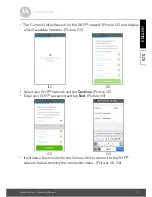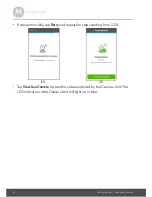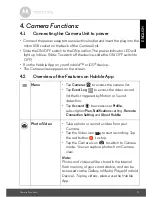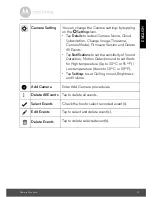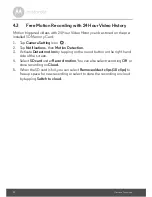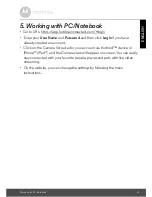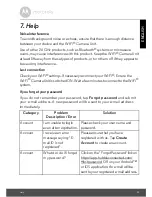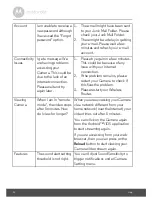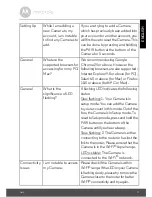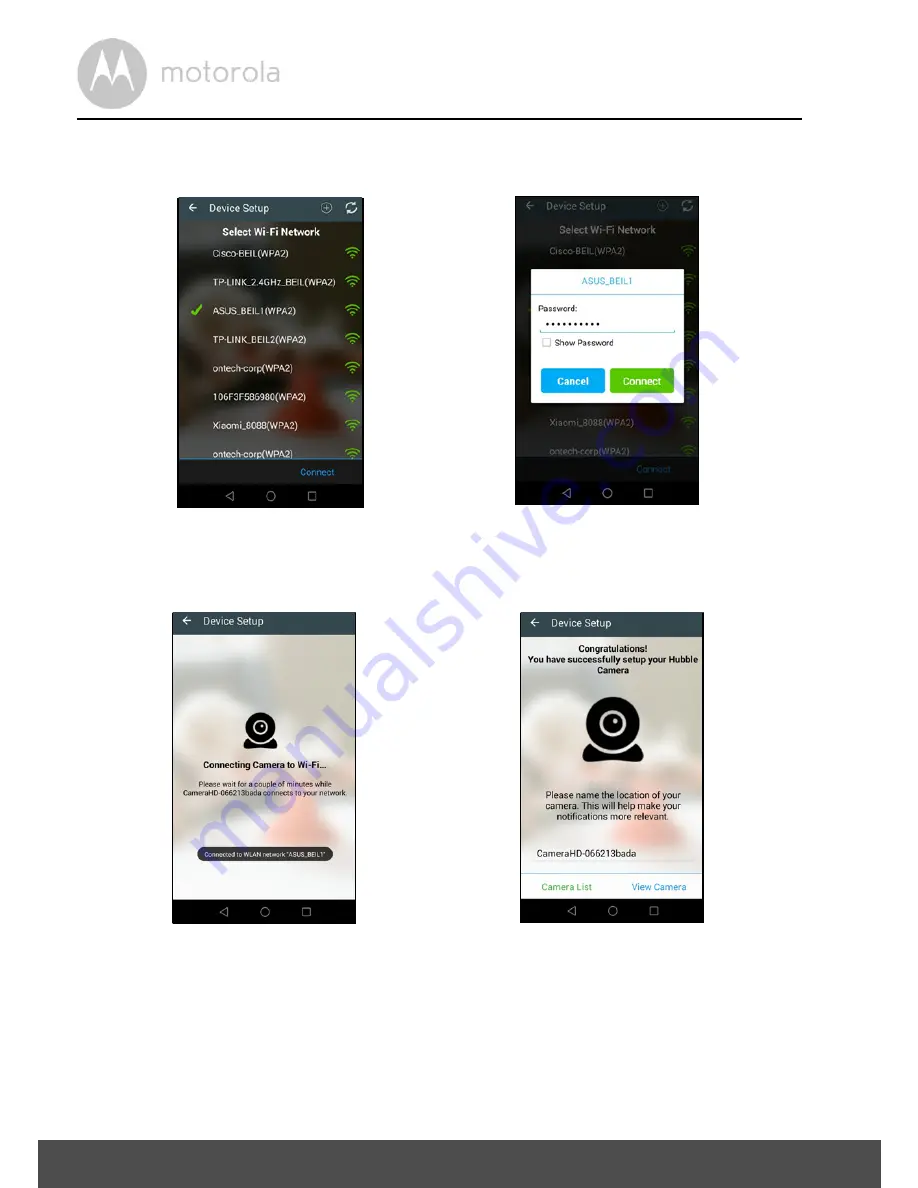
12
Getting Started - Connecting Devices
• Select your Wi-Fi
®
Network, enter your password and then tap
Connect
.
(Pictures A7, A8)
• It will take a few minutes for the Camera to connect to the Wi-Fi
®
network
before showing the connection status. (Pictures A9, A10)
• If connection fails, please tap
Retry
and repeat the steps starting from 3.2.4.
• Tap
View Camera
to view the video captured by the Camera Unit. The LED
indicator on the Camera Unit will light up in blue.
A7
A8
A9
A10