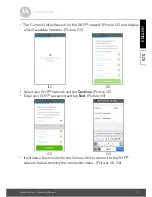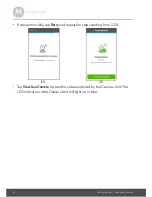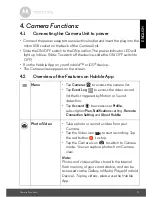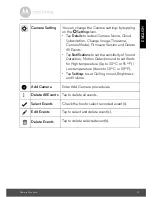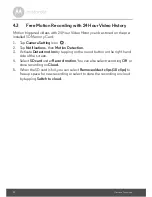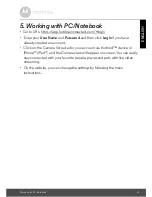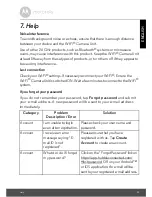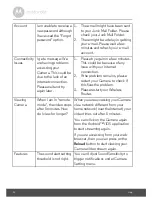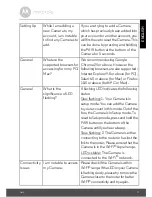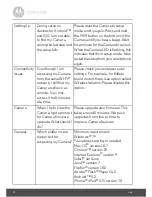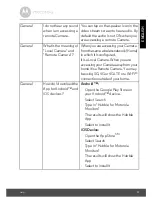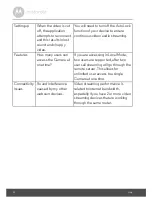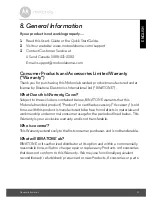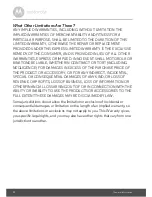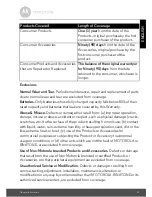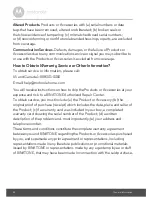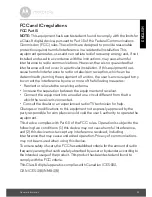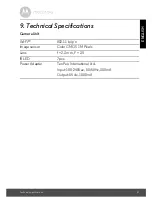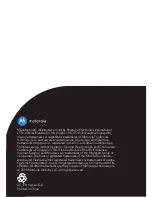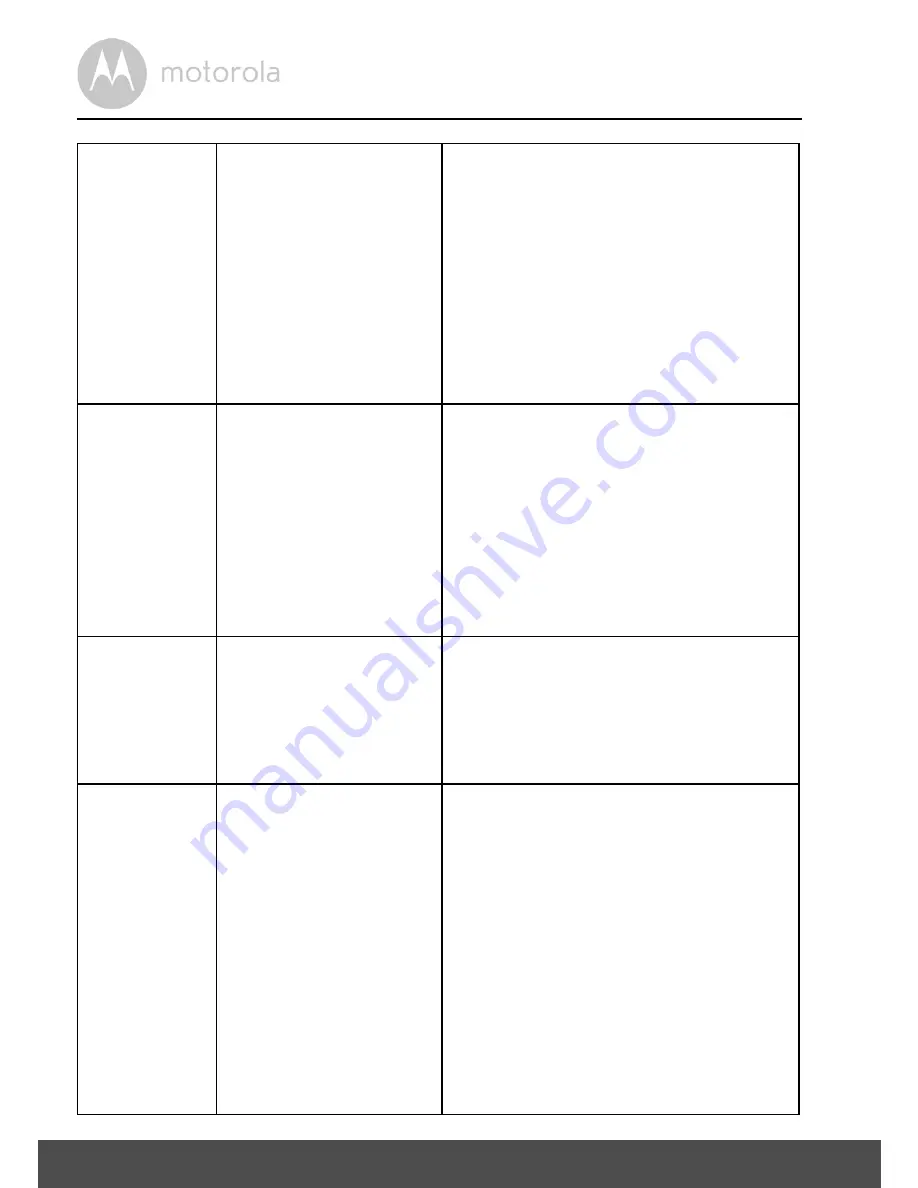
28
Help
Setting Up
During setup on
devices for Android™
and iOS, I am not able
to find my Camera
during the last step and
the setup fails.
Please reset the Camera to setup
mode and try again. Press and hold
the PAIR button on the bottom of the
Camera untill you hear a beep. Wait
for a minute for the Camera to restart.
When the Camera LED is flashing, this
indicates that it is in setup mode. Now
restart the setup from your smartphone
again.
Connectivity
Issues
Even though I am
accessing my Camera
from the same Wi-Fi
®
network, I still find my
Camera is shown as
remote. I can only
access it for 5 minutes
at a time.
Please check your wireless router
settings. For example, for Buffalo
brand routers there is an option called
Wireless Isolation. Please disable this
option.
Camera
When I try to view the
Camera, I get a prompt
for Camera firmware
upgrade. What should I
do?
Please upgrade your firmware. This
takes around 5 minutes. We push
upgrades from time to time to
improve Camera features.
General
Which platforms are
supported for
accessing my Camera?
Minimum requirement:
Windows
®
7*
*Java browser plug-in needed
Mac OS
®
version 10.7
Chrome™ version 24
Internet Explorer
®
version 9
Safari
®
version 6
Java™ version 7
Firefox
®
version 18.0
Adobe
®
Flash
®
Player 15.0
Android™ 4.2
iPhone
®
/iPad
®
iOS version 7.0