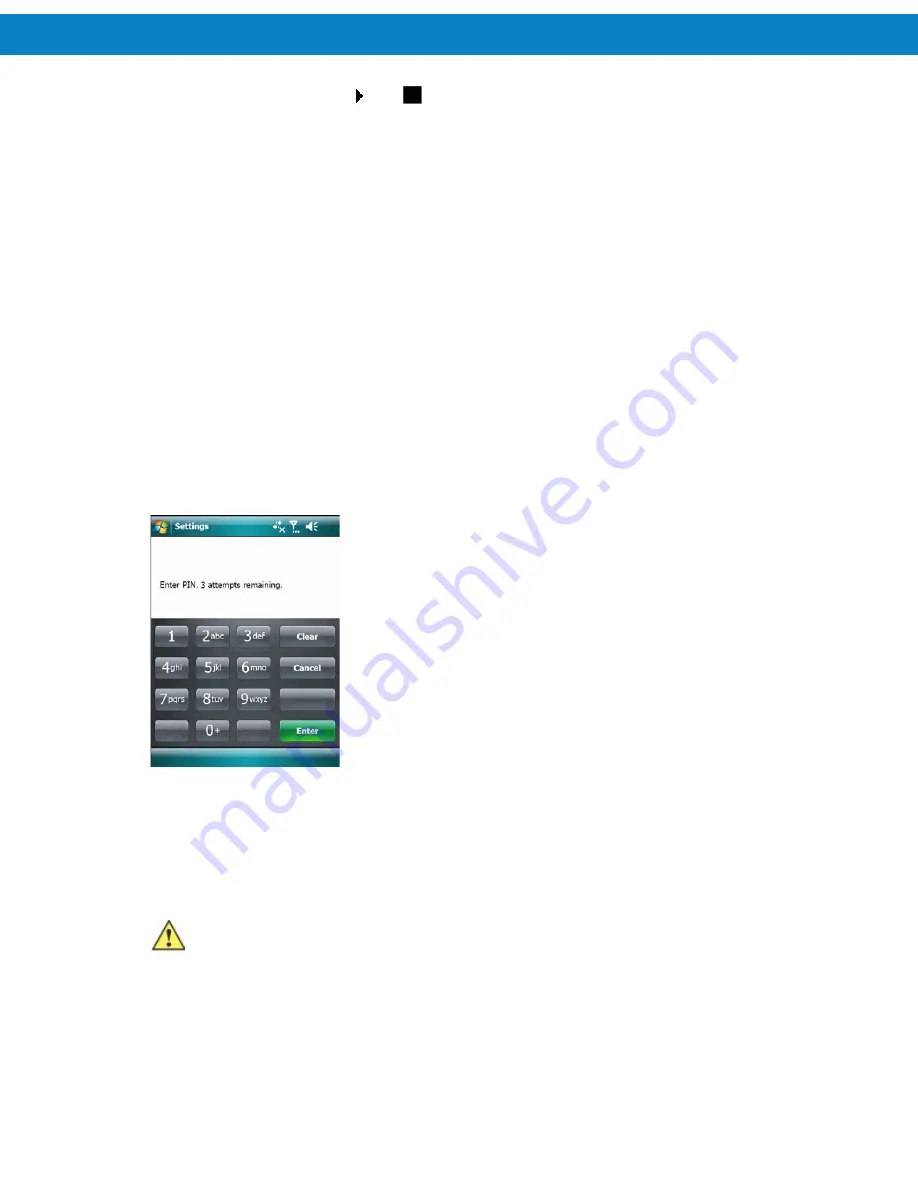
GSM Configuration
105
3
.
Select a ring tone for incoming calls from the
Ring tone:
drop-down list. To hear a sample of
the selected ring tone, tap
. Tap
to end the ring tone.
NOTE
To use custom .wav, .mid, or .wma files as ring tones, use ActiveSync on the host computer to
copy the file to the /Windows/Rings folder on the FR6874/FR6876. Then select the sound from
the ring tone list
.
4
.
Select a keypad tone from the
Keypad:
drop-down list. This selection determines the tone
that sounds when entering a phone number on the keypad.
Select
Short tones
or
Long tones
to specify the duration of the sound when you press a
number on the keypad.
Select
Off
to disable tones.
NOTE
Turning off sounds saves power and prolongs battery life
.
Security
Enabling a PIN
NOTE
Place emergency calls at any time, without requiring a PIN or a SIM card
.
To require a PIN when using the phone:
1
.
From the
Phone
tab (
Figure 7-11
), select the
Require PIN when phone is used
check box under
Security
.
Figure 7-12
Enter PIN
2
.
Use the touch keypad to enter a four to eight digit PIN.
3
.
Tap
Enter
to enable the PIN and return to the
Phone
tab.
Changing a PIN
CAUTION
If you enter an incorrect PIN, the message “SIM PIN incorrect: Try again” appears. After
three consecutive incorrect attempts, the SIM card is blocked. The phone does not allow
you to attempt to enter your PIN again and you must obtain a PIN Unblock Key from your
service provider.
1
.
From the
Phone
tab (
Figure 7-11
), tap
Change PIN
.
2
.
Use the touch keypad to enter the current PIN.
3
.
Tap
Enter
.
Summary of Contents for FR68 Series
Page 1: ...FR68 Series Mobile Computer User Guide ...
Page 2: ......
Page 3: ...FR68 Series Mobile Computer User Guide 72E 119055 01 Rev B August 2009 ...
Page 6: ...4 ...
Page 12: ...10 ...
Page 16: ...14 ...
Page 62: ...Using 60 ...
Page 70: ...68 ...
Page 76: ...74 ...
Page 100: ...98 ...
Page 134: ...132 ...
Page 138: ...136 ...
Page 141: ......










































