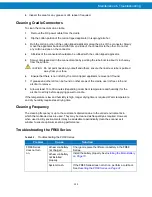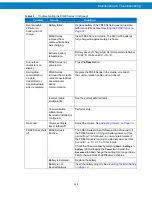Summary of Contents for FR68 Series
Page 1: ...FR68 Series Mobile Computer User Guide ...
Page 2: ......
Page 3: ...FR68 Series Mobile Computer User Guide 72E 119055 01 Rev B August 2009 ...
Page 6: ...4 ...
Page 12: ...10 ...
Page 16: ...14 ...
Page 62: ...Using 60 ...
Page 70: ...68 ...
Page 76: ...74 ...
Page 100: ...98 ...
Page 134: ...132 ...
Page 138: ...136 ...
Page 141: ......