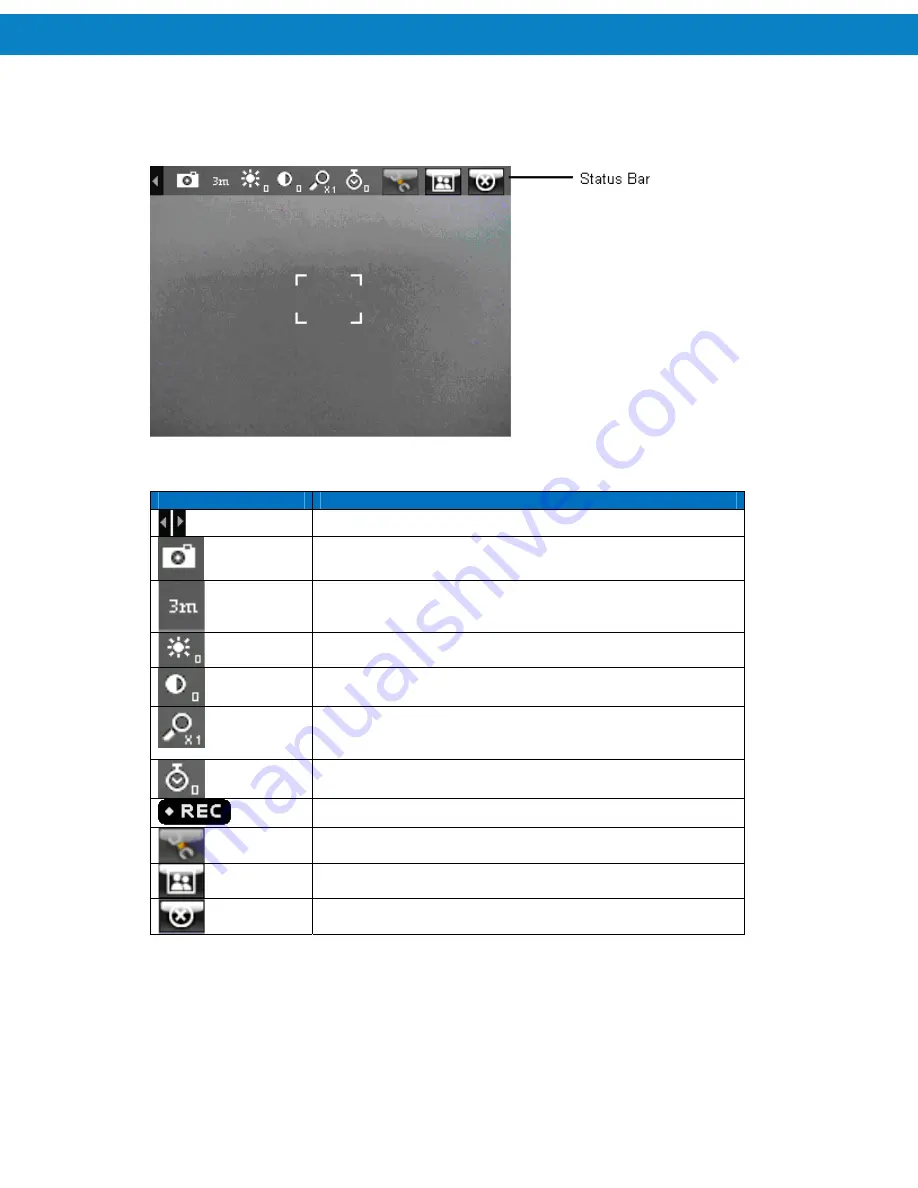
Using the FR68 Series
46
Camera Application
Use the
Camera
application to take photos and record videos
.
Figure 2-17
Preview screen
Table 2-10
Camera Status Bar
Icon
Description
Shows and hides the Status Bar.
Indicates whether still photo or video is enabled.
Indicates the current resolution setting.
Indicates the brightness setting.
Indicates the contrast setting.
Indicates the zoom level setting. Press the up and down
volume buttons on the side of the FR68 to change the zoom
level. Photos do not have zoom feature.
Indicates the timer setting. (Photos only)
Indicates that video recording is in process.
Opens the settings control panel.
Opens the Pictures & Videos application.
Exits the Camera application.
Summary of Contents for FR68 Series
Page 1: ...FR68 Series Mobile Computer User Guide ...
Page 2: ......
Page 3: ...FR68 Series Mobile Computer User Guide 72E 119055 01 Rev B August 2009 ...
Page 6: ...4 ...
Page 12: ...10 ...
Page 16: ...14 ...
Page 62: ...Using 60 ...
Page 70: ...68 ...
Page 76: ...74 ...
Page 100: ...98 ...
Page 134: ...132 ...
Page 138: ...136 ...
Page 141: ......







































