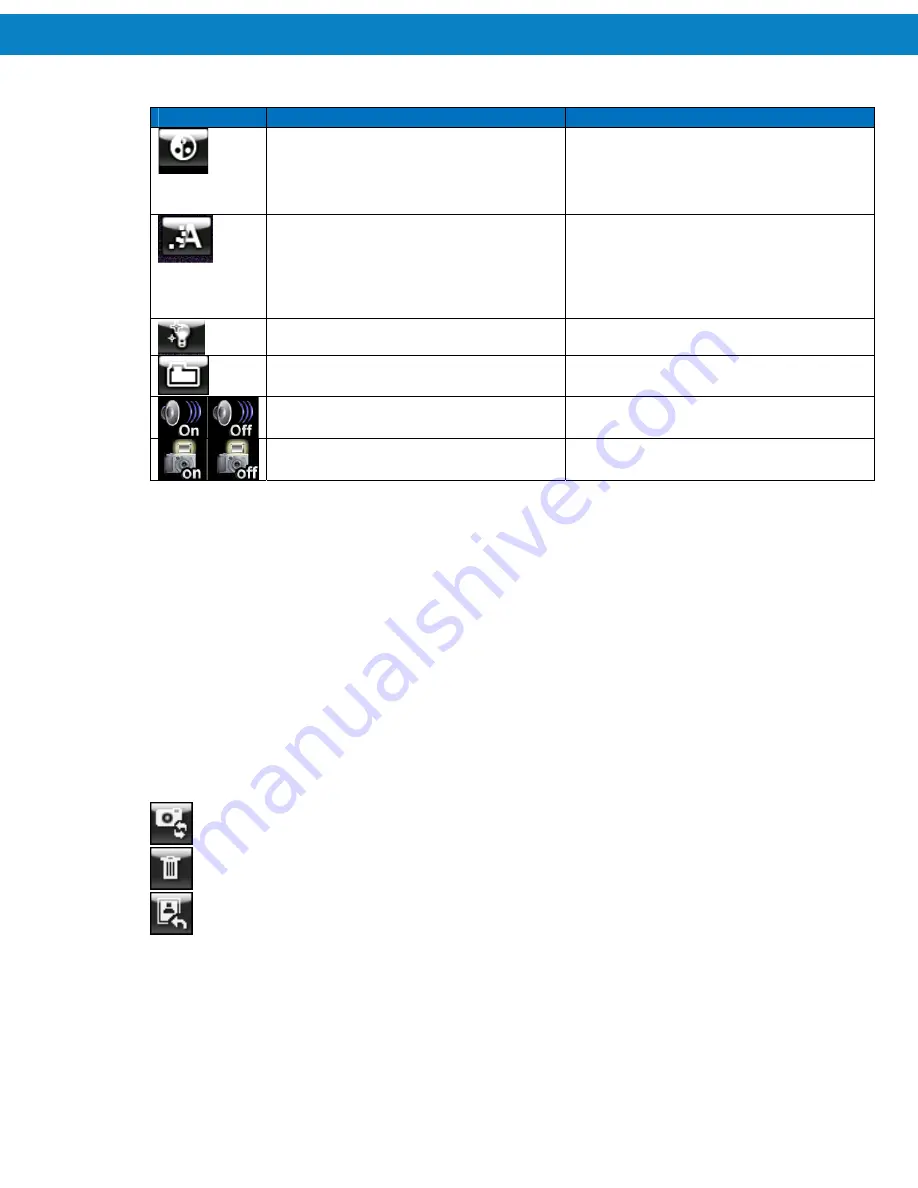
Using the FR68 Series
48
Table 2-11
Setting Options (Continued)
Icon
Definition
Options
Sets the saturation settings.
144 CCW
72 CCW
0
72 CW
144 CW
Sets the sharpness settings.
-3
-2
-1
0
+1
+2
Sets the frequency.
50 Hz
60 Hz
Sets the location for storing the image or
video.
FR68 memory
SD memory card
Enables or disables the shutter sound for
photos or the audio for videos.
On
Off
Turn on or off the flash.
On
Off
Taking Photos
You can capture photos and save them in the FR68 memory or the storage card.
NOTE
You cannot use the camera if the battery power is less than 30%.
1.
Press the
Camera
button on the side of the FR68 or launch the Camera application by tapping
Start
>
Programs
>
Pictures & Videos
icon.
2.
Tap the
Setting
icon on the
Status
bar to change the settings as required.
3.
Press the
Camera
button to capture a picture. The captured picture appears on the display.
4.
Three icons appear in the lower left corner of the display.
Tap this icon to save the picture to memory and continue taking pictures.
Tap this icon to delete the picture and to continue taking pictures.
Tap this icon to delete the picture and exit the camera application and return to the
Pictures & Videos
application.
Summary of Contents for FR68 Series
Page 1: ...FR68 Series Mobile Computer User Guide ...
Page 2: ......
Page 3: ...FR68 Series Mobile Computer User Guide 72E 119055 01 Rev B August 2009 ...
Page 6: ...4 ...
Page 12: ...10 ...
Page 16: ...14 ...
Page 62: ...Using 60 ...
Page 70: ...68 ...
Page 76: ...74 ...
Page 100: ...98 ...
Page 134: ...132 ...
Page 138: ...136 ...
Page 141: ......








































