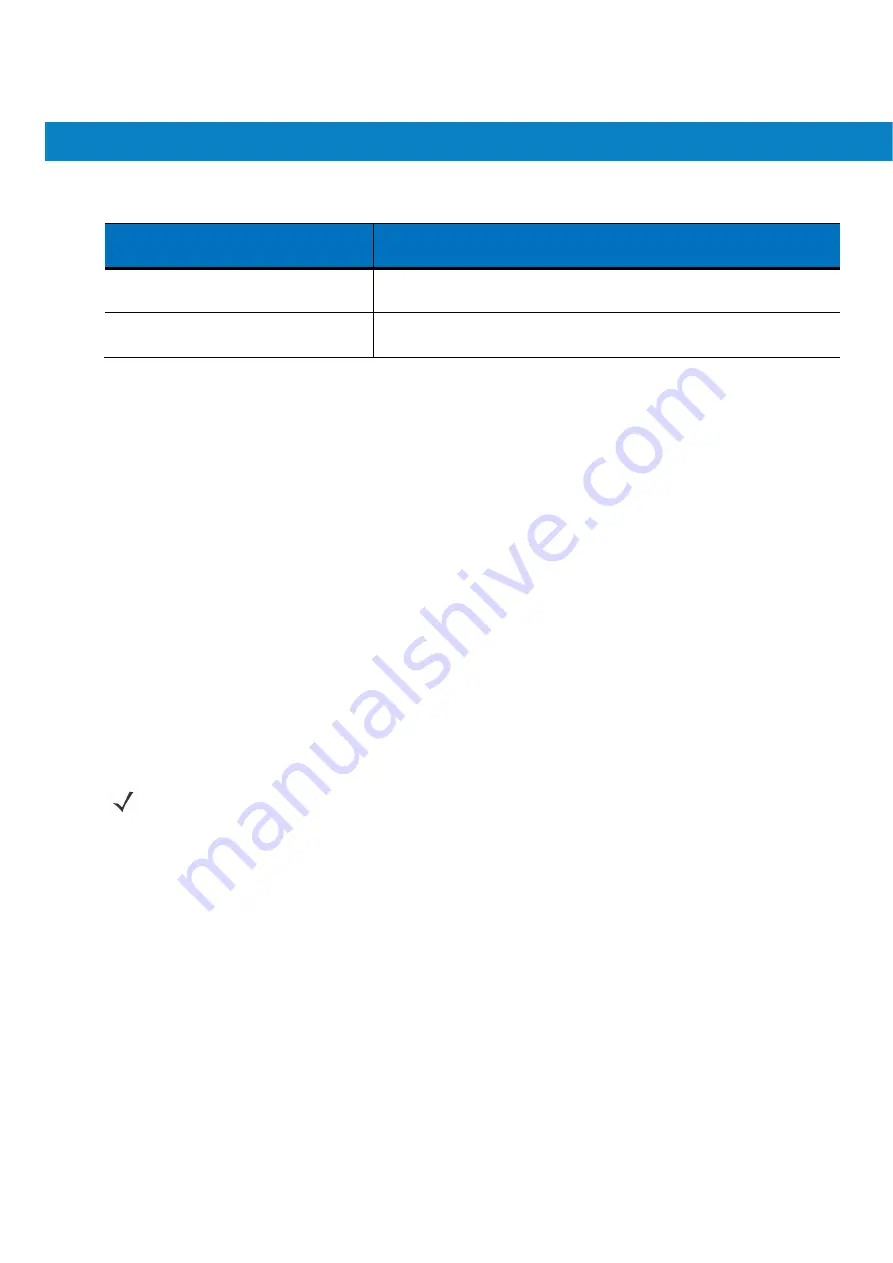
Getting Started
FR6800 User Guide
17
Table 1-2
LED Charge Indicators (Continued)
Charging/Battery Status LED
Indication
Single Blink Amber (when device is
turned on)
Battery depleted.
Blink Amber (Battery charger temperature
is too high.)
Battery over-temperature condition.
Charging Spare Batteries
See
Chapter 6, Accessories
for information on using accessories to change spare batteries.
Charging Temperature
Charge batteries in temperatures from
0°C to 45°C (32°F to 113°F).
Charging is intelligently controlled by the
FR687
4.
To accomplish this, for small periods of time, the FR6874 or accessory alternately enables and disables
battery charging to keep the battery at acceptable temperatures. The FR6874 or accessory indicates when
charging is disabled due to abnormal temperatures via its LED. See
Table 1-2
.
Powering On the FR6874
Press the
Power
button to turn on the FR6874. If the FR6874 does not power on perform a warm boot. See
Resetting the FR6874 on page 2-14
.
When turning the FR6874 on for the first time, the splash screen displays for about a minute as the FR6874
initializes its flash file system, then the calibration window appears. Note that these windows also appear upon
cold boot.
NOTE
When the FR6874 powers up after inserting a battery for the first time, the device boots and powers on
automatically.
Calibrating the Screen
To calibrate the screen so the cursor on the touch screen aligns with the tip of the stylus:
1.
Remove the stylus from its holder on the back of the FR6874.
2.
Carefully press and briefly hold the tip of stylus on the center of each target that appears on the screen.
3.
Repeat as the target moves around the screen, then tap the screen to continue.
Checking Battery Status
To check the charge status of the main battery or backup battery in the FR6874, tap
Start
>
Settings
>
System
tab >
Power
icon to display the
Power
window.
To save battery power, tap the
Advanced
tab and set the FR6874 to turn off after a specified number of minutes.
















































