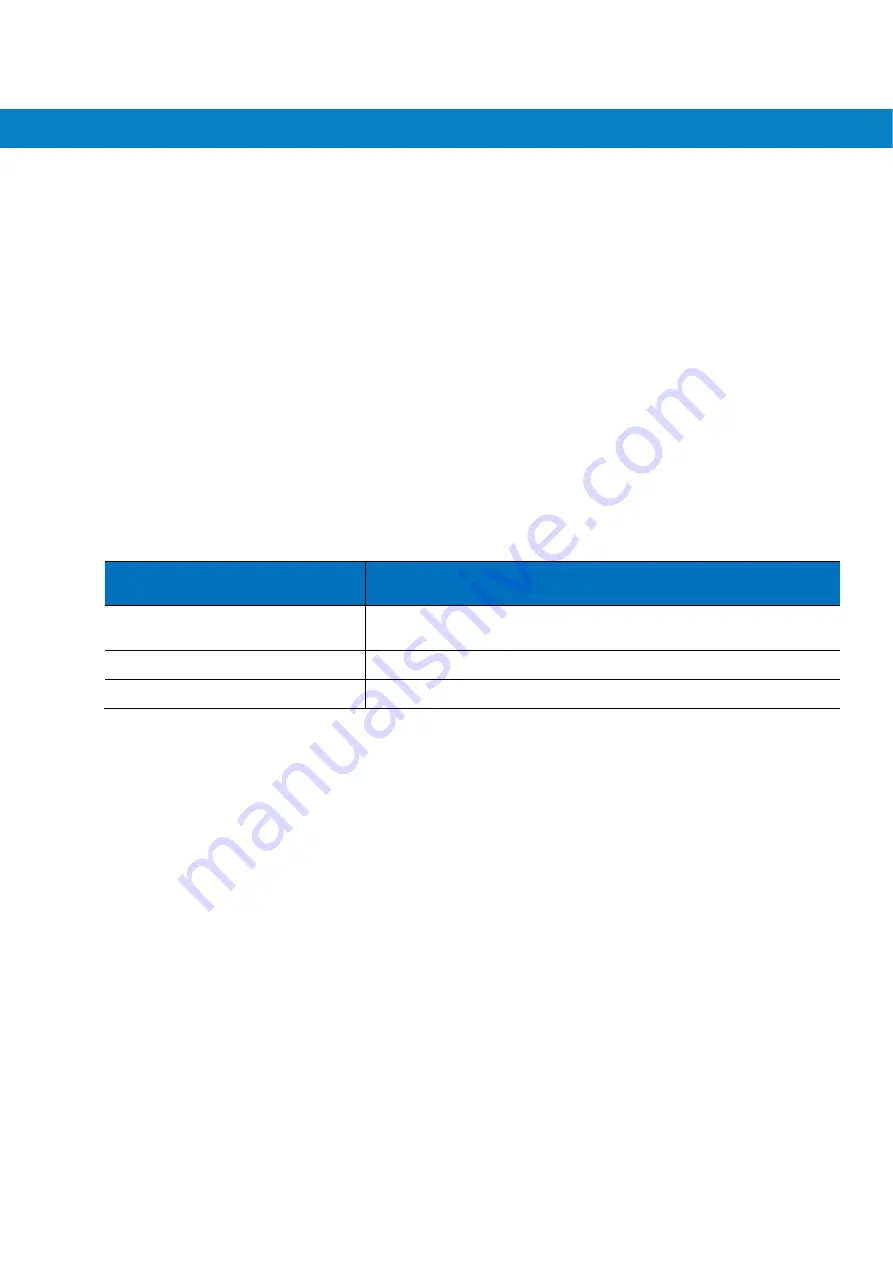
Accessories
92
Battery Charging Indicators
The Single Slot USB/Serial Cradle charges the FR6874’s main battery and a spare battery
simultaneously.
The FR6874’s charge LED indicates the status of the battery charging in the FR6874. See
Table 1-2 on page 1-7
for charging status indications.
The spare battery charging LED on the cradle indicates the status of the spare battery charging in the cradle. See
Table 6-1
for charging status indications.
The 3600 mAh battery fully charges in less than five hours and the 4800 mAh battery fully charges in less than
seven hours.
Charging Temperature
Charge batteries in temperatures from 0°C to 45°C (32°F to 114°F). Charging is intelligently controlled by the\
FR6874
To accomplish this, for small periods of time, the FR6874 or accessory alternately enables and disables
battery charging to keep the battery at acceptable temperatures. The FR6874 or accessory indicates when
charging is disabled due to abnormal temperatures via its LED. See
Table 1-2 on page 1-7
and
Table 6-1
.
Table 6-1
Spare Battery LED Charging Indicators
Spare Battery LED
(on cradle)
Indication
Off
Battery is not charging; battery is not inserted correctly in the cradle;
cradle is not powered
Slow Blinking Amber
Spare battery is charging.
Solid Amber
Charging complete.










































