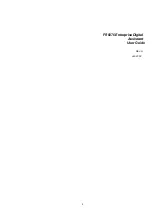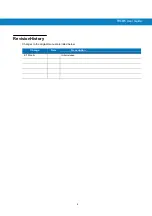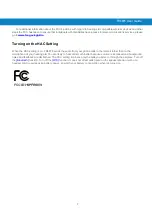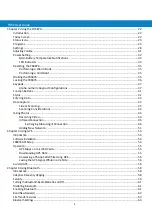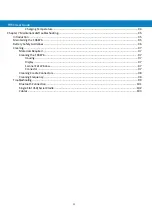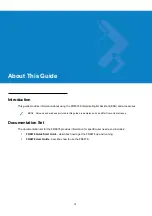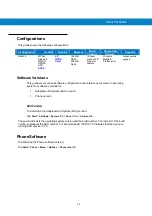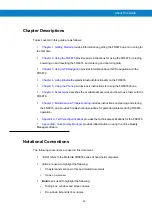Reviews:
No comments
Related manuals for FR6876

Toughbook CF-P1 Series
Brand: Panasonic Pages: 42

MF-2351
Brand: Partner Pages: 13

PEG-TG50 - Personal Entertainment Organizer
Brand: Sony Pages: 1

PEG-SJ33 CLIE Handbook (primary manual)
Brand: Sony Pages: 1

PEG-SJ30 - Clie Color Handheld
Brand: Sony Pages: 1

PEG-TJ37 - Personal Entertainment Organizer
Brand: Sony Pages: 24

PEG-T415 - Personal Entertainment Organizer
Brand: Sony Pages: 30

PEG-SJ33 CLIE Handbook (primary manual)
Brand: Sony Pages: 80

Field Xpert SFX350
Brand: Endress+Hauser Pages: 72

PTC-960RL
Brand: Telxon Pages: 61

PTC-860
Brand: Telxon Pages: 70

PRO MOBILE
Brand: RDC Pages: 2

WORKABOUT PRO
Brand: Psion Teklogix Pages: 2