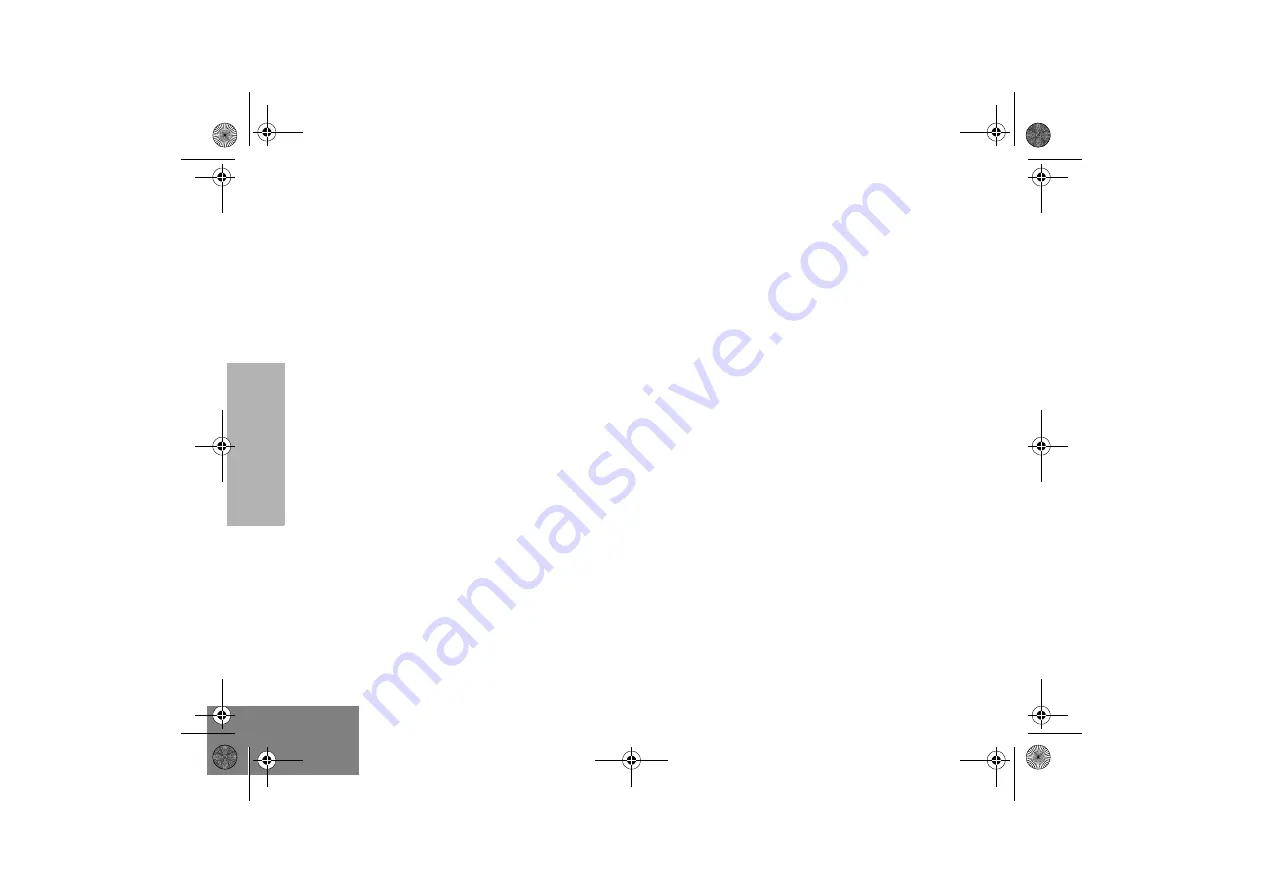
RADIO OV
E
R
V
IE
W
12
English
•
Valid (Good) Key Press – A short, medium-
pitched tone when a keypad key is pressed
indicates that the key press was accepted.
•
Invalid (Bad) Key Press – A short, low-pitched
tone when a keypad key is pressed indicates
that the key press was rejected.
•
Emergency Alarm Entry – A short, medium-
pitched tone when the emergency button is
pressed indicates that the radio has entered the
emergency mode.
•
Emergency Alarm/Call Exit – A continuous,
medium-pitched tone when the radio is in the
emergency mode indicates that the radio has
exited the emergency mode.
•
Failsoft (Trunked Systems Only) – A faint “beep-
ing” tone every ten seconds indicates that the
radio is operating in the failsoft mode.
•
Time-Out Timer Warning – Your radio’s time-out
timer limits the length of your transmission time.
When you are pressing the PTT switch
(transmitting), a short, low-pitched warning tone
will sound four seconds before the allotted time
will expire.
•
Time-Out Timer Timed-Out – If you hold down
the PTT switch longer than the time-out timer’s
allotted time, a continuous, low-pitched tone will
sound, indicating that your transmission has
been cut off. This tone will continue until the PTT
switch is released.
•
Phone Busy – A “bah-bah-bah-bah” tone when
telephone interconnect is accessed indicates
that all available modes are busy and the radio is
in queue for the next available phone line.
•
Call Alert (Page) Received – A group of four
medium-pitched tones every five seconds indi-
cates that your radio has received a Call Alert
page.
•
Call Alert (Page) Sent – A single medium-
pitched tone (central acknowledge), followed by
a group of four medium-pitched tones indicates
that a Call Alert page sent by your radio has
been received by the target radio.
•
Private Conversation Call Received – A group of
two medium-pitched tones indicates that your
radio has received a Private Conversation call.
This sequence is repeated every five seconds
for approximately 20 seconds for enhanced
Private Conversation.
•
Trunked System Busy (Trunked Systems Only) –
A “bah-bah-bah-bah” tone when a trunked sys-
tem is accessed indicates that all available
channels are busy and the radio is in queue for
the next available channel.
•
Call Back (Trunked Systems Only) – A group of
three medium-pitched tones (di-di-dit) indicates
that a talkgroup is now available for your
previously requested transmission.
UG_540_580 _EN.fm Page 12 Wednesday, August 14, 2002 10:13 AM
















































