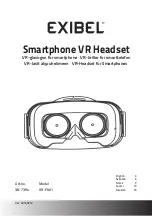USING YOUR H555
See
Features and
Functions Guide
on the reverse side
for information on
using your H555
Note: If desired, your headset can be restored to original
factory settings. This action will erase all pairing information
stored in your headset. Thus, you will need to pair your
phone and headset again (see step 3).
To restore your headset to original factory settings, press
and hold both Volume buttons and the Call button at the
same time for 10 seconds.
TROUBLESHOOTING
My headset will not enter pairing mode.
Make sure that any devices previously paired
with the headset are turned off. If the indicator
light is not steadily lit in blue, turn off both the
other device and headset, wait 10 seconds,
then turn headset back on. Wait for the indicator
light to become steadily lit in blue, indicating
the headset is now in pairing mode.
My phone doesn't find my headset.
Make sure the indicator light on your headset is
on (lit in blue) and steady when your phone is
searching for devices (see step 3).
My headset worked before but now it's not
working.
Make sure your phone is on and the Bluetooth
feature is turned on in your phone (see step 2).
If the Bluetooth feature was turned off or was
turned on only temporarily, you may need to
restart the Bluetooth feature (see step 2) and
pair your phone and headset again (see step 3).
Support
.
If you need more help, contact us at
1-877-MOTOBLU
or visit us at
www.hellomoto.com/Bluetoothsupport
IMPORTANT:
Be sure to first follow the
Quick Start Guide
on the reverse side
of this guide
to complete initial setup
of your H555.
Features and
Functions Guide
H555
Bluetooth®
Handsfree Headset
TURNING HEADSET
ON AND OFF
To turn your headset on
, slide the switch
toward the microphone. The indicator light is
steadily purple for several seconds, then
flashes blue (if paired and connected with
another device) or is steadily blue (if ready
to be paired).
To turn your headset off,
slide the switch
toward the charging plug. The indicator light
will turn off.
Slide Switch
Indicator Light