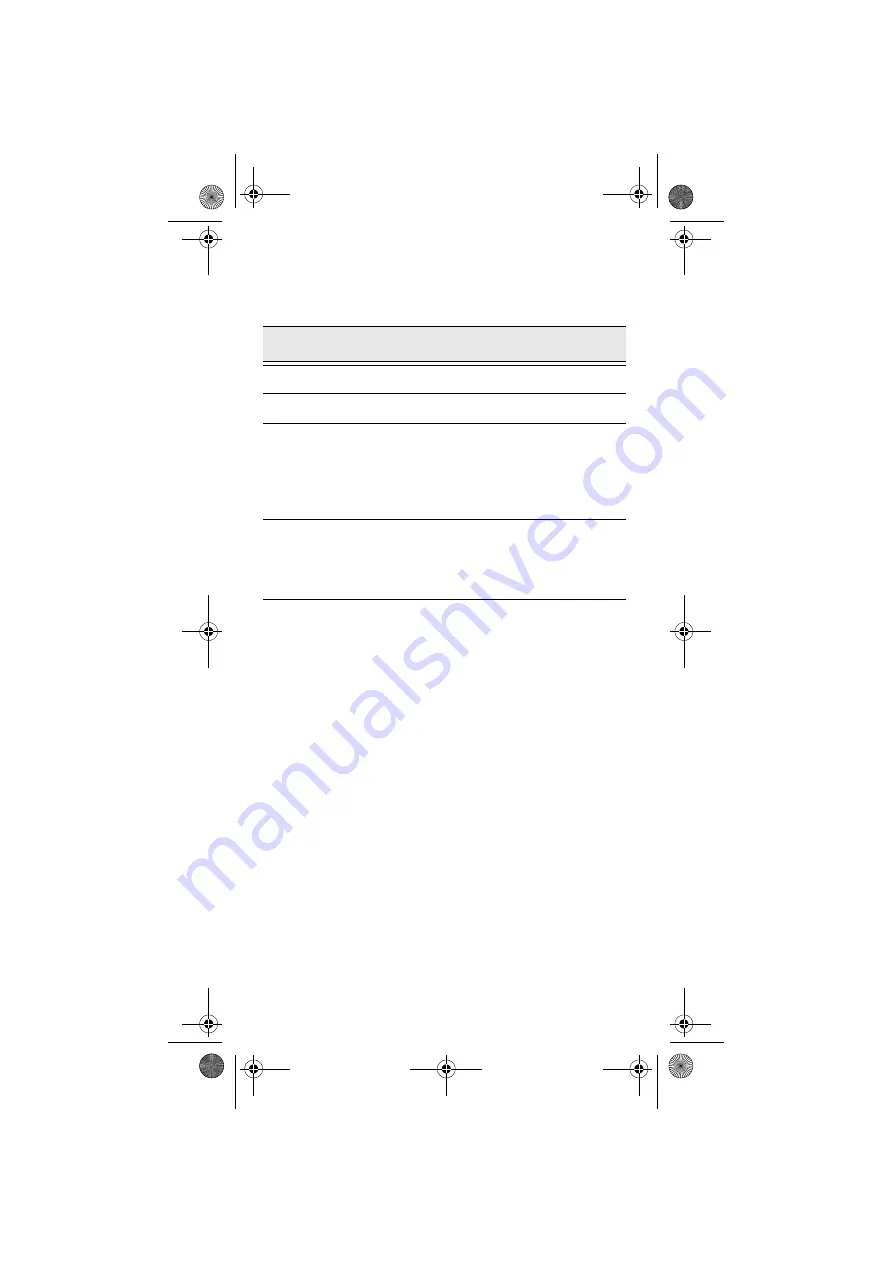
13
LED Indications when HC700-i is docked in the
cradle
The Application LED
The Application LED may be used for any kind of application
notification. For example; the LED may show communication
indication when the application establishes connection with
a host computer or indicate an alert that needs to be handled.
For more information, refer to your software application
guide and the HC700-i Software Development Kit (SDK).
Table 2: Status LED indications when HC700-i is docked in the Cradle
LED Indication
Description
Steady red
Battery is charging
Steady green
Battery is fully charged
Flashing orange
Battery temperature or voltage is out
of range - battery charging has
stopped. Charging will resume when
temperature or voltage is back within
range
Flashing red/green
Charging error/defective battery. Re-
install the HC700-i in the cradle
If the LED continues to flash red/
green, replace the battery
Enhanced IMD Users.book Page 13 Tuesday, September 26, 2006 2:17 PM
Summary of Contents for HC700-i F3130A
Page 2: ...Enhanced IMD Users book Page 2 Tuesday September 26 2006 2 17 PM ...
Page 10: ...viii Enhanced IMD Users book Page viii Tuesday September 26 2006 2 17 PM ...
Page 54: ...Notes Enhanced IMD Users book Page 42 Tuesday September 26 2006 2 17 PM ...
Page 55: ...Enhanced IMD Users book Page 43 Tuesday September 26 2006 2 17 PM ...
Page 57: ...45 Enhanced IMD Users book Page 45 Tuesday September 26 2006 2 17 PM ...















































