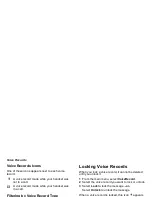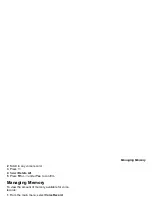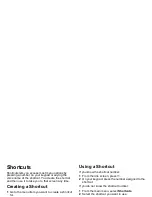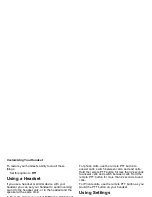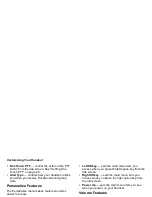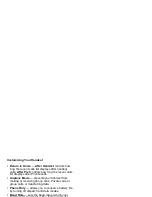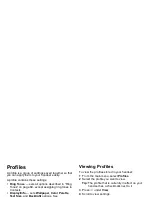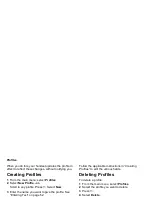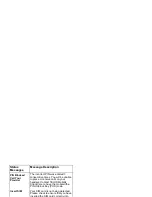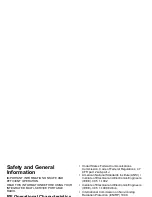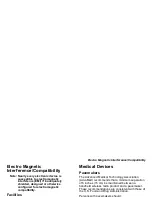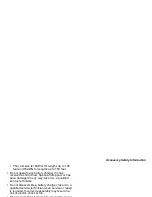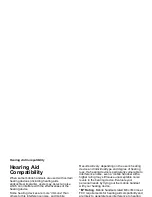126
Profiles
When you do this, your handset updates the profile in
effect to reflect these changes, without notifying you.
Creating Profiles
1 From the main menu, select Profiles.
2 Select New Profile. -or-
Scroll to any profile. Press
m
. Select New.
3 Enter the name you want to give the profile. See
“Entering Text” on page 52.
When you are finished, press
O
.
4 If you want to base this profile on an existing
profile: Select Copy from. Select the profile you
want to base this profile on.
5 Press
A
under Create.
6 Scroll through the list of options and set their
values.
7 Press
A
under Done.
Editing Profiles
1 From the main menu, select Profiles.
2 Scroll to the profile you want to edit.
3 Press
m
.
4 Select Edit.
Follow the applicable instructions in “Creating
Profiles” to edit the various fields.
Deleting Profiles
To delete a profile:
1 From the main menu, select Profiles.
2 Select the profile you want to delete.
3 Press
m
.
4 Select Delete.
5 Press
O
or press
A
under Yes to confirm.
To delete all profiles:
1 From the main menu, select Profiles.
2 Press
m
.
3 Select Delete All.
4 Press
O
or press
A
under Yes to confirm.
Setting Call Filtering
The call filtering setting in each profile lets you control
which calls, call alerts, and message notifications
your handset notifies you of, and which it ignores.
To set call filtering:
1 While setting options for a profile, select Call
Filter.
Summary of Contents for i560 TELUS
Page 1: ......
Page 2: ......
Page 9: ...Getting Started retractable antenna earpiece internal display ...