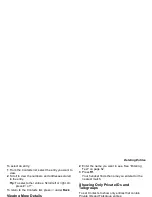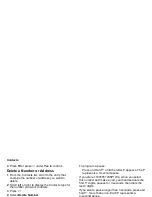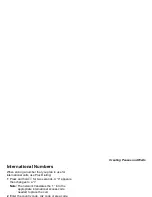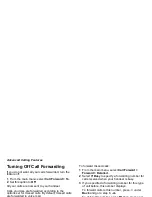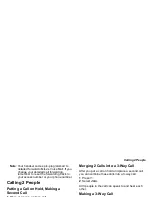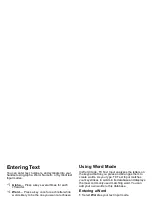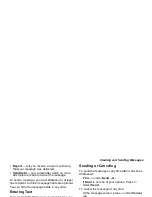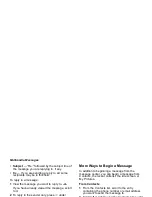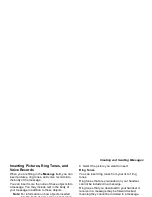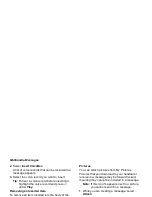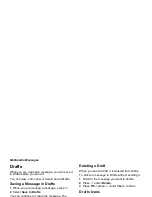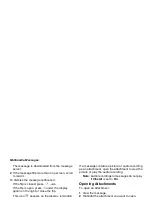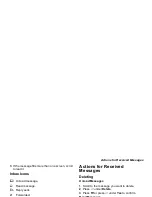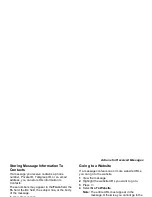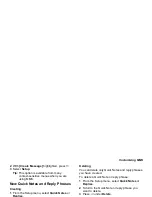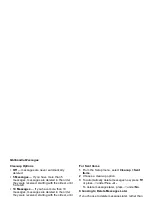57
Creating and Sending Messages
When you are finished, press
A
under Done.
4 If you want to add more recipients in addition to
those in the To field:
Select Cc.
Enter the phone number or email address from
the keypad and press
O
. Repeat this action to
enter more phone numbers or email addresses.
-or-
Select recipients from Contacts or the recent
calls list. See “More Ways to Address a
Message” on page 59.
When you are finished addressing the message,
press
A
under Back.
5 If you want to set the priority of the message:
Select Priority.
Select the priority you want.
6 If you want to receive a report confirming that
your message was delivered:
Select Report > On Delivery.
7 If you want to set a date after which attempts to
deliver the message end:
Select Valid Until.
Select a date by scrolling or entering numbers.
Press
O
. -or-
To set no date, press
A
under No Date.
8 To send the message, press
A
under Send. -or-
If Send is not one of your options: Press
m
.
Select Send.
Replying to a Message
You can reply to a received message while you are
viewing it. If you have already viewed a message,
you can also reply to it while it is highlighted in the
message center. You cannot reply to unread
messages.
For information on viewing received messages,
see “Receiving a Message” on page 65 and
“Viewing Received Messages from the Message
Center” on page 66.
When you reply to a message you received, some
of the fields in your reply message are filled in
automatically:
• To — the phone number or email address of the
sender of the message you are replying to. If
you are sending a reply to all, some recipients
may be in this field.
• Message — the first 40 characters of the
message you are replying to. Text you add to the
body of your message appears above this.
Summary of Contents for i560 TELUS
Page 1: ......
Page 2: ......
Page 9: ...Getting Started retractable antenna earpiece internal display ...