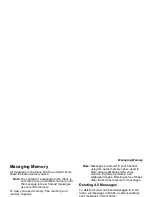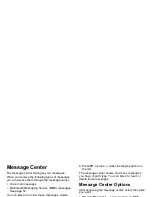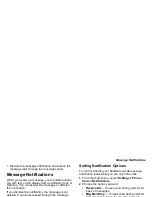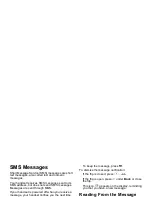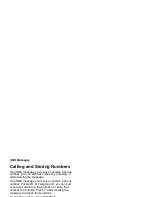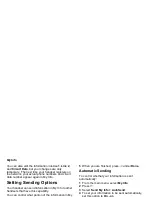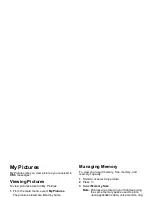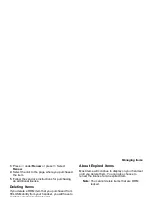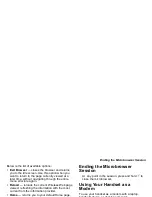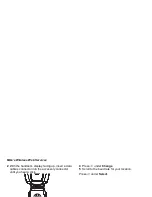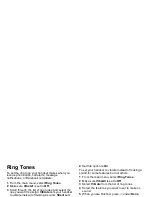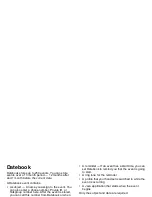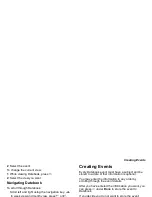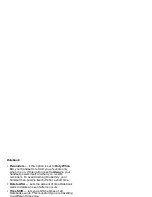87
Sending My Info and Contact Information
Using Direct Send
Direct Send lets you exchange My Info and contact
information with other handsets that have this
capability. You do this through Private calls.
Direct Send cannot be used during group calls.
Sending My Info and Contact
Information
When you send My Info or contact information using
Direct Send, the information you sent appears on the
display of the handset you are engaged in the Private
call with. After the call, the information appears on the
recent call list of that handset.
Sending My Info
You can control what portion of the information in My
Info is sent and whether it is sent automatically in
every Private call or only when you choose to send it.
See “Setting Sending Options” on page 80.
Sending Information During a Call
1 While in a Private call, press
m
.
2 With Direct Send My Info highlighted, press
O
.
3 When Ready to Send appears on the display,
press the PTT button to send the information.
Starting a Call by Sending Information
1 From the main menu, select My Info.
2 Press
m
.
3 With Direct Send My Info highlighted, press
O
.
4 Use the keypad to enter the Private ID you want to
send the information to. -or-
Press
A
under Browse. Select Contacts, Recent
Calls, or Memo. Select the number you want to
enter.
5 When Ready to Send appears on the display,
press the PTT button to send the information.
Sending Contact Information
You can send contact information by selecting a
Contacts entry or an item from the recent calls list.
Contacts entries that contain only addresses cannot
be sent. When Contacts entries are received, they do
not include ring tones or pictures.
These items from the recent calls list can be sent:
• Contact information sent from other handsets
• Calls to or from numbers stored in your Contacts
list
Sending Information During a Call
1 While in a Private call, press
m
.
Summary of Contents for i560 TELUS
Page 1: ......
Page 2: ......
Page 9: ...Getting Started retractable antenna earpiece internal display ...